3 changing passwords, 1 changing the sunny portal password, 2 changing the system password – SMA SUNNY HOME MANAGER User Manual
Page 112
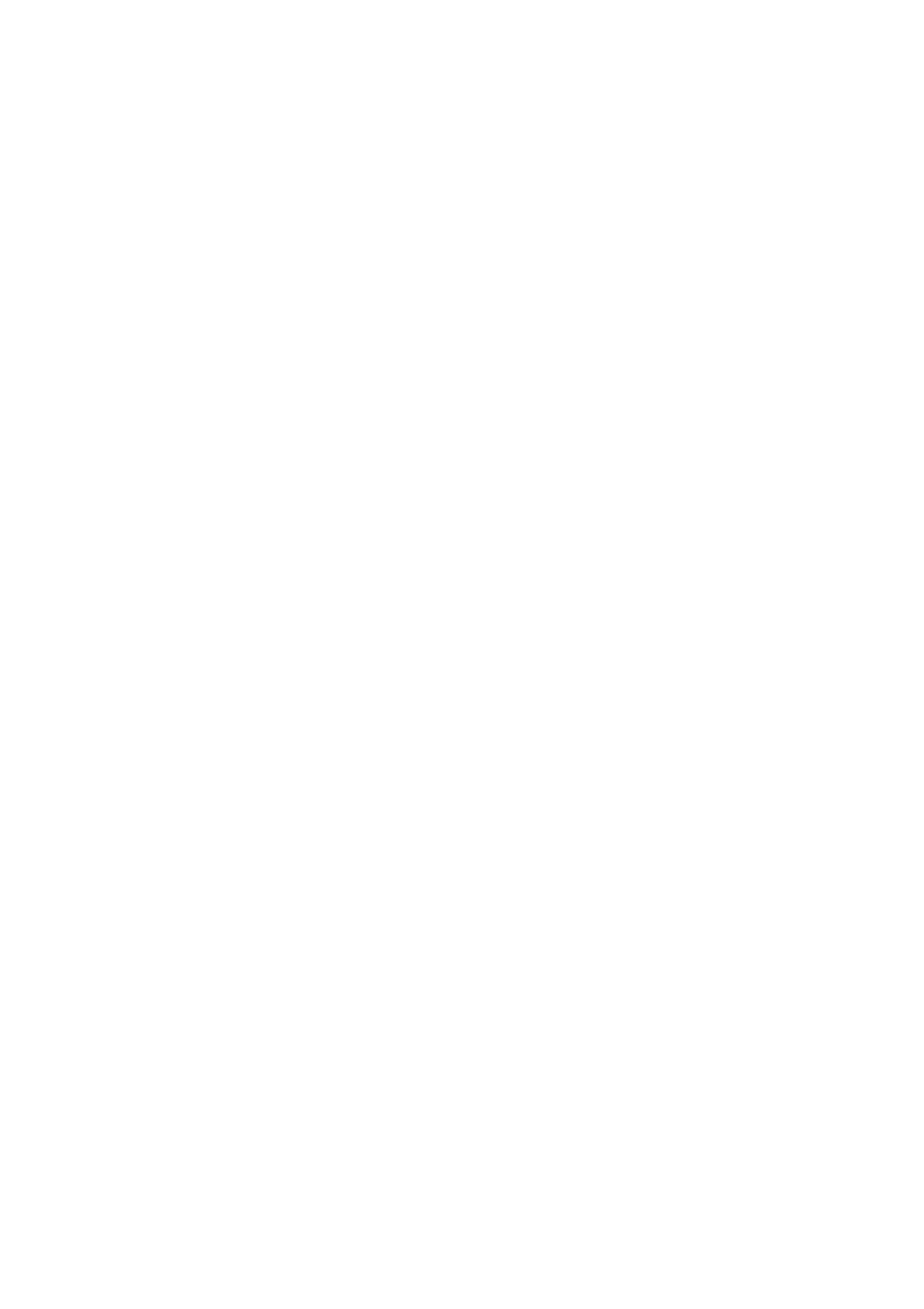
14 Password Information
SMA Solar Technology AG
112
HoMan_Portal-BA-en-17
User Manual
14.3 Changing Passwords
14.3.1 Changing the Sunny Portal Password
Sunny Portal password requirements:
☐ The Sunny Portal password can have a maximum of eight characters.
☐ You are a Standard user, Installer or PV system administrator (see Section 13.1 "Users
The following special characters are permitted:
• ! $ % & / ( ) = ? + − . ; : _ < > #
• Space
Procedure:
1. Select User Info/Logout > User information in the page and menu selection.
2. On the tab User information, select the hyperlink If you want to change your password,
please click here.
3. Enter the old and the new Sunny Portal passwords in the designated text fields.
4. Select [Save].
14.3.2 Changing the System Password
Requirements:
☐ For BLUETOOTH devices: the BLUETOOTH LED on the inverter or BLUETOOTH Piggy-Back or
BLUETOOTH PIGGY-Back Off-Grid must be glowing blue.
☐ You must have the user role Installer or PV system administrator (see Section 13.1 "Users
System password requirements:
☐ The system password can have a maximum of twelve characters.
The following special characters are permitted:
• ? _ ! -
Procedure:
1. Call up the device properties of the Sunny Home Manager (see Section 8.10 "Entering the PV
2. Select [Edit].
☑ The menu for setting the device properties opens.
3. Enter a new password in the text field PV system password,
4. Enter the new password again in the text field Repeat.
5. Select [Save].
☑ The Sunny Home Manager changes the password for all devices.