3 creating a report for a specific date – SMA SUNNY HOME MANAGER User Manual
Page 91
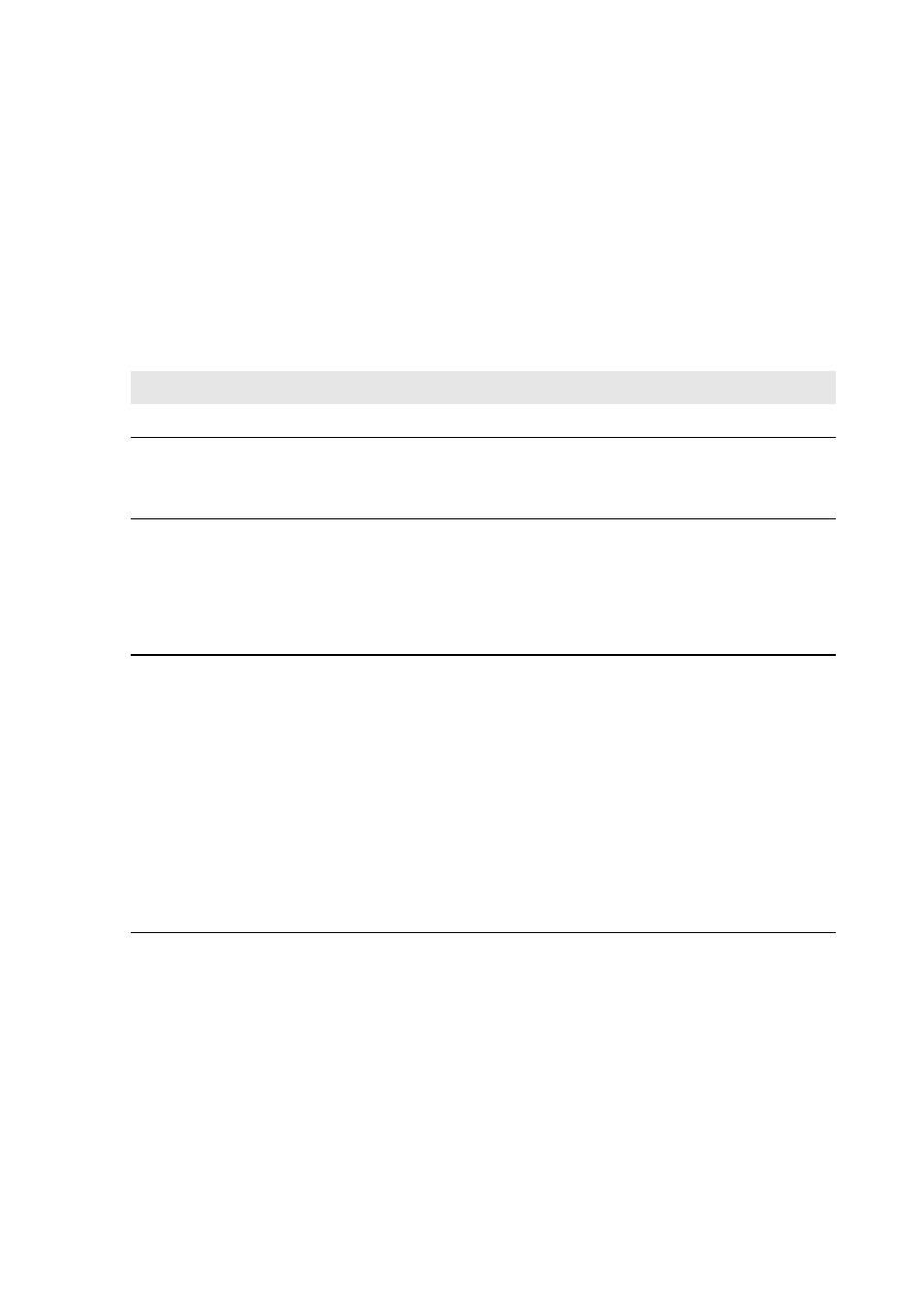
SMA Solar Technology AG
11 PV System Monitoring
User Manual
HoMan_Portal-BA-en-17
91
Configuring Event Reports
You can configure three event reports, each with different content.
Sunny Portal sends you the event reports at the times set.
Procedure:
1. Select Configuration > Report Configuration in the page and menu selection.
2. In the Report configuration drop-down list, select an Event report.
3. Select [Edit].
4. Configure the report.
5. To send a test report to the stated e-mail address, select [Send test report].
6. Select [Save].
11.3.3 Creating a Report for a Specific Date
You can create a report for a specific date in the past.
Requirement:
☐ You must have the user role Installer or PV system administrator (see Section 13.1 "Users
Area
Explanation
Activate report
• Activate the Active checkbox.
Recipient
• Enter the e-mail address(es) of the recipient(s) in the E-mail
address(es) text field. If you enter several e-mail addresses,
separate these by commas.
Interval
• To receive an e-mail with event report every hour, activate the
Hourly option.
• To receive one e-mail with event report per day, activate the option
Daily and, in the drop-down list, select the time you would like to
receive the e-mail.
Content
You can select up to four Sunny Portal and Sunny Home Manager
system event types: Information, Warnings, Failures, Faults.
• Activate the content that is to be displayed in the e-mail.
• In the area Send report as, select the format in which
Sunny Portal is to send the report.
• In the area Limit messages in one report, use the drop-down list
to select the maximum number of messages to be displayed in the
e-mail.
• If you wish to send reports even if there are no new events, activate
Send empty reports if no new events are available.