4 setting communication monitoring, Section 11.4 – SMA SUNNY HOME MANAGER User Manual
Page 92
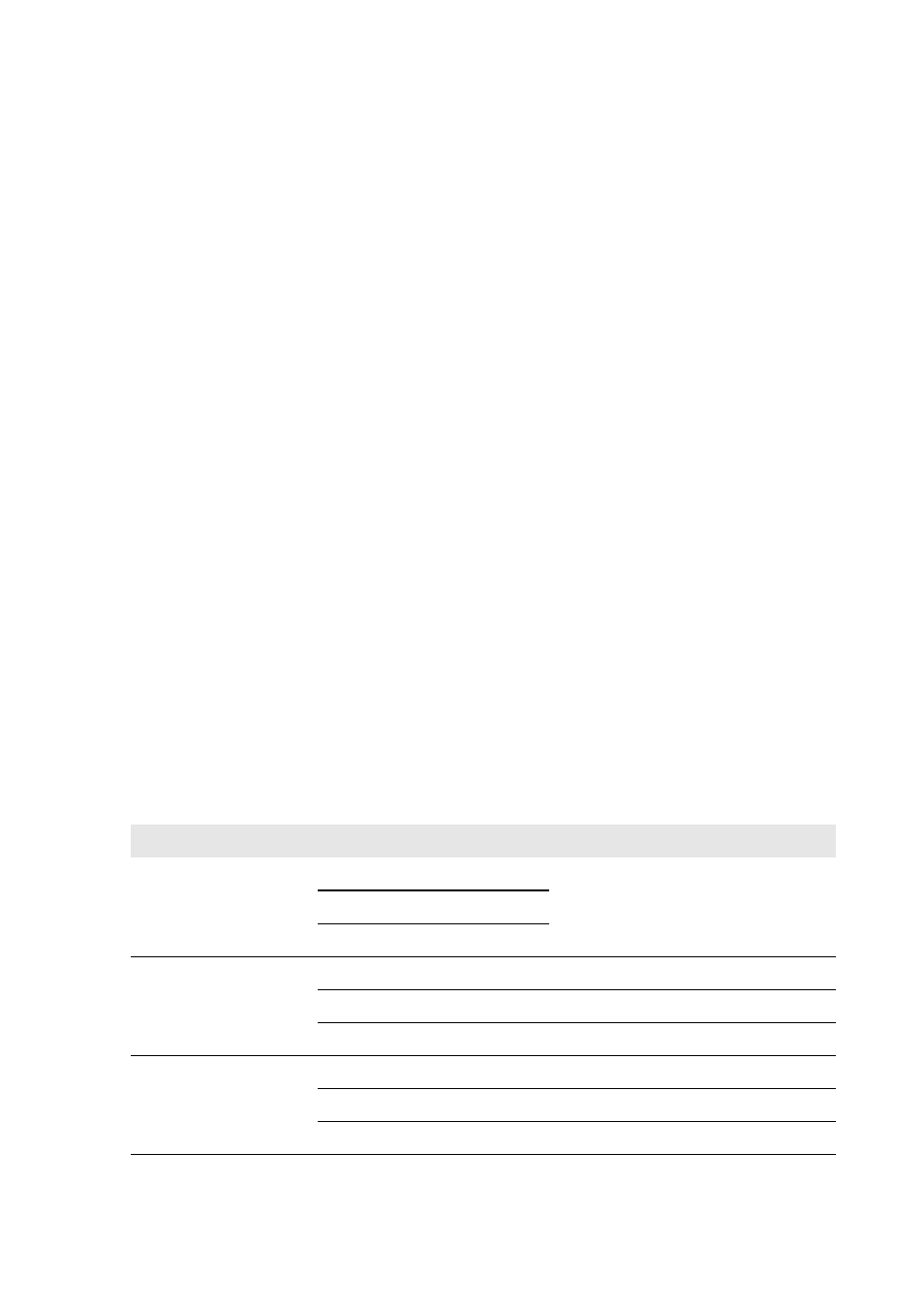
11 PV System Monitoring
SMA Solar Technology AG
92
HoMan_Portal-BA-en-17
User Manual
Procedure:
1. Select Configuration > Report configuration in the page and menu selection.
2. Select the desired report in the Report configuration drop-down list.
3. In the field Report date in the Regenerate report manually area, enter the date for which
you wish to create a report. Tip: click the calendar icon and select a date in the calendar.
4. Select [Generate].
☑ A message that the report has been successfully sent is displayed.
11.4 Setting Communication Monitoring
In case the Sunny Home Manager does not communicate with Sunny Portal, you can set the time
which should elapse before Sunny Portal reports an error and notifies you by e-mail.
The time which should elapse before the error is displayed and you are notified by e-mail is defined
in the following settings:
• Alarm
• Data request interval (see Section 8.7 "Setting the Data Request Interval", page 56)
Requirement:
☐ You must have the user role Installer or PV system administrator (see Section 13.1 "Users
Procedure:
1. Select PV system monitoring in the page and drop-down menu.
2. In the area Communication monitoring, select [Settings].
☑ The page Configuration communication monitoring opens.
3. Click the slider and, holding the left mouse button pressed, set how quickly Sunny Portal is to
report an error and notify you by e-mail:
Alarm
Data request interval
Time
Off
Automatic
Communication monitoring is
deactivated.
Hourly
Daily
Tolerant
Automatic
3:15 h
Hourly
4:00 h
Daily
27:00 h
Moderate
Automatic
1:15 h
Hourly
2:00 h
Daily
25:00 h