SMA SUNNY HOME MANAGER User Manual
Page 82
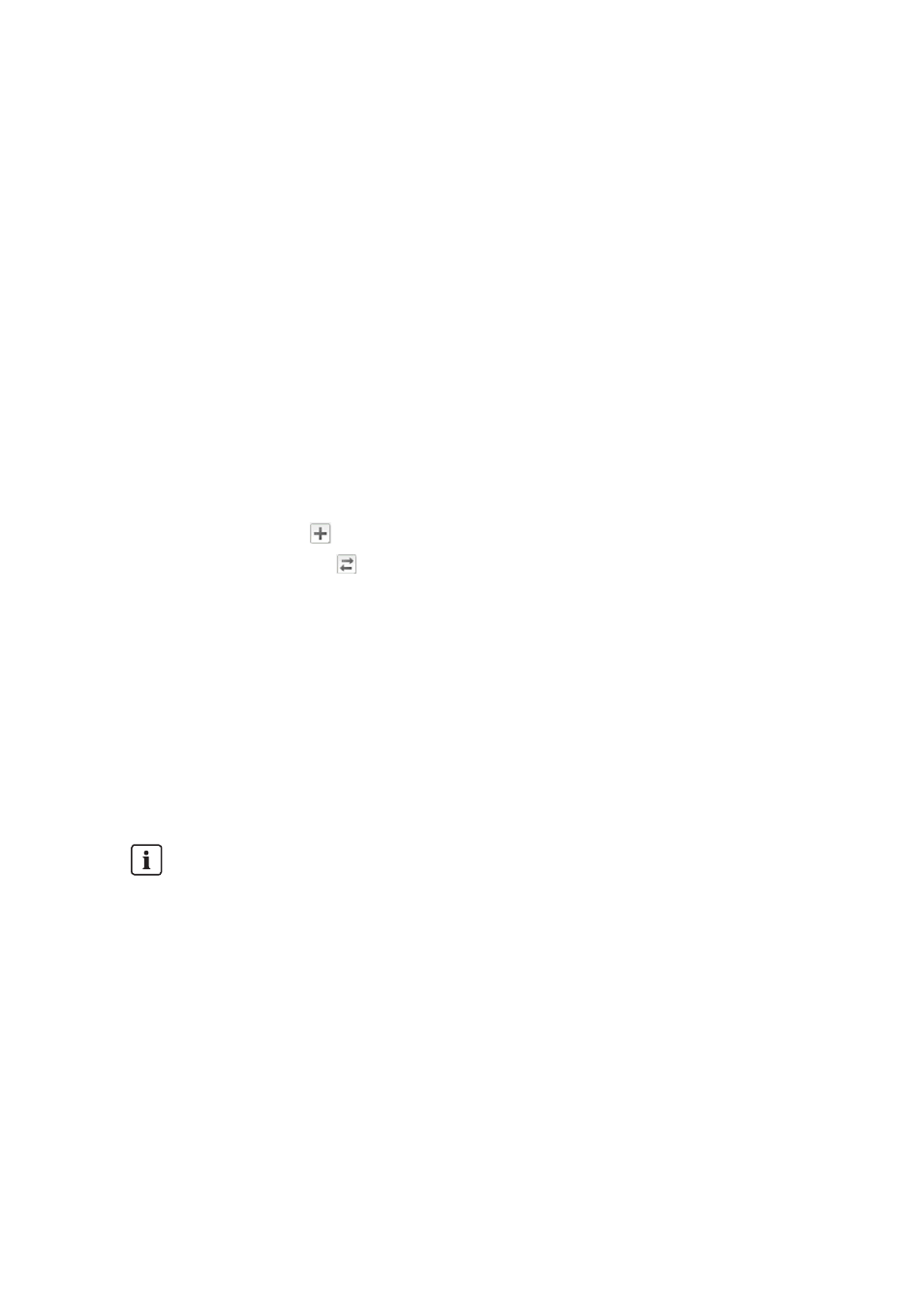
10 System Management
SMA Solar Technology AG
82
HoMan_Portal-BA-en-17
User Manual
Procedure:
1. Go to www.SunnyPortal.com.
2. Log into Sunny Portal (see Section 4.2).
3. Select Select PV system > "My Sunny Home Manager system" in the page and
drop-down menu.
4. If you would like to replace a device in Sunny Portal, deactivate the old device
5. Select Device overview > Overview of new devices in the page and drop-down menu.
6. Select [Refresh devices]. The Sunny Home Manager then searches for new BLUETOOTH
devices within range and for new devices in the local network.
☑ After a maximum of one minute, all new devices are displayed.
✖ None or not all of the new devices are displayed?
An error has occurred.
• Rectify the error (see Section 15).
7. To add a device, select in the line of the device.
8. To replace a device, select in the line of the new device.
☑ The Sunny Home Manager connects to the new device. Page 2 of the configuration wizard
opens.
✖ Page 2 of the configuration wizard does not open and the error message Connection failed
is displayed?
A password other than 1111 or other than the system password of the existing system is set for
the new SMA device.
• Temporarily change the system password of the existing system to the password of the new
SMA device (see Section 14.3.2, page 112).
9. Follow the instructions of the configuration wizard.
☑ The new SMA device is displayed under Configuration > Device overview.
☑ The new device connected via Ethernet is displayed under Configuration > Load
overview and planning.
10. If you have just changed the system password of the existing system to the password of the new
SMA device, reset the old system password (see Section 14.3.2, page 112).
11. If the new device is an SMA radio-controlled socket, configure the SMA radio-controlled socket
(see Section 9.2, page 62). Remember that the load connected to the SMA radio-controlled
socket must be configured first (see Section 9.3, page 65).
Replacing an inverter
It can take up to 20 minutes to replace an inverter using the configuration wizard.