1 configuring settings for diagrams, 1 setting the display period, 2 saving diagram data – SMA SUNNY HOME MANAGER User Manual
Page 50: 3 printing diagram data, 7 page settings
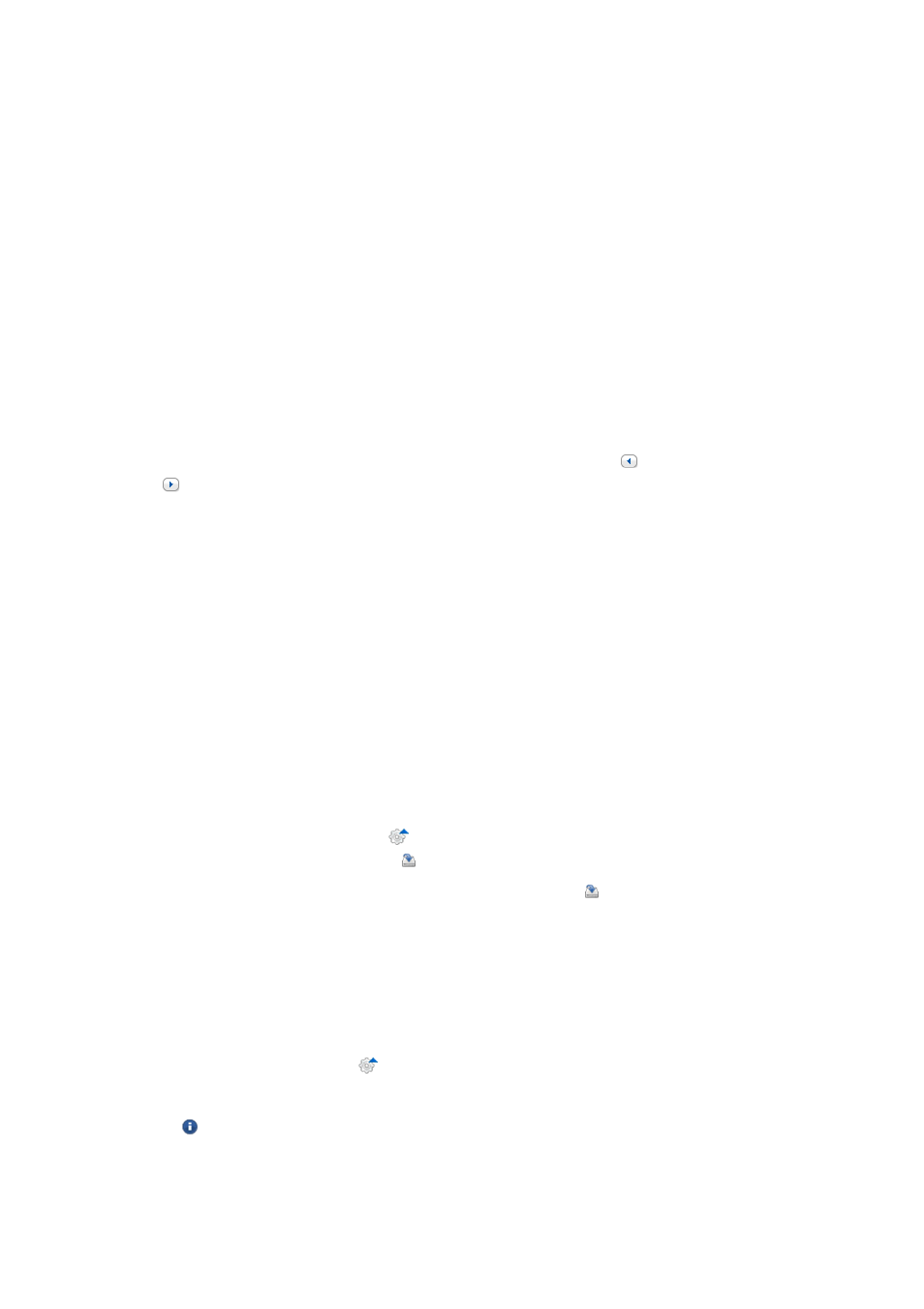
7 Page Settings
SMA Solar Technology AG
50
HoMan_Portal-BA-en-17
User Manual
7 Page Settings
7.1 Configuring Settings for Diagrams
7.1.1 Setting the Display Period
Depending on the diagram, there are different ways of setting the display period. The control element
for setting the display period can be found below each diagram.
Procedure:
• If there is a time bar with a slider below the diagram, keeping the left mouse button pressed,
click on the slider and set the desired time period.
• If there is a date and arrow icons below the diagram, set the date using the arrow icons or a
calendar:
– To set the date using the arrow icons, scroll backwards using and scroll forwards using
to select the desired date.
– To set the date using the calendar, click on the date between the arrow icons and select the
desired date.
• If there are drop-down lists between the arrow icons, select the desired time period in the
drop-down lists.
7.1.2 Saving Diagram Data
You can save diagram data as csv files.
Requirement:
☐ You must have the user role Installer or PV system administrator (see Section 13.1 "Users
Procedure:
1. If you can see the gearwheel icon on the right below the diagram, move the mouse pointer
onto the gearwheel icon and select in the drop-down menu.
2. If there are two icons on the right below the diagram, select .
3. Select [Save].
4. Select the target directory.
5. Select [Save].
7.1.3 Printing Diagram Data
1. Move the mouse pointer onto on the right below the diagram.
☑ A drop-down menu opens.
2. Select .
3. Select [Print].
4. Select the desired printer and select [Print].