4 getting started, 2 logging in and out of sunny portal, 3 setting the language – SMA SUNNY HOME MANAGER User Manual
Page 21
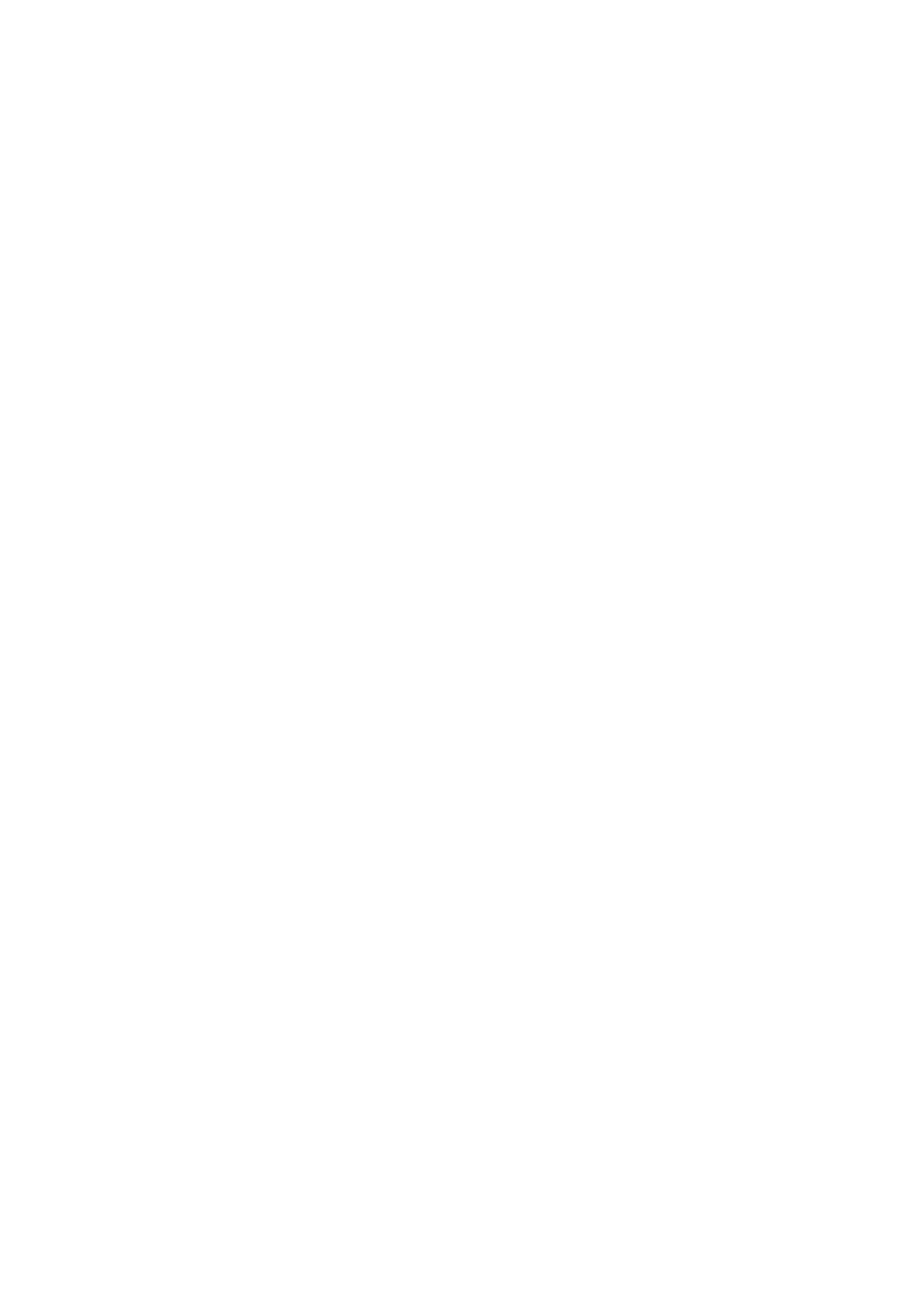
SMA Solar Technology AG
4 Getting Started
User Manual
HoMan_Portal-BA-en-17
21
4 Getting Started
4.1 Registering the Sunny Home Manager in Sunny Portal
You must register the Sunny Home Manager in Sunny Portal using the PV System Setup Assistant
(see the Sunny Home Manager installation manual).
4.2 Logging In and Out of Sunny Portal
Logging into Sunny Portal
Requirement:
☐ The Sunny Home Manager must be registered in Sunny Portal (see the installation manual of
the Sunny Home Manager). Tip: if the Sunny Home Manager is registered in Sunny Portal, the
status LED glows or flashes green. If the Sunny Home Manager is not yet registered in
Sunny Portal, the status LED flashes alternately green and orange (for information on further
statuses of the status LED, see the Sunny Home Manager installation manual).
Procedure:
1. Go to www.SunnyPortal.com.
2. In the Login area, enter the e-mail address in the text field E-mail.
3. Enter the Sunny Portal password in the text field Password.
4. Activate the checkbox SSL to transmit the encrypted login data.
5. Activate the checkbox Remain logged in to stay logged in for your next Sunny Portal visits.
This way, you stay logged into Sunny Portal until you log out via the user interface.
6. Select [Login].
Logging out of Sunny Portal
If you log out of Sunny Portal user interface, your PV system will be protected against unauthorized
access.
Procedure:
• Select your user name in the header and select [Logout].
4.3 Setting the Language
• In the header of the user interface, select the desired language in the drop-down list.