Checking job status, Available status screens, Displaying status screens – TA Triumph-Adler DCC 2930 User Manual
Page 292: Checking job status -2, Status / job cancel 8-2, Press the status/job cancel key
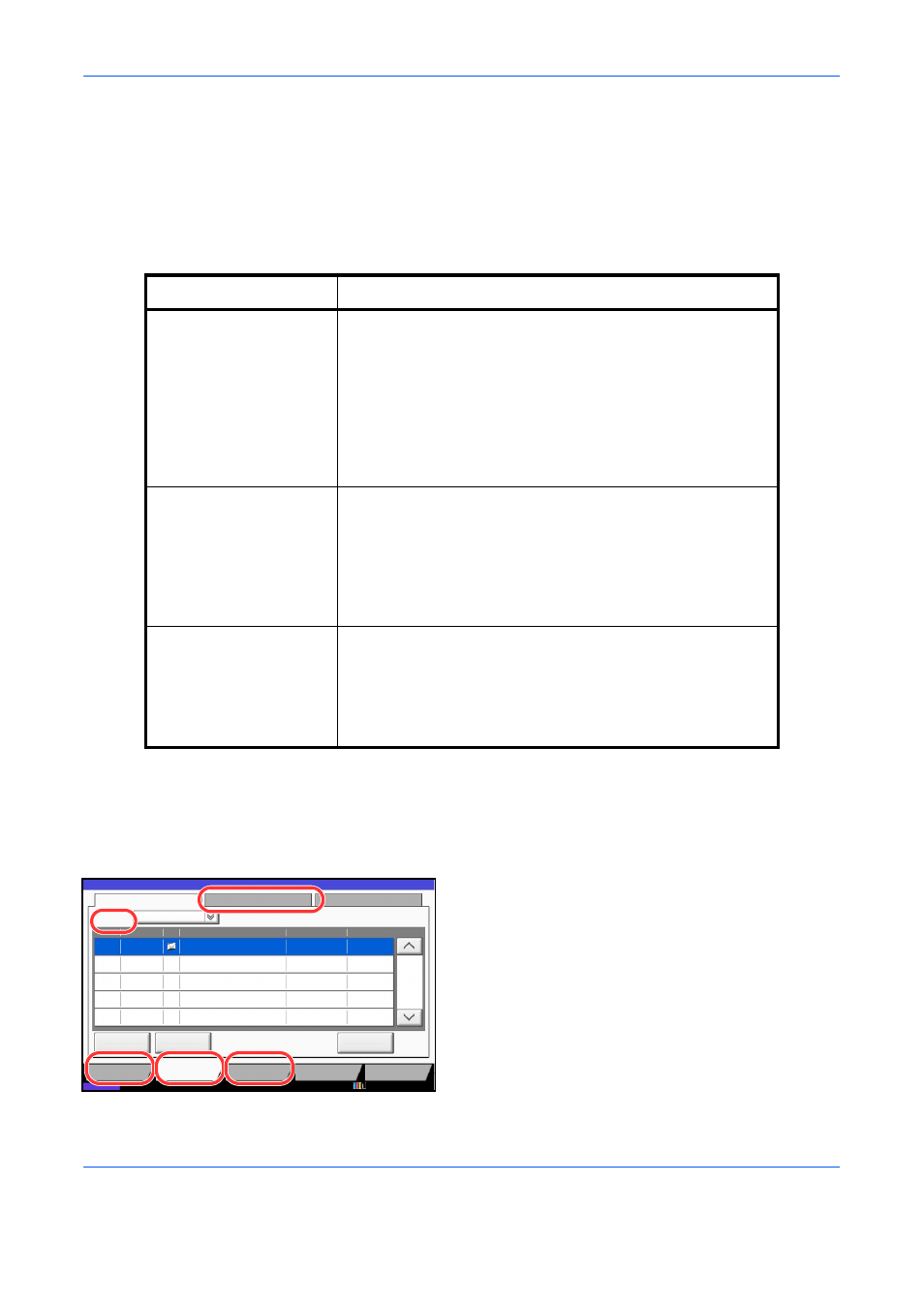
Status / Job Cancel
8-2
Checking Job Status
Check the status of jobs being processed or waiting to be printed.
Available Status Screens
The processing and waiting status of jobs are displayed as a list on the touch panel in three different screens -
Printing Jobs, Sending Jobs, and Storing Jobs. The following job status are available.
Displaying Status Screens
Use the procedure below to display the Status screen.
1
Press the Status/Job Cancel key.
2
The Status screen appears. Press either [Printing
Jobs], [Sending Jobs], or [Storing Jobs] to check
the status.
To check the scheduled transmission job, press
[Sending Jobs] and then [Scheduled Job].
For an explanation of the screen, refer to Details of
the Status Screens on page 8-3.
Screen
Job status to be displayed
Printing Jobs
• Copy
• Printer
• FAX reception
• i-FAX reception
• E-mail reception
• Printing from Document Box
• Printing data from removable memory
• Application
• Job Report /List
Sending Jobs
• FAX transmission
• i-FAX transmission
• E-mail
• Folder
• Application
• Multiple destination
• Sending Job FAX using Delayed transmission
Storing Jobs
• Scan
• FAX
• i-FAX
• Printer
• Join Box Document
• Copy Box Document
Log
438
14:47
1/1
10/10/2010 10:10
Status
Printing Jobs
Sending Jobs
Storing Jobs
Device/
Communication
Paper/Supplies
Detail
InProcess
Status
User Name
Job Name
Type
Accepted Time
Job No.
Cancel
Job Type
All
Status
Status
Scheduled Job
Priority
Override