Auto image rotation action, Auto paper selection, E 9-44) – TA Triumph-Adler DCC 2930 User Manual
Page 350: Auto paper selection …9-44
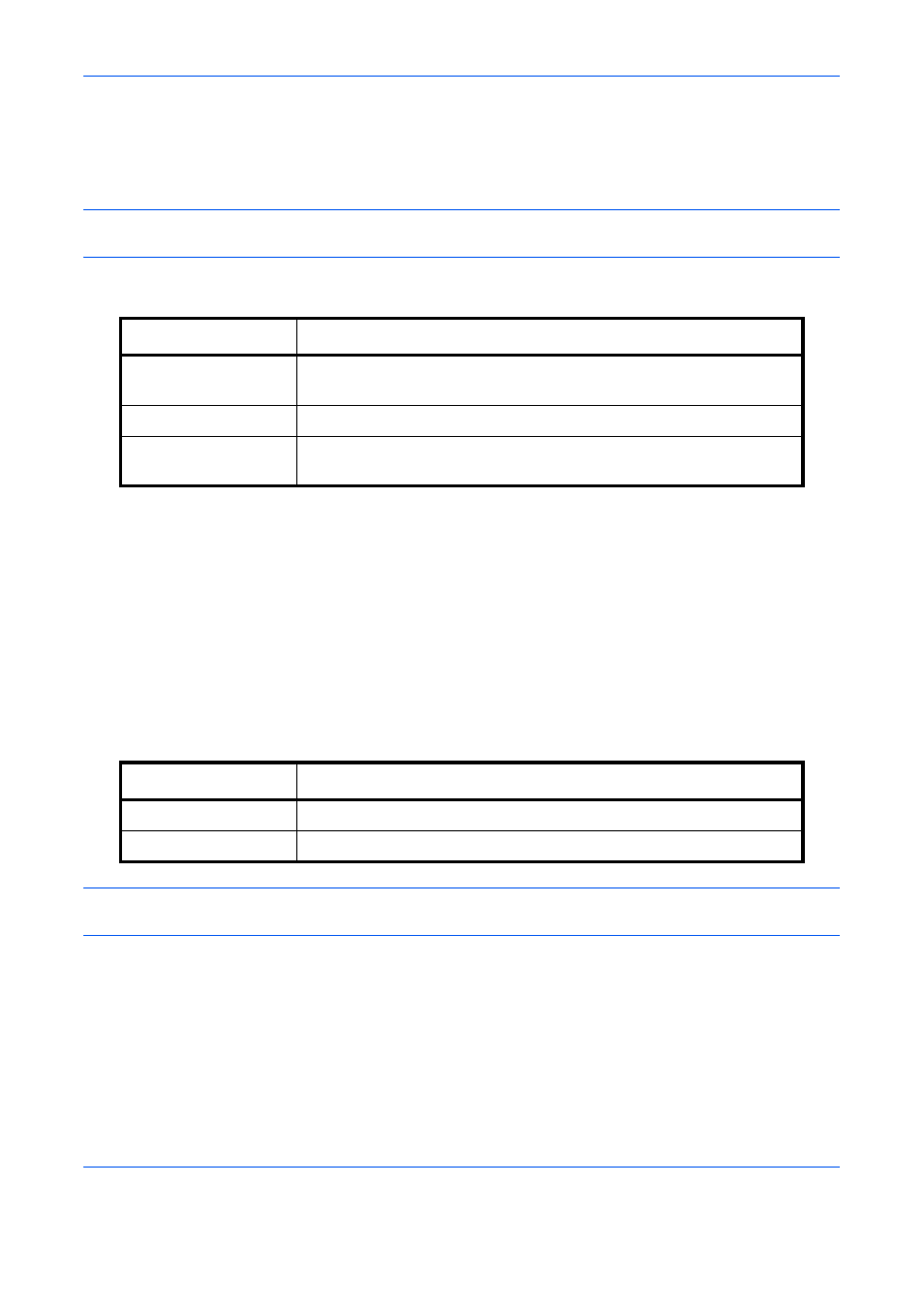
Default Setting (System Menu)
9-44
Auto Image Rotation Action
Set whether the image is rotated when the orientation of the document to be printed is different from the
orientation of the paper.
NOTE:
This function is only enabled when Auto Image Rotation for the copy function (page 4-44) is set to
[On].
The table below shows the available settings.
The procedure is as follows.
1
Press the System Menu key.
2
Press [Copy] and [Change] of Auto Image Rotation Action.
3
Select [Unrotated Manual Copy], [Apply All], or [Follow Image Size].
4
Press [OK].
Auto Paper Selection
If [Auto] is selected for Paper Selection, set the paper size selection method when the zoom changes. The table
below shows the available settings.
IMPORTANT:
If you want to enable the changed defaults immediately, move to the function screen and press
the Reset key.
Use the procedure below to specify the action performed for Auto Paper Selection.
1
Press the System Menu key.
2
Press [Copy] and [Change] of Auto Paper Selection.
3
Press [Most Suitable Size] or [Same as Original Size].
4
Press [OK].
Item
Description
Unrotated
Manual Copy
If a paper source or zoom ratio is specified, the image is not rotated.
Apply All
Rotates all images.
Follow Image
Size
The image is rotated if the rotated image fits on the paper.
Item
Description
Most Suitable Size
Select paper based on the current zoom and the size of the original.
Same as Original Size
Select paper that matches the size of the original, regardless the zoom.