Setting twain driver – TA Triumph-Adler DCC 2930 User Manual
Page 68
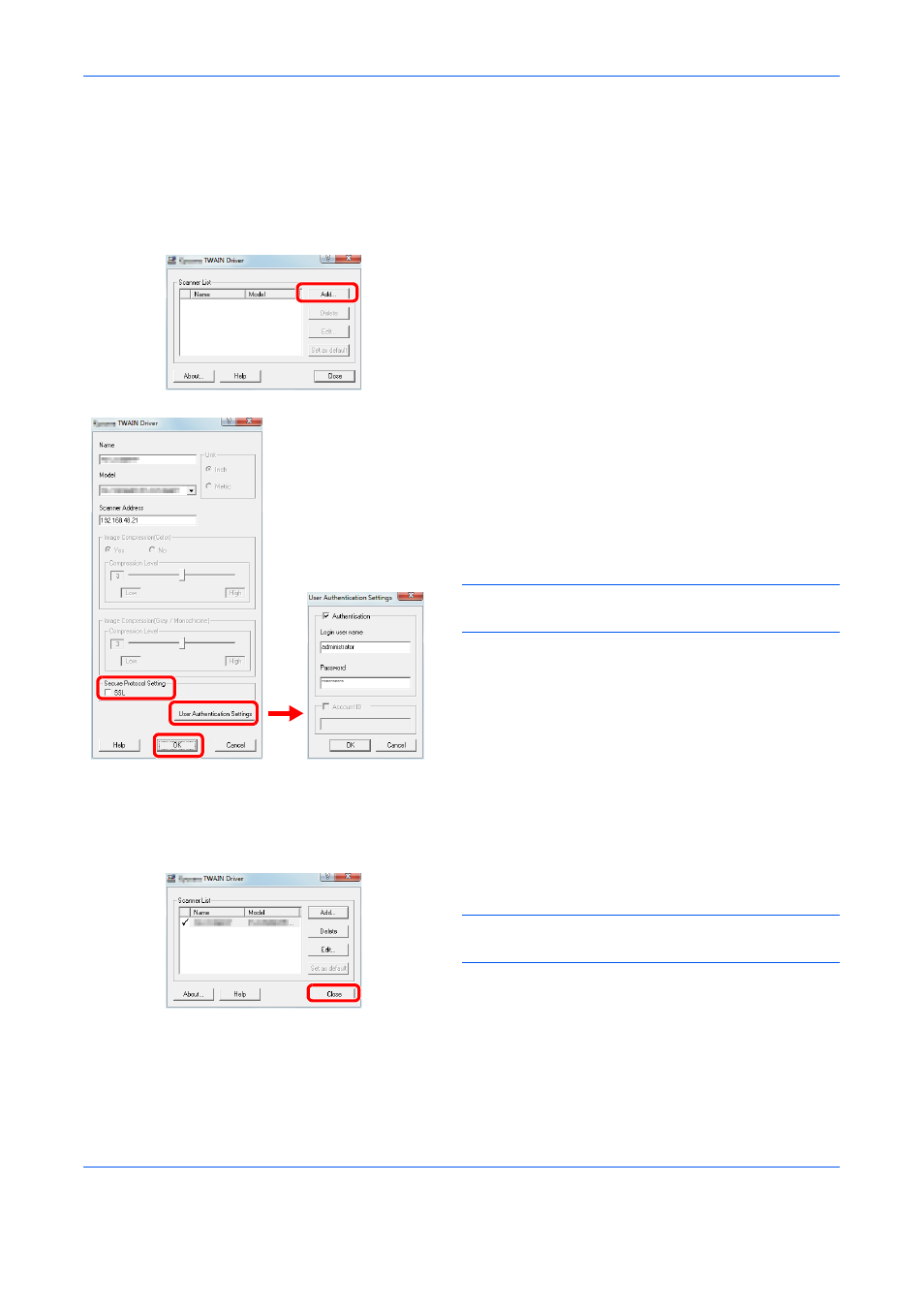
Preparation before Use
2-22
Setting TWAIN Driver
Register this machine to the TWAIN Driver.
1
Select the Start Button of the Windows display, All
Programs, (Brand Name) and then TWAIN Driver
Setting. TWAIN Driver screen appears.
2
Click Add.
3
Enter the machine name in the Name field.
4
Select this machine from the list. To scan in a
document stored in a custom box, select a model
name with (Box).
5
Enter the machine's IP address or host name in the
Scanner Address.
NOTE:
When the machine’s IP address is unknown,
contact the Administrator.
6
When using SSL, select the checkbox beside SSL.
7
When user login administration is enabled, select
the checkbox beside Authentication, and enter a
Login User Name (up to 64 characters) and
Password (up to 64 characters).
To use job accounting, select the checkbox of the
account, enter an Account ID (maximum of 8
digits), and click OK.
8
Click OK.
9
Click Close.
NOTE:
Click Delete to delete the added machine.
Click Edit to change names.
5
4
3
7
8
6