Device/communication, Displaying device/communication screen, Check of device status – TA Triumph-Adler DCC 2930 User Manual
Page 304: Device/communication -14, E 8-14), Status / job cancel 8-14, Press the status/job cancel key
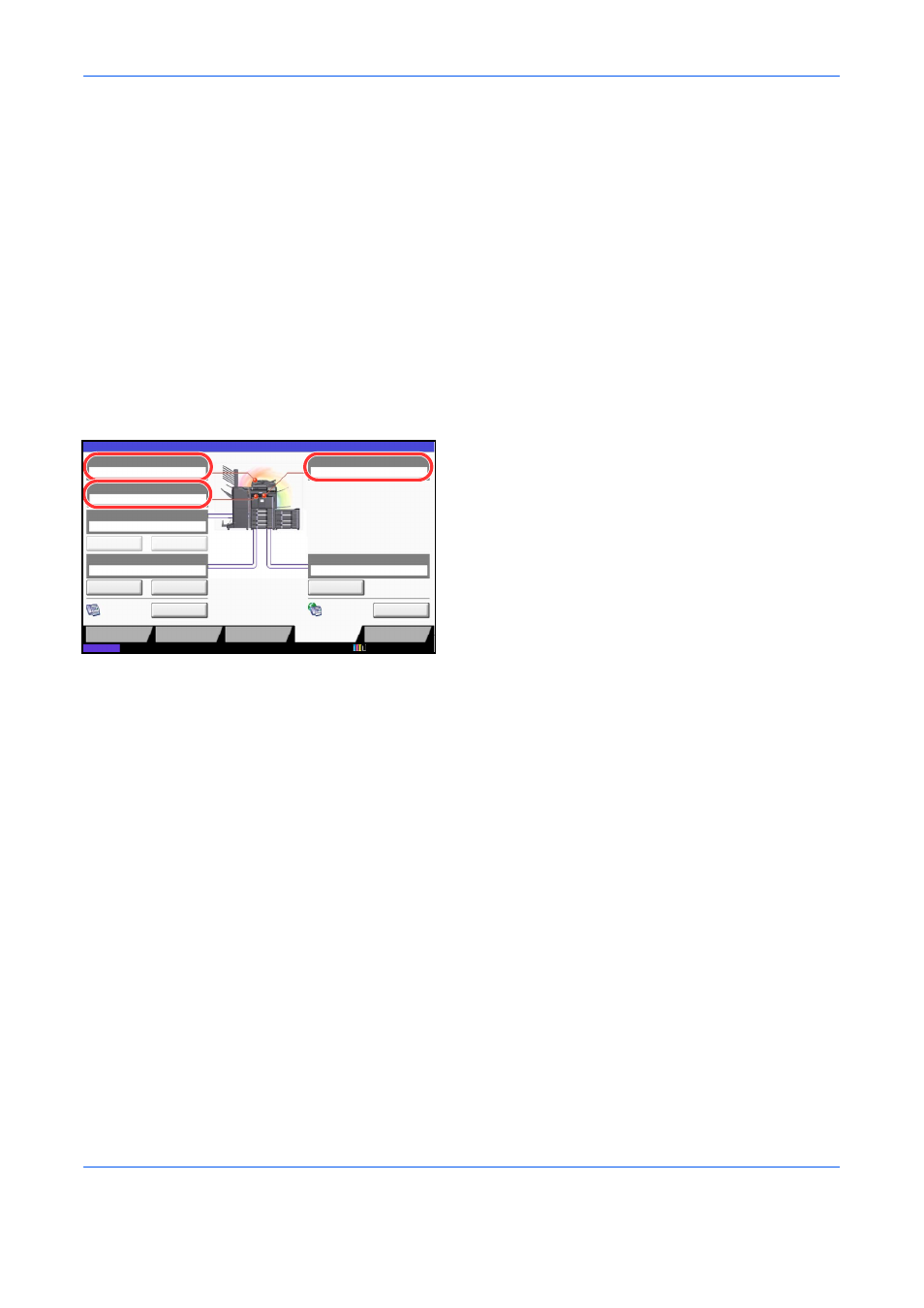
Status / Job Cancel
8-14
Device/Communication
Configure the devices/lines installed or connected to this machine or check their status. You can also control
devices depending on their status.
Displaying Device/Communication Screen
The procedure for using the Device/Communication screen is explained below.
1
Press the Status/Job Cancel key.
2
Press [Device/Communication].
The screen to check the status or configure the
devices is displayed.
Check of Device Status
The items you can check are described below.
Scanner
The status of an original scanning in the document processor (optional) or the error information (paper jam,
opened cover, etc.) is displayed.
Printer
Error information such as paper jam, out of toner, or out of paper, and status such as waiting or printing are
displayed.
Hard Disk
The information such as formatting, overwriting for erasure, and error occurrence is displayed.
Ready.
Scanner
Ready.
Printer
Not connected.
Removable Memory
Hard Disk
Format
Remove
Line Off
Manual RX
FAX Port 1
Log
FAX
Check New FAX
i-FAX
FAX Port 2
Line Off
10/10/2010 10:10
Status
Printing Jobs
Sending Jobs
Storing Jobs
Device/
Communication
Paper/Supplies
Status
Dialing...
Receiving...
Overwriting...