Checking fax job history, Send job log and print job log, Checking fax job history -3 – TA Triumph-Adler P-4035 MFP User Manual
Page 152: Send job log and print job log -3
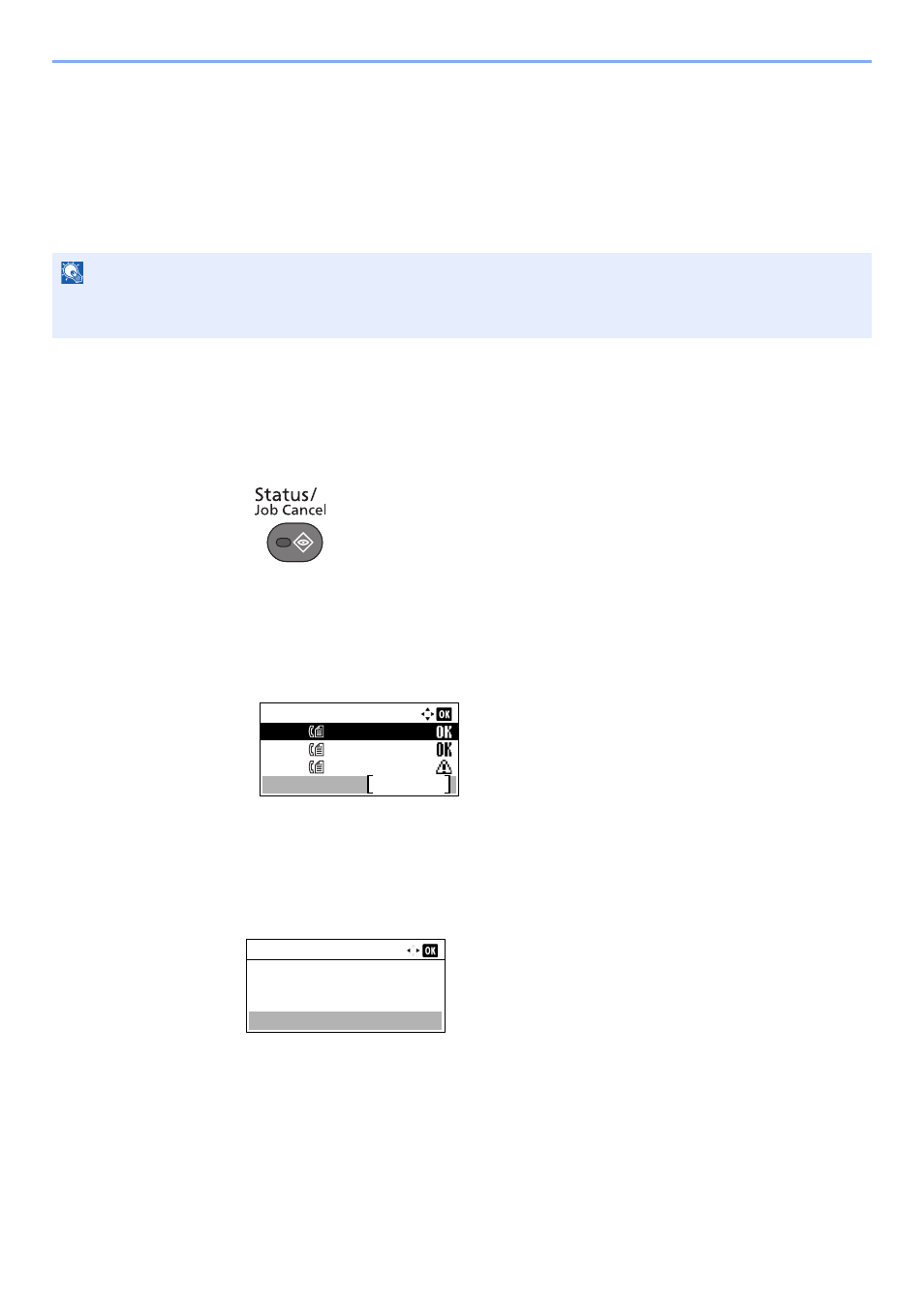
7-3
Managing Jobs > Checking FAX Job History
Checking FAX Job History
Send Job Log and Print Job Log
You can display the history of the latest 16 each of send (including scan jobs) and receipt (including copy and print jobs)
results on the message display for checking.
Displaying Job Log Screen
1
Display the screen.
1
Press the [
Status/Job Cancel
] key.
2
Press the [
▲
] or [
▼
] key to select [Print Job Log] to check reception results, or [Send Job
Log] to check transmission results.
3
Press the [
OK
] key.
4
Press the [
▲
] or [
▼
] key to select the job you want to check.
5
Press [Detail].
2
Check the status.
Press the [
◄
] or [
►
] key to check the details of the job.
NOTE
Even when job accounting is enabled, 16 each of send and receipt results are displayed regardless of the account ID.
For details of the job history check, refer to the machine’s Operation Guide.
Send Job Log:
0004
0003
0002
0123456789
1234567890 ...
2345678901 ...
Detail
0004
OK
1/ 8
Result:
Detail: