Print setting, Print setting -10 – TA Triumph-Adler P-4035 MFP User Manual
Page 88
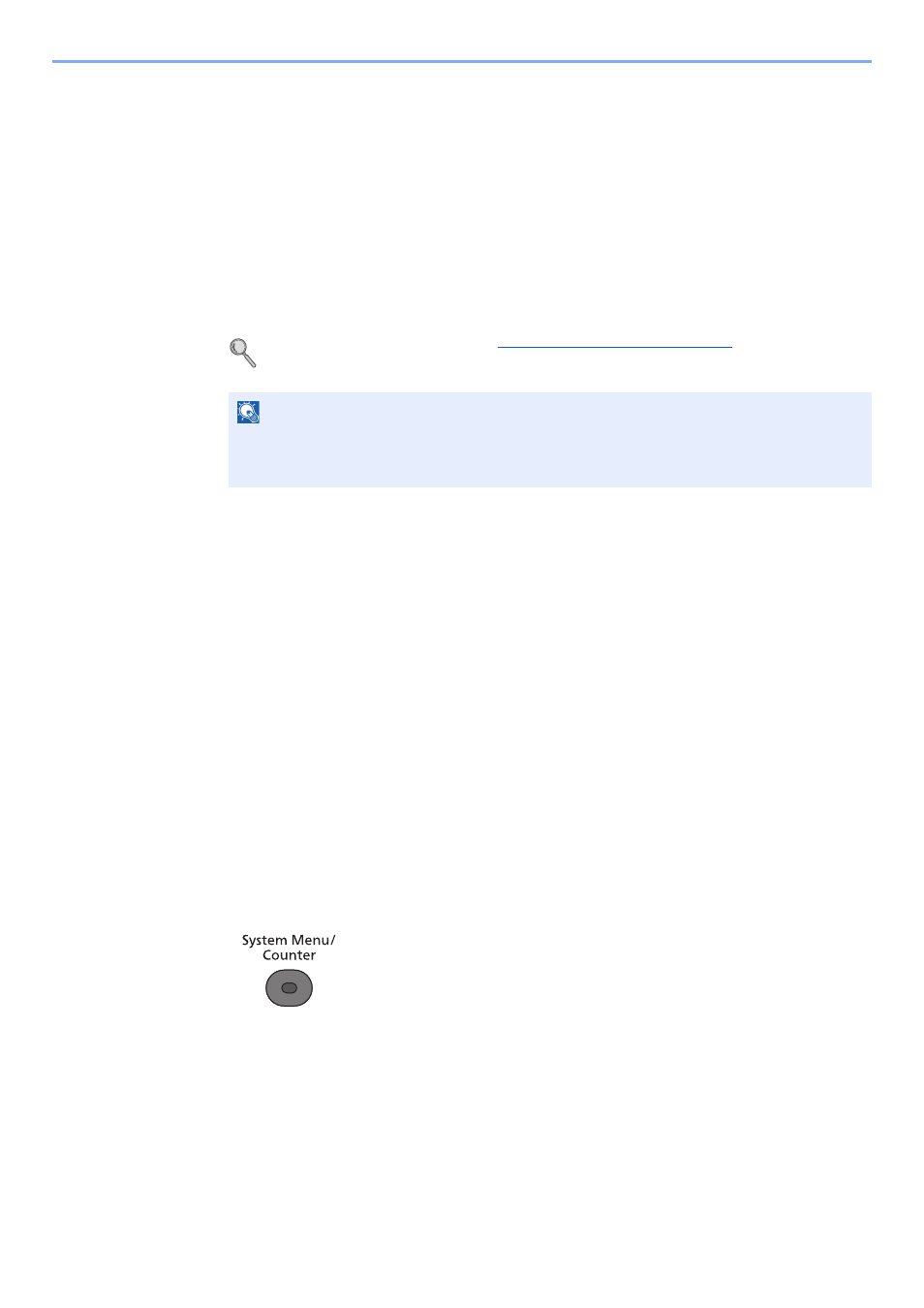
5-10
Using Convenient Fax Functions > Forward Settings
5
Press the [
OK
] key.
6
Press the [
▲
] or [
▼
] key to select [Forward Settings].
7
Press the [
OK
] key.
8
Press the [
▲
] or [
▼
] key to select [File Name Entry].
9
Press the [
OK
] key.
2
Configure the function.
1
Enter the file name using the numeric keys.
For details on character entry, refer to
Character Entry Method on page 10-2
2
Press the [
OK
] key.
3
Set additional information.
If you do not want to add information to the document name, select [None], and set [Off] or [On] for
sender name information addition.
To add document information, select [Date], [Job No.], [Job No. + Date], or [Date + Job No.], and set
[None], [Add.Info.+Sender], or [Sender+Add.Info.] for sender name information addition.
File name sample
Example:
doc00352720100826181723.pdf
doc (file name) + 6-digit job number + year/month/day/hour/minute/second +file format (default setting is
.pdf)
4
Press the [
OK
] key.
Print Setting
You can set whether the machine should print received originals when forwarding them.
1
Display the screen.
1
Press the [
System Menu/Counter
] key.
2
Press the [
▲
] or [
▼
] key to select [FAX].
3
Press the [
OK
] key.
4
Press the [
▲
] or [
▼
] key to select [Reception].
5
Press the [
OK
] key.
6
Press the [
▲
] or [
▼
] key to select [Forward Settings].
7
Press the [
OK
] key.
NOTE
Please note that when you have not add any additional information, file names become the
same, and, therefore, old files are overwritten when received originals are forwarded with
folder (SMB) transmission and folder (FTP) transmission.