Editing and deleting one touch key, Select the one touch key to be edited or deleted, Edit or delete the destination – TA Triumph-Adler P-4035 MFP User Manual
Page 38
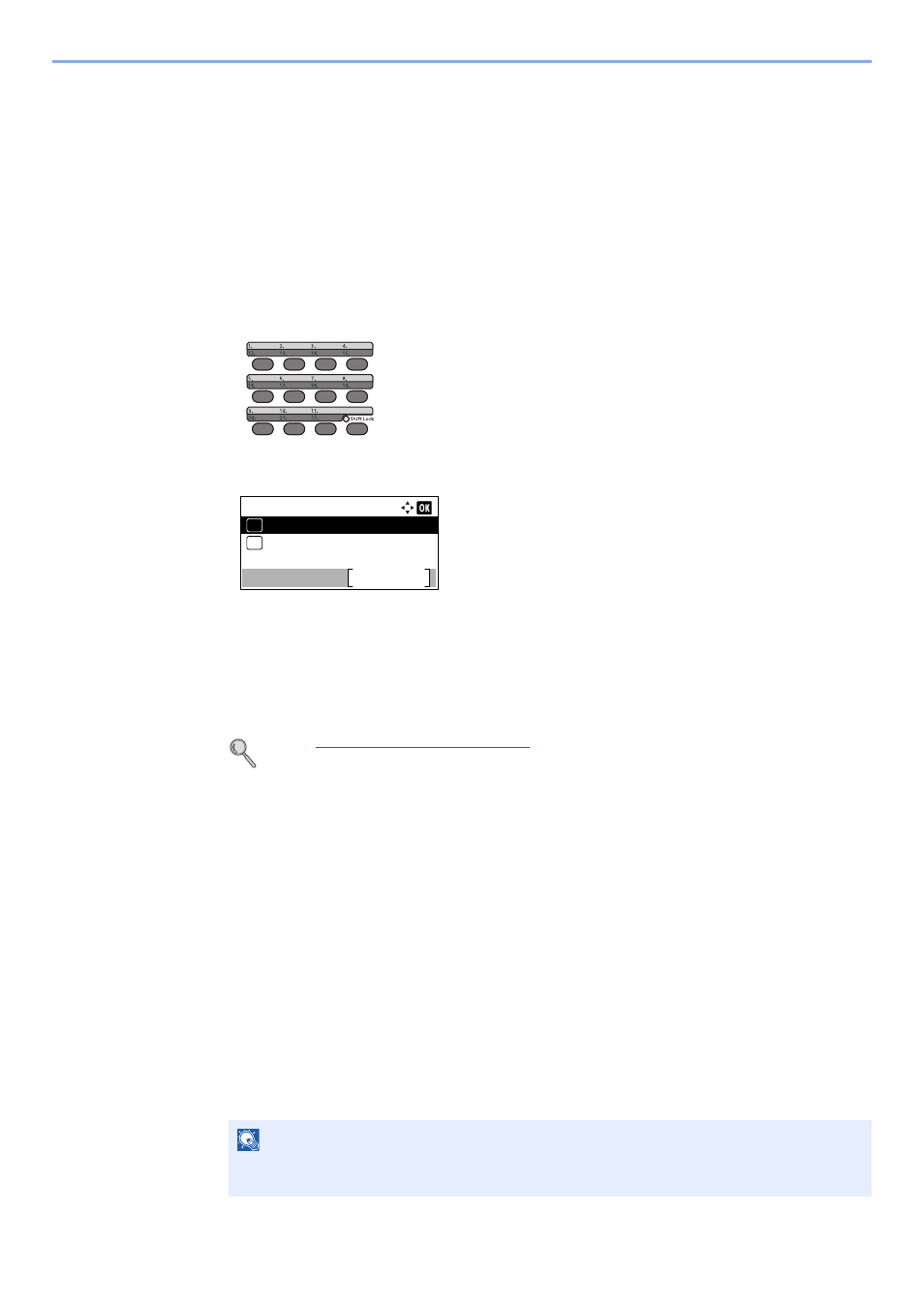
2-25
Before Using the Fax Machine > Registering Destinations in the Address Book
2
Press the [
OK
] key. The fax number and address of the destination selected are displayed.
3
Press the [
OK
] key.
[Completed.] is displayed and One Touch Key is registered.
Editing and Deleting One Touch Key
Edit and delete the destinations you added to One Touch Key.
1
Select the One Touch Key to be edited or deleted.
1
Press the One Touch Key to be edited or deleted (2 seconds or more).
2
Press the [
▲
] or [
▼
] key to select a key number.
3
Press the [
OK
] key.
When a registered One Touch Key number is selected, the Key Edit screen appears. Go to the
next step.
When an unregistered One Touch Key number is selected, the Address Book appears. The
One Touch Key can be registered by selecting the destination from the Address Book.
Refer to
Adding a Destination on page 2-24
for registration of the One Touch Key.
2
Edit or delete the destination.
When checking the registered destination
1
Press the [
▲
] or [
▼
] key to select [Detail].
2
Press the [
OK
] key. The destination name is displayed.
3
Press the [
OK
] key.
When changing the destination to another destination
1
Press the [
▲
] or [
▼
] key to select [Edit]
.
2
Press the [
OK
] key.
3
Press the [
▲
] or [
▼
] key to select the new destination.
NOTE
When checking information of the destination, press [Menu], select [Details], and then press
the [
OK
] key.
Select Key No.:
No. 1
Exit
01
No. 12
02