Printing administrative reports (result rpt set.), Send result reports (send result), Send result reports (send result) -5 – TA Triumph-Adler P-4035 MFP User Manual
Page 154
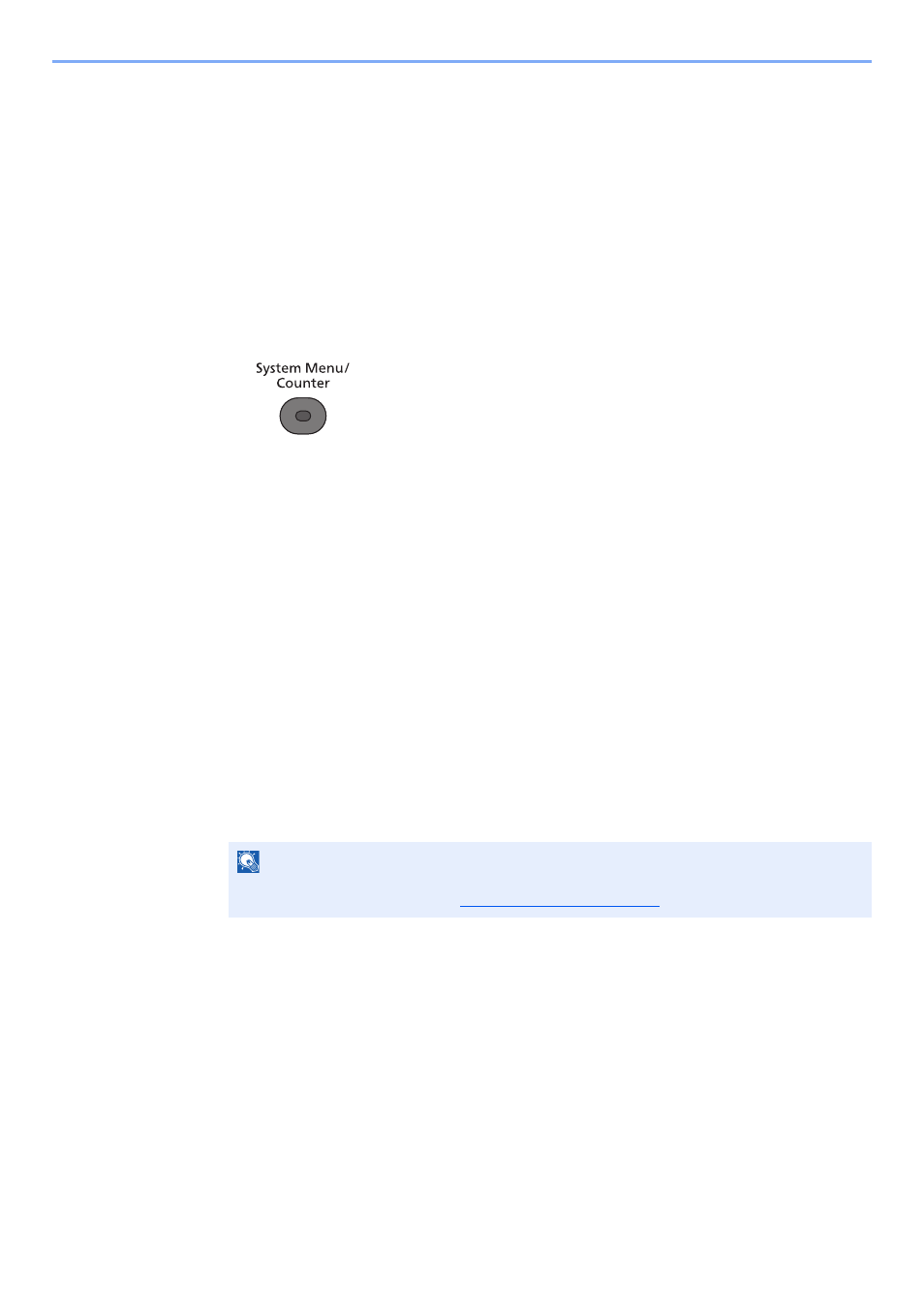
7-5
Managing Jobs > Printing Administrative Reports (Result Rpt Set.)
Printing Administrative Reports (Result Rpt Set.)
You can print various administrative reports to check the results of fax transmission or the status of the functional setup.
Send Result Reports (Send Result)
Each time you send a fax, you can print a report to confirm whether the fax was sent successfully. You can also print the
transmitted image in the send result report.
1
Display the screen.
1
Press the [
System Menu/Counter
] key.
2
Press the [
▲
] or [
▼
] key to select [Report].
3
Press the [
OK
] key.
4
Press the [
▲
] or [
▼
] key to select [Result Rpt Set.].
5
Press the [
OK
] key.
6
Press the [
▲
] or [
▼
] key to select [Send Result].
7
Press the [
OK
] key.
8
Press the [
▲
] or [
▼
] key to select [FAX].
9
Press the [
OK
] key.
2
Configure the function.
1
Press the [
▲
] or [
▼
] key to select [Off] (not to print), [On] (to print), [Error Only], or [Specify
Each Job].
2
Press the [
OK
] key.
If you selected [On], [Error Only] or [Specify Each Job], printing of the transmitted image
can be set.
3
Press the [
▲
] or [
▼
] key to select [Off] (not printing the transmitted image), [Partial Image]
(print part of the transmitted image at full size), or [Full Image] (print the entire transmitted
image at reduced size).
4
Press the [
OK
] key.
NOTE
When [Specify Each Job] is selected, it is possible to set a send result report when
transmitting. For details, refer to