To specifying paper size and – TA Triumph-Adler P-C2660 MFP User Manual
Page 104
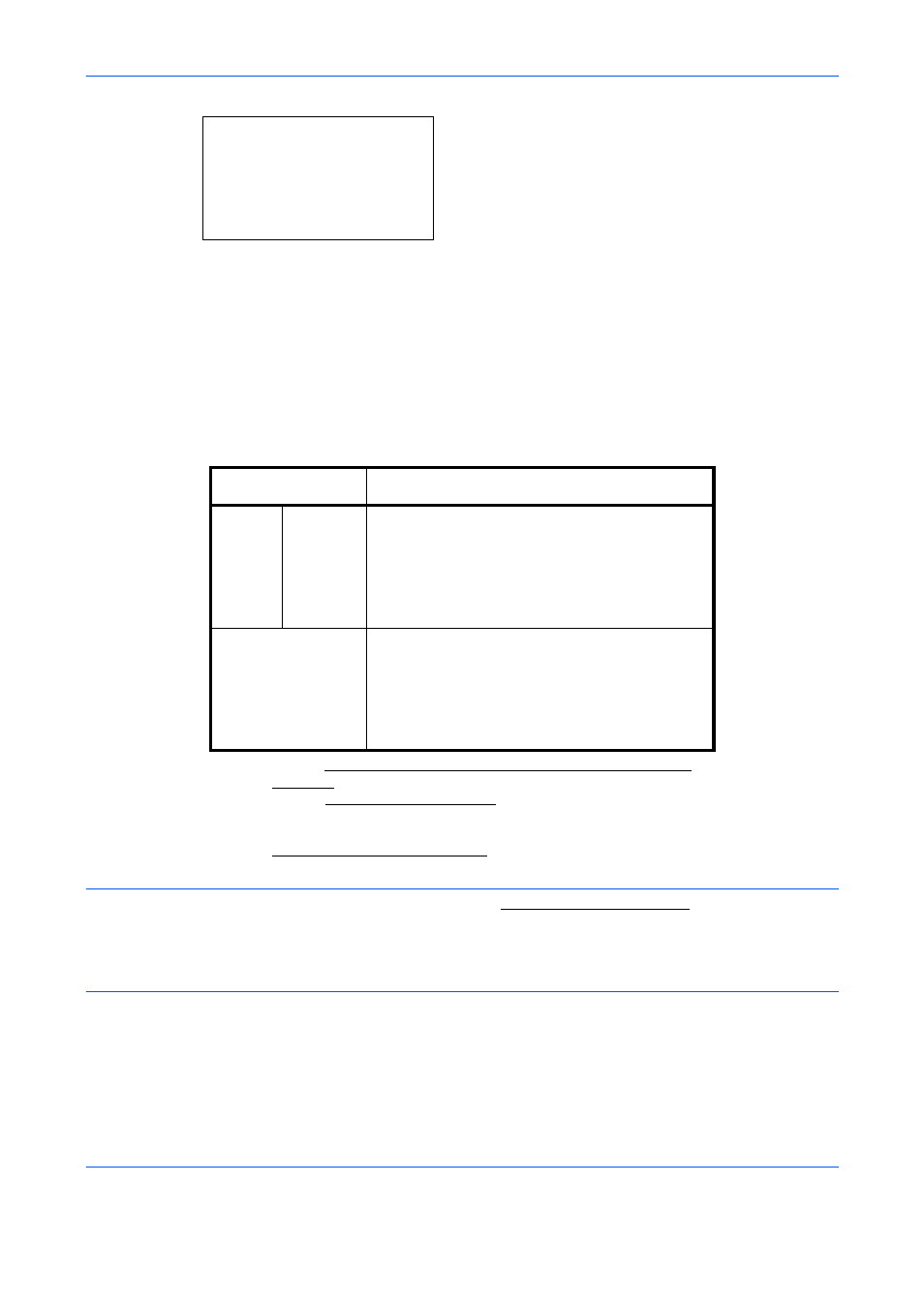
Preparation before Use
2-62
13
Press the OK key. Cassette 1 Type appears.
14
Press the or key to select the desired paper
type and then press the OK key.
Completed. is displayed and the screen returns to
the Cassette 1 Set. menu.
Specifying Paper Size and Media Type for the Multi Purpose Tray
To fix the type of paper to be used in the multi purpose tray, specify the paper size. When using other than a
plain paper, specify the media type.
The available paper sizes and media types are shown in the table below.
NOTE:
To change to a media type other than Plain, refer to Paper Weight on page 8-18
If using the products equipped with the fax function and the multi purpose tray is used to print a received FAX,
the available media types are as shown below.
Plain, Labels, Recycled, Bond, Vellum, Color, Rough, Envelope, Cardstock, Coated, Thick, High Quality and
Custom
Cassette 1 Type: a
b
*********************
2 Rough
3 Recycled
1 *Plain
Item
Description
Paper
Size
Standard
Sizes
Letter, Legal, Statement, Executive, Oficio II,
A4, A5, A6, B5, B6, Folio, 216x340 mm, 16K,
ISO B5, Envelope #10, Envelope #9,
Envelope #6, Envelope Monarch, Envelope DL,
Envelope C5, Hagaki, Oufuku Hagaki, Youkei 4,
Youkei 2, Custom*
*
Refer to Adding a Custom Size and Media Type for Paper to Print on
page 8-11 for selecting Custom Paper Size.
Media Type
Plain (105 g/m
2
or less), Transparency, Rough,
Vellum (63 g/m
2
or less), Labels, Recycled,
Preprinted**, Bond, Cardstock, Color,
Prepunched**, Letterhead**, Envelope, Coated,
Thick (106 g/m
2
and more), High Quality,
Custom 1-8**
**
Refer to Paper Weight on page 8-18 for selecting Custom 1- 8 from
Media Type.
To print on preprinted or prepunched paper or on letterhead, refer to
Special Paper Action on page 8-24.