TA Triumph-Adler P-C2660 MFP User Manual
Page 227
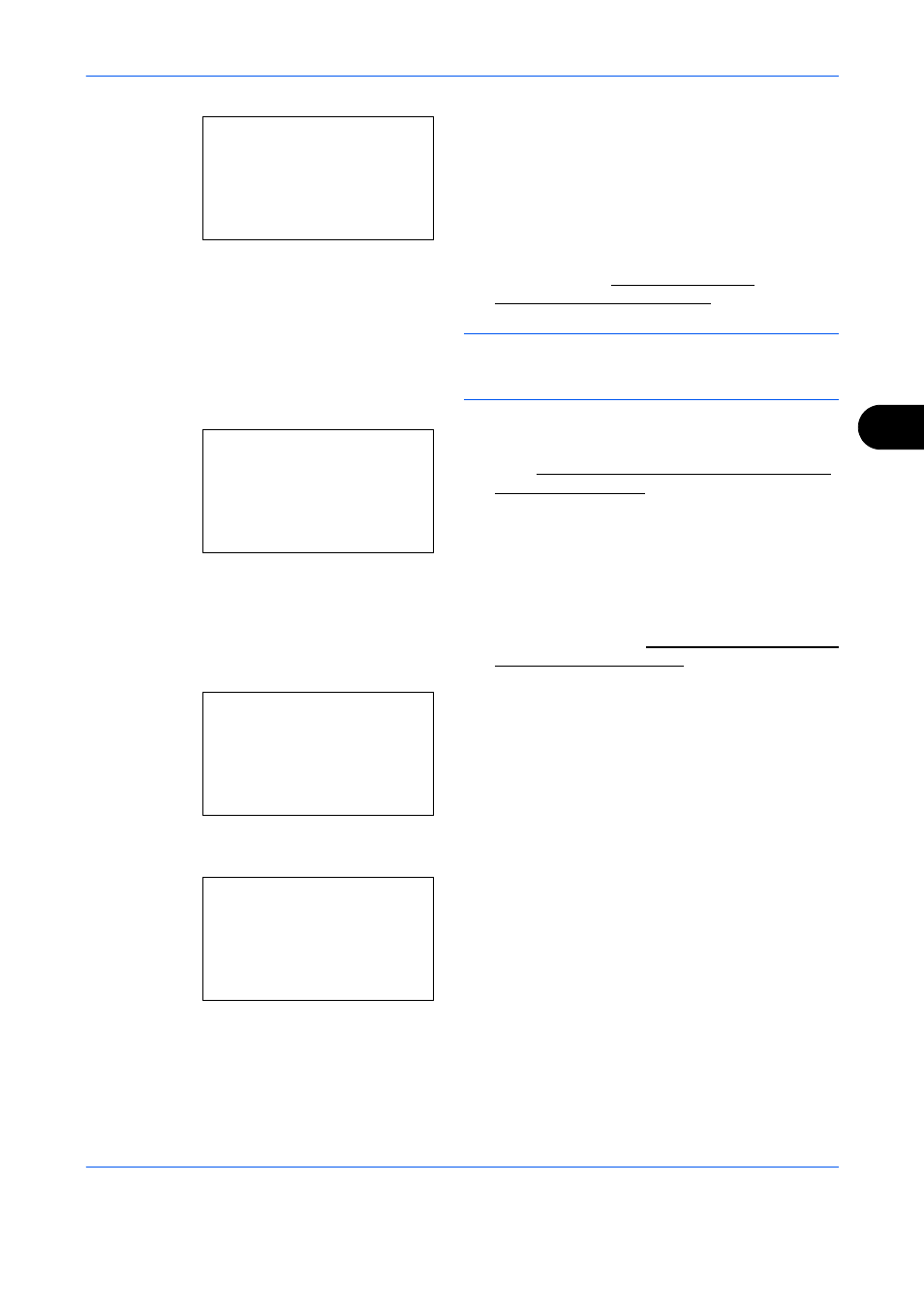
Document Box
6-13
6
3
Press the OK key. The Copies menu screen
appears.
If you want to change the number of remaining copies
to be printed, use the numeric keys or press the or
key to set the number of copies to be printed.
Change the number of copies, 1-sided/2-sided
printing, etc., as necessary. For changing print
settings, refer to Copying on page 3-7 and
Copying Functions on page 4-1.
NOTE:
If Job Accounting is enabled, enter the
account ID in the login screen that appears. The
Copies menu screen appears after login.
4
Press the Start key. The message Accepted.
appears and printing begins. When [On] is selected
in the Del. afterPrint (Setting for file deletion after
printing) on page 8-94, the selected file will be
deleted from the Custom Box after it is printed.
Del. after Print (Delete data after printing setting)
Use this setting to specify whether or not the file data is deleted after printing.
1
Follow steps 1 to 3 of Print a File (Changes to the
print settings) on page 6-12.
2
Press the Function Menu key. Function Menu
appears.
3
Press the or key to select [Del. After Print].
4
Press the OK key. Del. After Print appears.
5
Press the or key to select [Off] or [On].
6
Press the OK key. Completed. is displayed and the
screen returns to the Function Menu screen.
Ready to print.
Copies: 1
sA A4a
1-sided
[ Duplex ] [ Paper
]
Accepted.
Job No. :
9999
Function Menu:
a
b
*********************
2 Paper Selection T
3 Duplex
T
[ Exit
]
1 Collate
g
Del. after Print: a
b
*********************
2 On
1 *Off
g