Print a file, Print a file (changes to the print settings) – TA Triumph-Adler P-C2660 MFP User Manual
Page 226
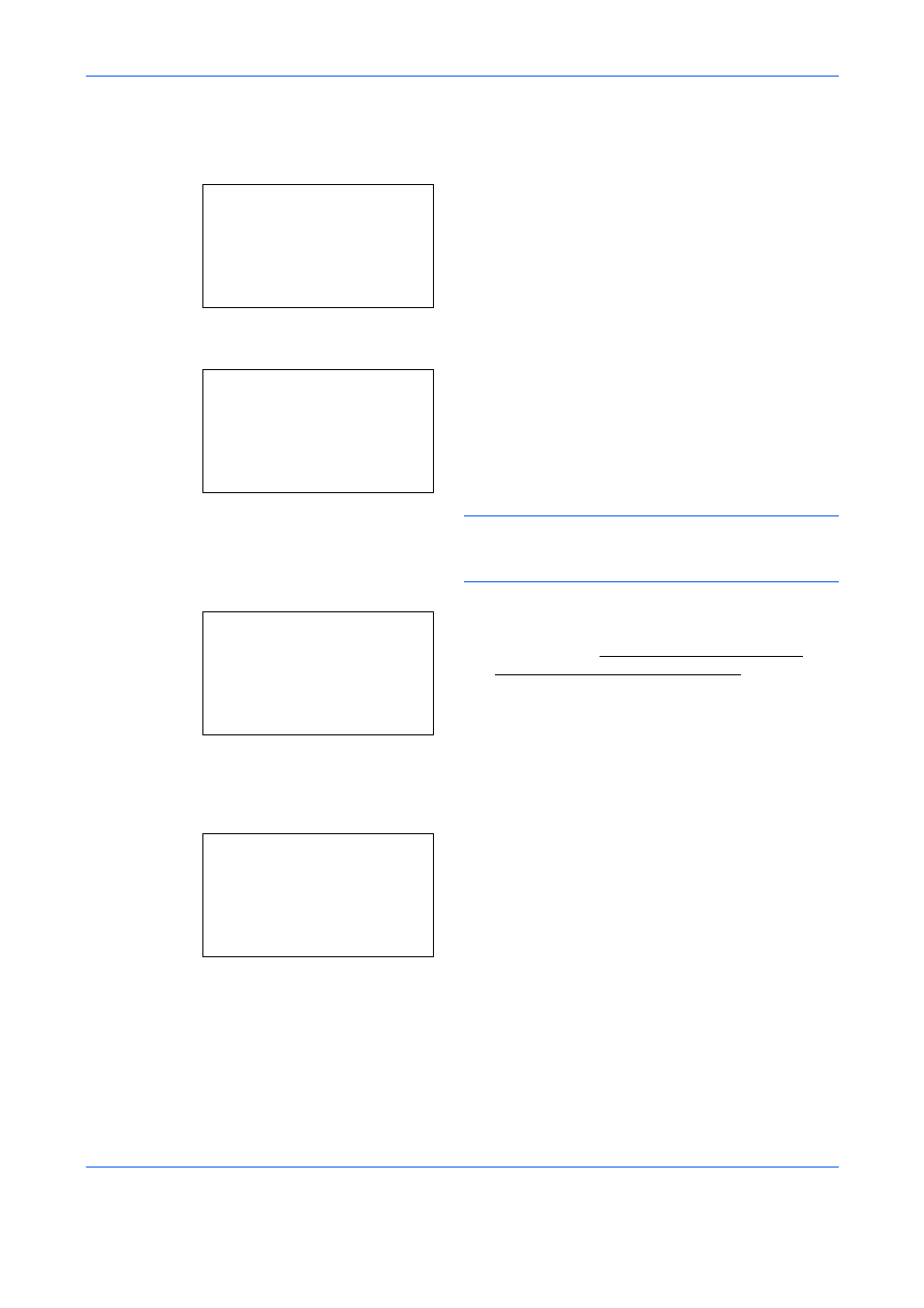
Document Box
6-12
Print a File
Print the file(s) selected in the Custom Box.
1
In the file list screen, select the item and press the
OK key. The Print/Delete menu screen appears.
2
Press the or key to select [Print].
3
Press the OK key. The Copies menu screen
appears.
If you want to change the number of remaining
copies to be printed, use the numeric keys or press
the or key to set the number of copies to be
printed.
NOTE:
If Job Accounting is enabled, enter the
account ID in the login screen that appears. The
Copies menu screen appears after login.
4
Press the Start key. The message Accepted.
appears and printing begins. When [On] is
selected in the Del. afterPrint (Setting for file
deletion after printing) on page 8-94, the selected
file will be deleted from the Custom Box after it is
printed.
Print a File (Changes to the print settings)
To change the print settings for a file selected in a Custom Box and print it.
1
In the file list screen, select the item and press the
OK key. The Print/Delete menu screen appears.
2
Press the or key to select [Print(ChangeSet)].
x 0001 Dandoko:
a
b
*********************
2 Print(ChangeSet)
3 Delete
1 Print
Ready to print.
Copies: 1
Accepted.
Job No. :
9999
x 0001 Dandoko:
a
b
*********************
2 Print(ChangeSet)
3 Delete
1 Print