Sending the job log history, Displaying job log history menu, Sending the job log history -13 – TA Triumph-Adler P-C2660 MFP User Manual
Page 247
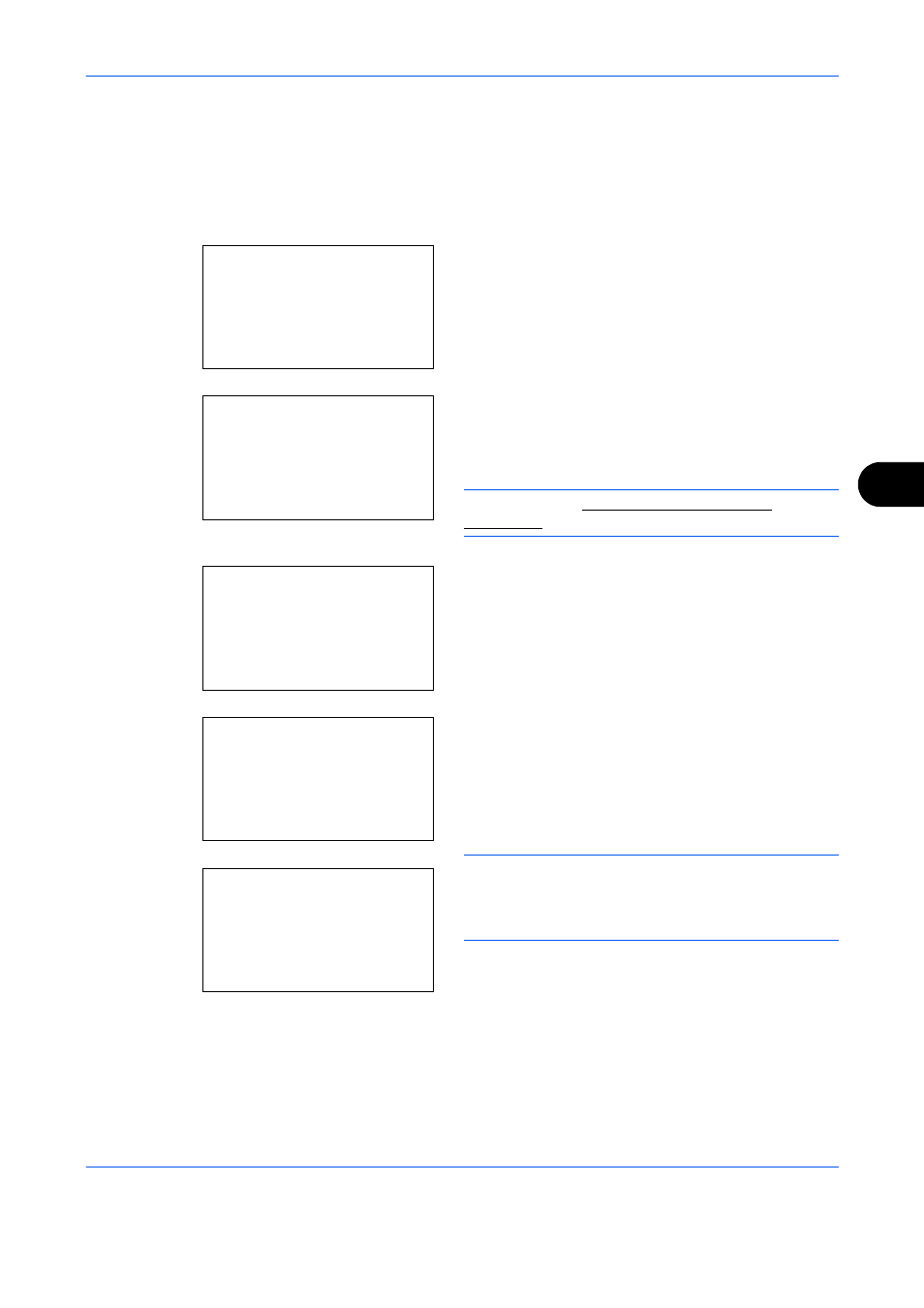
Status / Job Cancel
7-13
7
Sending the Job Log History
You can send the job log history by e-mail. You can either send it manually as needed or have it sent
automatically whenever a set number of jobs is reached.
Displaying Job Log History Menu
1
Press the System Menu/Counter key on the main
unit operation panel. The Sys. Menu/Count. menu
appears.
When you are performing user management and
have not logged in, a login screen will appear.
Then, enter the Login User Name and Login
Password to log in.
NOTE:
Refer to Character Entry Method on
Appendix-9 for details on entering characters.
2
In the Sys. Menu/Count. menu, press the or
key to select [Report].
3
Press the OK key. The Report menu appears.
IMPORTANT:
When a time period to prohibit
acceptance of jobs is set in timer settings, the screen
will display Now, the machine is prohibited to be used.
and return to the standby screen.
Sys. Menu/Count.: a
b
*********************
2 Counter
3 System/Network
[ Exit
]
1 Report
Login User Name: L
b
********************
Login Password:
[ Login
]
Sys. Menu/Count.: a
b
*********************
2 Counter
3 System/Network
[ Exit
]
1 Report
Report:
a
b
*********************
2 Admin Rpt Set.
3 Result Rpt Set.
[ Exit
]
1 Report Print
Now, the machine is
prohibited to be
used.
23:00 - 08:30