Accessing embedded web server rx – TA Triumph-Adler P-C2660 MFP User Manual
Page 79
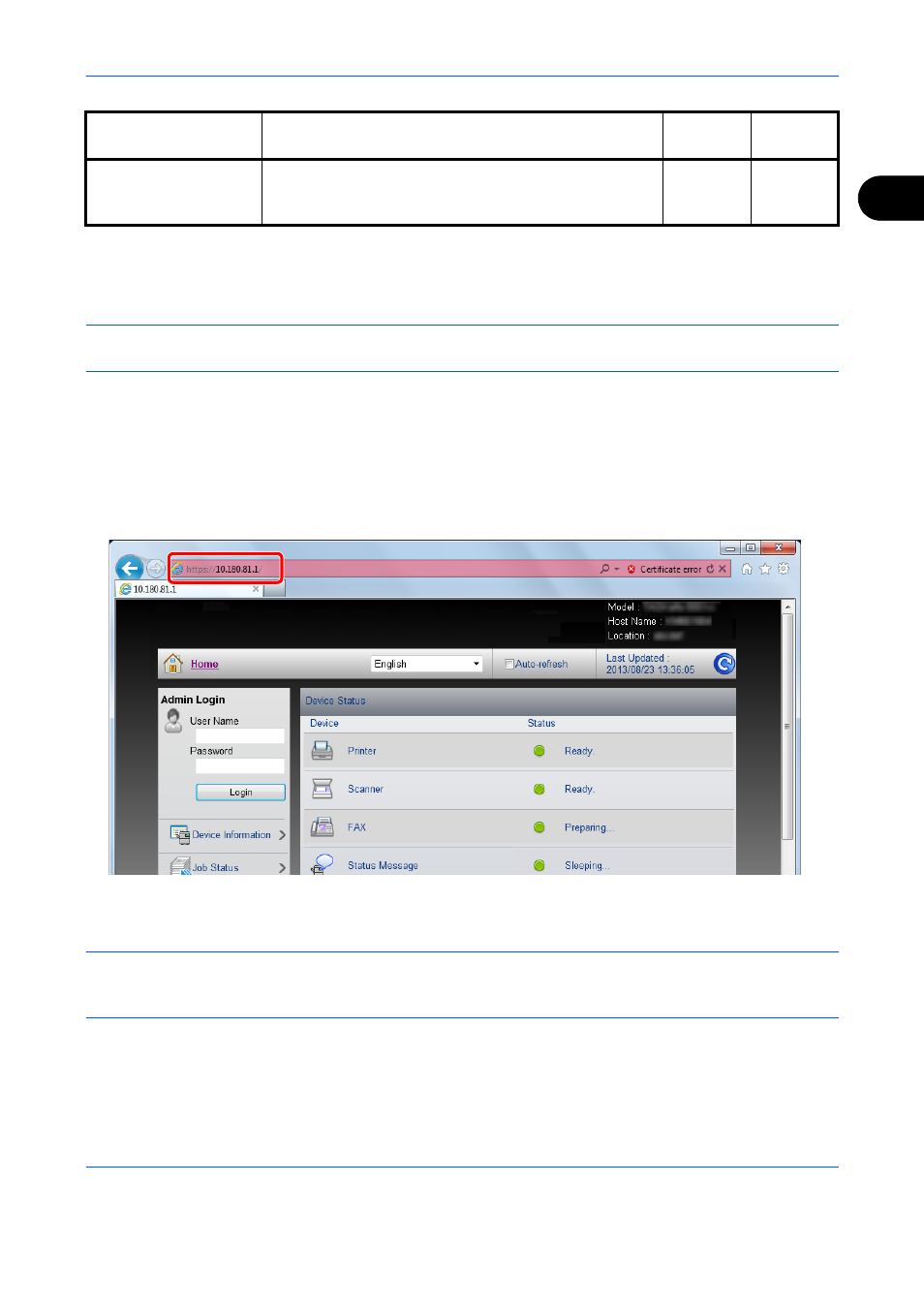
Preparation before Use
2-37
2
*1 This is displayed when the optional SSD is installed.
*2 The fax function only shows P-C2665 MFP.
*3 The logged in user may not be able to configure some settings, depending on the permissions of the user.
*4 This is displayed when the optional Card Authentication Kit is installed.
NOTE:
Here, information on the FAX settings has been omitted. For more information on using the FAX, refer
to the FAX Operation Guide.
Accessing Embedded Web Server RX
1
Launch your Web browser.
2
In the address or location bar, enter the machine's IP address or the host name.
Examples: https://192.168.48.21/ (for IP address)
https://MFP001 (if the host name is "MFP001")
The web page displays basic information about the machine and Embedded Web Server RX as well as
their current status.
NOTE:
If the screen “There is a problem with this website's security certificate.” is displayed, configure the
certificate. For details on Certificates, refer to the Embedded Web Server RX User Guide.
You can also continue the operation without configuring the certificate.
3
Select a category from the navigation bar on the left of the screen. When you log in to the machine as an
administrator, you will see Device Settings, Function Settings, Network Settings, Security Settings,
and Management Settings.
Management
Settings
Configure the advanced management settings.
Job Accounting, Authentication, ID Card
*4
,
Notification/Report, History Settings, SNMP, Reset
○
-
Setting
Description
Adminis-
trator
General
User