Managing the copier/printer counts – TA Triumph-Adler P-C2660 MFP User Manual
Page 523
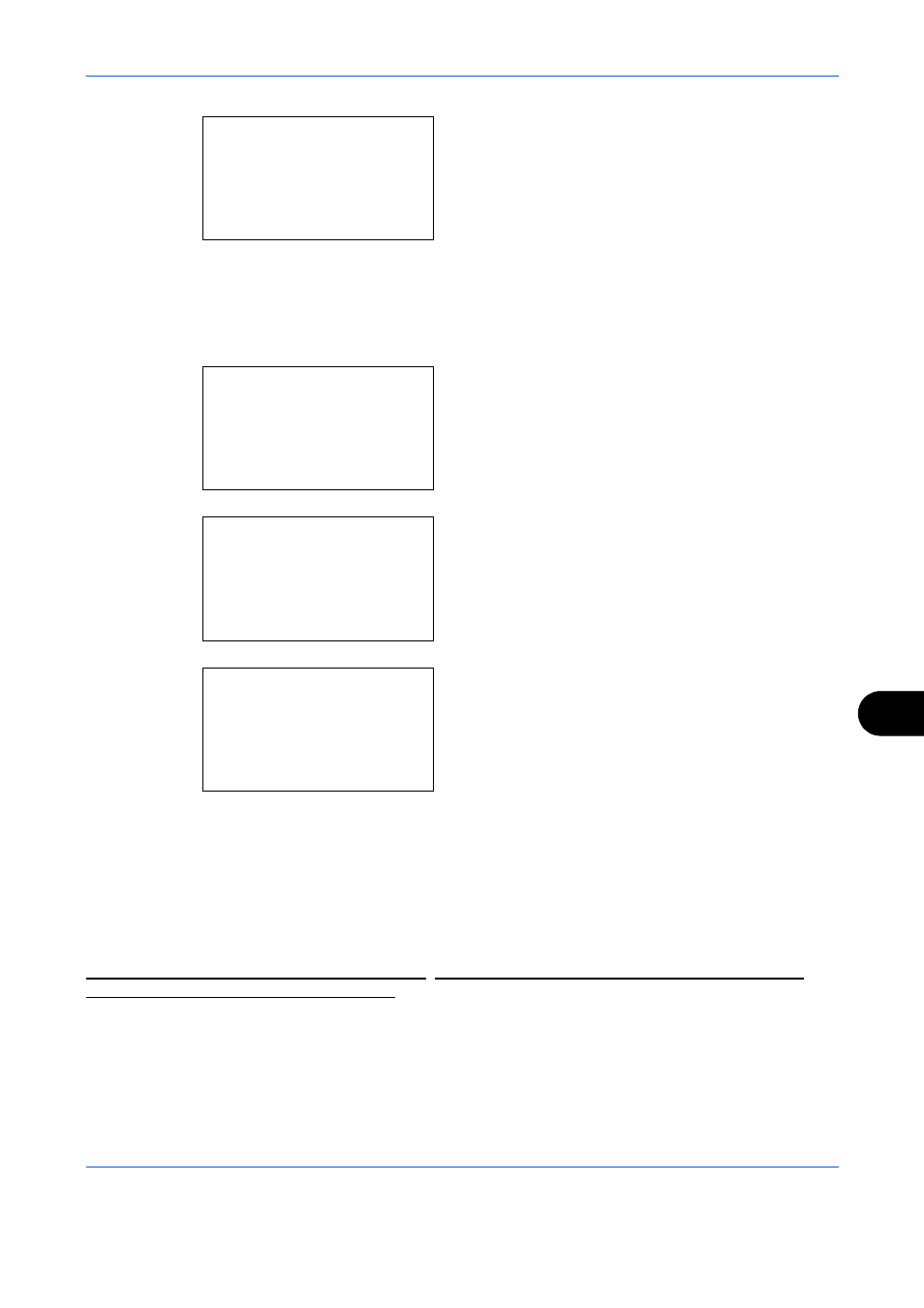
Management
11-21
11
4
After completing changing the account
information, press the OK key again. A
confirmation screen appears.
5
Press [Yes] (the Left Select key). The account
information is changed. Registered. is displayed
and the screen returns to Account. List.
Deleting an account
1
Press the or key to select the account you
want to delete, and then press [Menu] (the Right
Select key).
2
Press the or key to select [Delete].
3
Press the OK key. A confirmation screen appears.
4
Press [Yes] (the Left Select key). The account is
deleted. Completed. is displayed and the screen
returns to Account. List.
Managing the Copier/Printer Counts
You can select how the copying and printing page counts are shown - either the total of both or each of copying
and printing individually. The selection may influence restriction on the count and count method. Refer to
Restricting the Use of the Machine on page 11-22, Counting the Number of Pages Printed on page 11-29 and
Printing an Accounting Report on page 11-33 for details.
Use the procedure below to set the counting methods.
Overwrite.
Are you sure?
z k Osaka GUI DESIGN
[
Yes
] [
No
]
Account. List:
a b
k UI R&D DEP.
*********************
k ###########
[ Menu
]
k Osaka GUI Design
Menu:
a b
1 Detail/Edit
*********************
3 Add Account
2 Delete
Delete.
Are you sure?
z k UI R&D DEPT.
[
Yes
] [
No
]