Bonjour settings, Bonjour settings …8-177 – TA Triumph-Adler P-C2660 MFP User Manual
Page 433
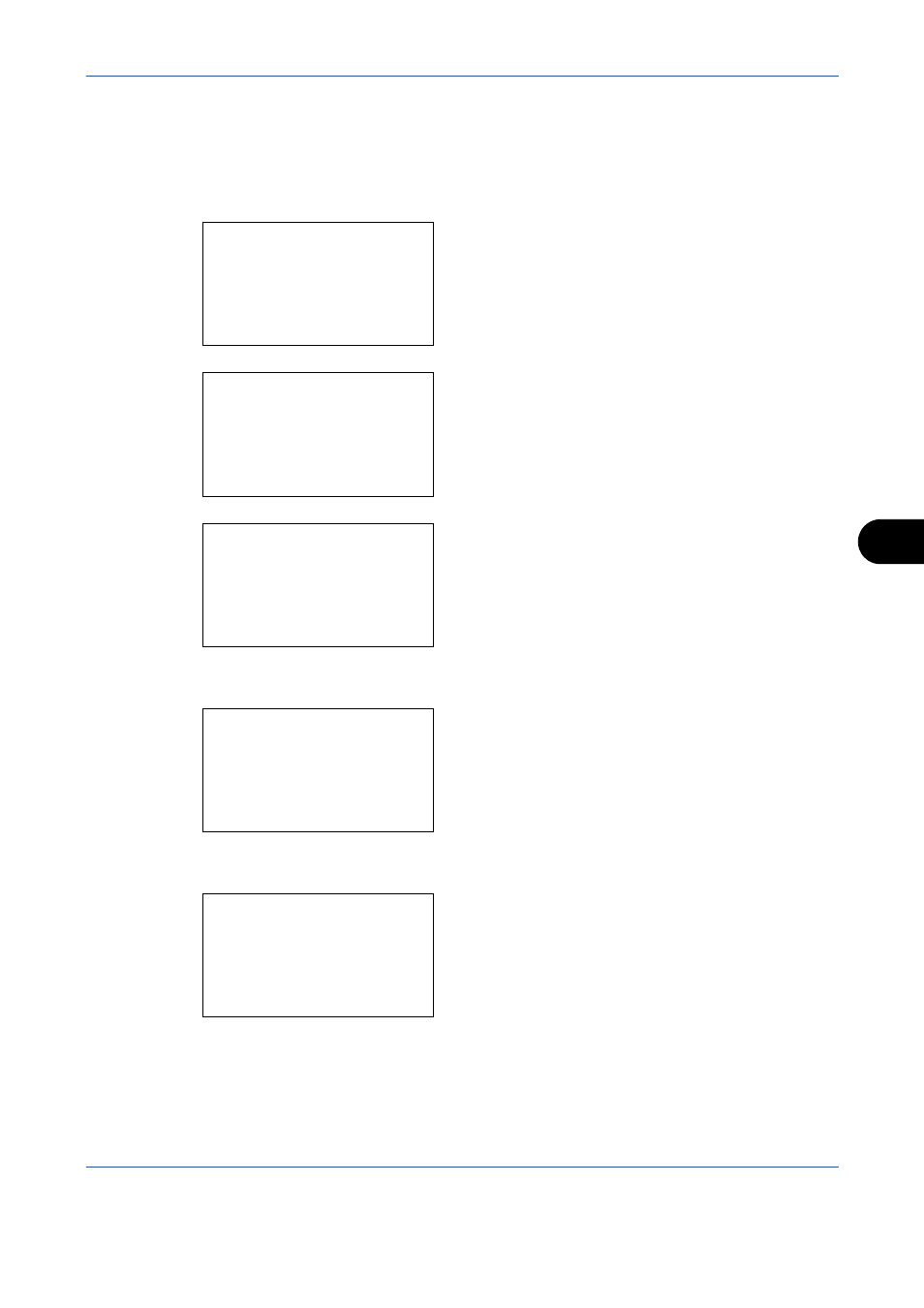
Default Setting (System Menu)
8-177
8
Bonjour Settings
Select whether or not to use Bonjour. The default setting is On.
Use the procedure below to specify the Bonjour setting.
1
In the Sys. Menu/Count. menu, press the or
key to select [System/Network], and press the OK
key.
When you are performing user management and
have not logged in, a login screen will appear.
Then, enter the Login User Name and Login
Password to log in, and press [Login] (the Right
Select key).
2
The System/Network menu appears.
3
Press the or key to select [Network Setting].
4
Press the OK key. The Network Setting menu
appears.
5
Press the or key to select [TCP/IP Settings].
6
Press the OK key. The TCP/IP Settings menu
appears.
7
Press the or key to select [TCP/IP].
Sys. Menu/Count.:a b
1 Report
2 Counter
*********************
[ Exit
]
3 System/Network
Login User Name: L
b
*******************
Login Password:
[ Login
]
System/Network:
a b
*********************
2 Optional Network
3 NW InterfaceSend
[ Exit
]
1 Network Setting
Network Setting: a b
*********************
2 WSD-SCAN
3 WSD-PRINT
[ Exit
]
1 *TCP/IP Setting
TCP/IP Settings: a
b
*********************
2 IPv4 Setting
3 IPv6 Setting
[ Exit
]
1 TCP/IP