Changing user properties – TA Triumph-Adler P-C2660 MFP User Manual
Page 510
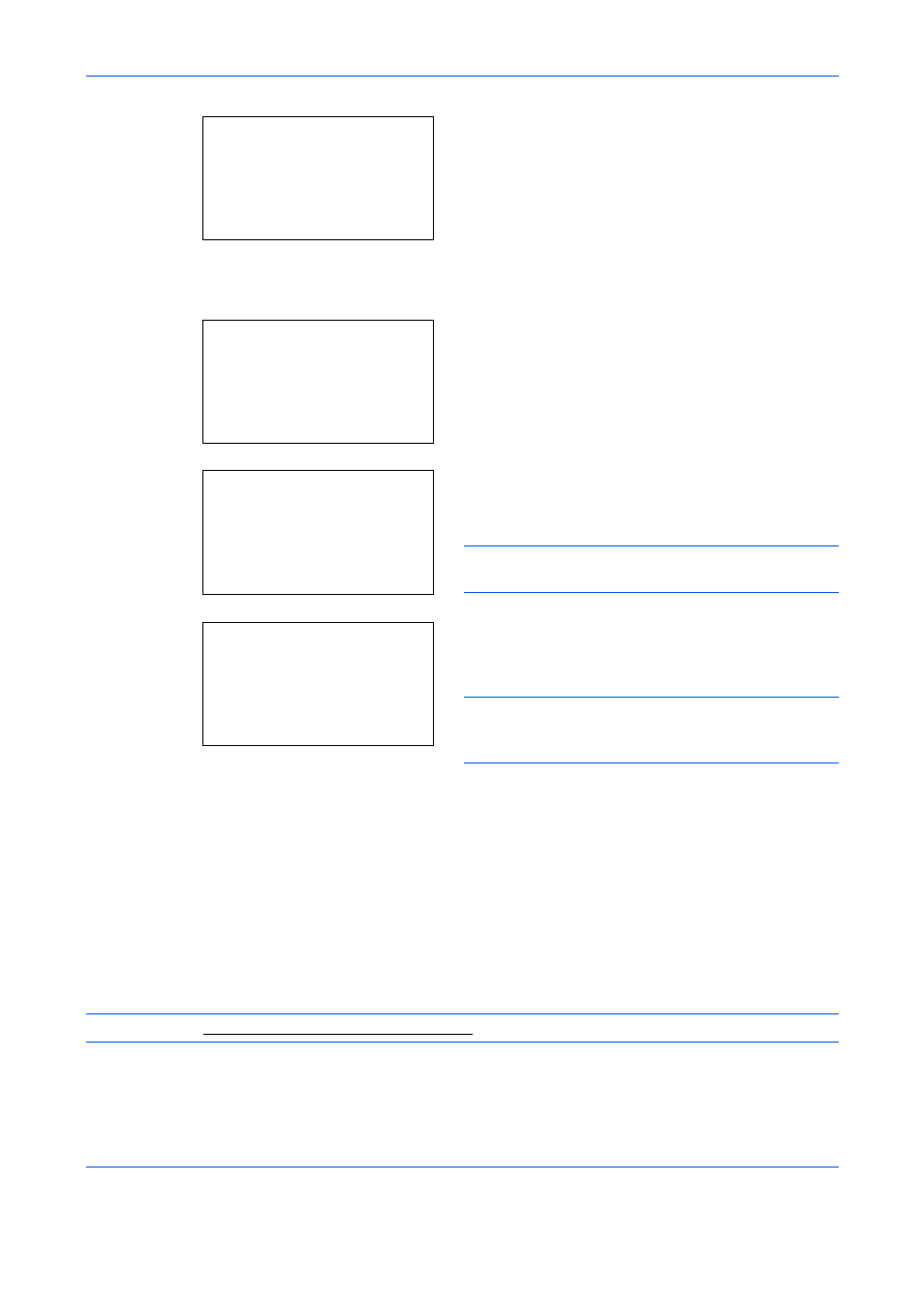
Management
11-8
11
Press the or key to select [Login Password:],
press [Edit] (the Right Select key), enter the Login
Password, and then press the OK key.
12
Enter the same Login Password to confirm and
press the OK key.
13
Press the key to select [E-mailAddress:], press
[Edit] (the Right Select key), enter the e-mail
address, and then press the OK key.
14
Press the key to select [Access Level:], press
[Change] (the Right Select key), select the user
access privilege, and then press the OK key.
NOTE:
If the user list is for device administrator,
[Change] is not displayed.
15
Press the key to select [Account Name:], press
[Change] (the Right Select key), select the
account, and then press the OK key.
NOTE:
If the user list is for device administrator and
the device administrator does not log in, [Change] is
not displayed.
16
After entering the user information, press the OK
key again.
Registered. is displayed and the screen returns to
Local User List.
Changing User Properties
User information can be changed. It can be changed only by a user with administrator privileges.
Use the procedure below to change the user properties.
NOTE:
Refer to Character Entry Method on Appendix-9 for details on entering characters.
Detail:
C b
Login Password:
3/6
OOOOOOOOOOO
[ Edit
]
Detail:
C b
p E-mailAddress: 4/6
******@abcdef.jp
[ Edit
]
Detail:
C b
Access Level:
5/6
Administrator
[ Change ]
Detail:
C b
Account Name:
6/6
k ################
[ Change ]