Software installation – ProSoft Technology ILX69-PBM User Manual
Page 24
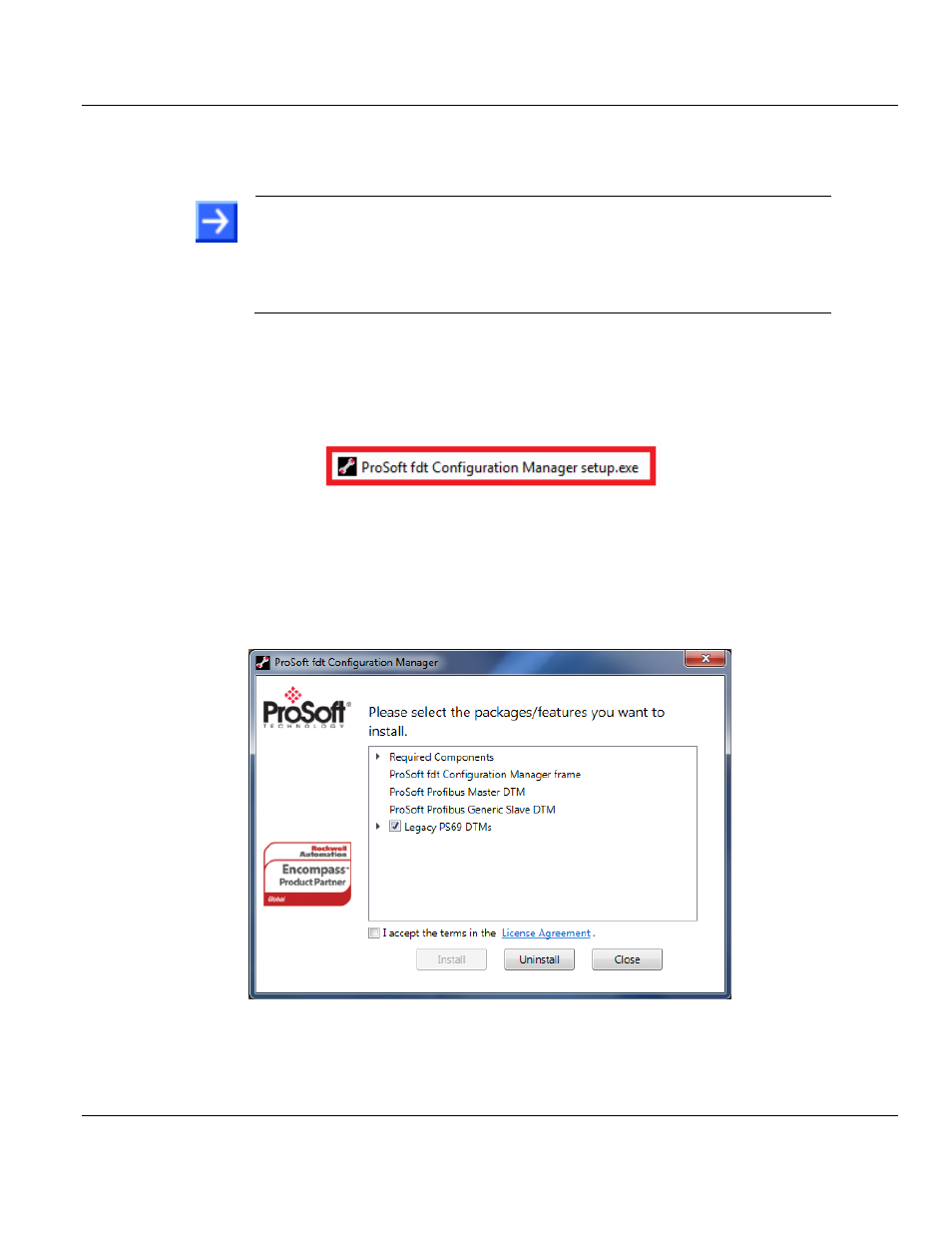
Contents
ILX69-PBM ♦ CompactLogix or MicroLogix Platform
User Manual
PROFIBUS Master Communication Module
Page 24 of 124
ProSoft Technology, Inc.
February 4, 2015
4.2
Software Installation
4.2.1 Installing ProSoft fdt Configuration Manager in Windows 7
Note:
When ProSoft fdt Configuration Manager is installed on a PC, Hilscher standard
SYCON.net as well as legacy PROSOFT.fdt cannot be and shall not be installed, and
vice-versa.
You need administrator privileges under Windows
®
7 to install the configuration
software ProSoft fdt Configuration Manager on your PC.
1 Close all application programs on the system and insert the ProSoft Solutions DVD into
the local DVD-ROM drive. If you do not have the DVD, please visit www.prosoft-
technology.com
2 Double-click ProSoft fdt Configuration Manager setup.exe from the DVD.
3 Select Yes at the Windows
®
security question.
4 Alternatively, you can reduce the number of Windows
®
safety questions by running the
setup via Run as Administrator. Right-click on the ProSoft fdt Configuration
Manager.exe file and click Run as Administrator and answer the Windows
®
security
question with Yes.
The ProSoft fdt Configuration Manager pane is displayed.
5 If required, select Legacy PS69 DTMs if the PC running the new version of
PROSOFT.fdt Configuration Manager is also going to be used to configure legacy
ProSoft PS69-DPM modules.