Correcting image shape with arc correction – Epson PowerLite 800F 5000-Lumen Pixel-Shift Full HD Ultra-Short Throw Laser 3LCD Projector (White) User Manual
Page 107
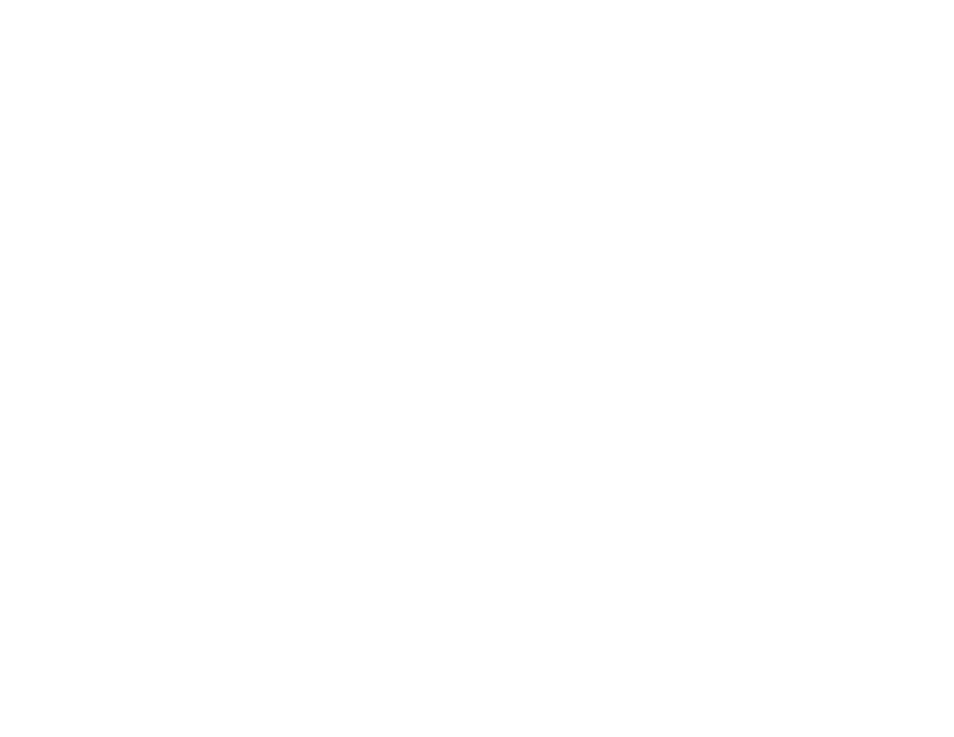
107
7.
Press the arrow buttons to adjust the image shape as necessary. Press
Enter
to return to the area
selection screen.
Note:
You can also use the numeric buttons on the remote control to adjust the image shape. If one
of the directional arrows on the screen turns gray, you cannot adjust the shape any further in that
direction.
8.
When you are finished, press
Esc
.
The
Geometry Correction
setting is now set to
Quick Corner
in the projector's Installation menu. If you
press the keystone adjustment buttons on the control panel, the area selection screen appears.
Note:
To save the current image shape, select
Save Memory
. You can save up to three image shapes
in the projector's memory.
Parent topic:
Correcting Image Shape with Arc Correction
You can use the projector's Arc Correction setting to adjust the curve or arc of the sides of your image.
Note:
If you change the
Screen Type
setting or adjust the image position, your image adjustments are
reset.
1.
Turn on the projector and display an image.
2.
Press the
Menu
button.
Note:
You can also open the Geometry Correction screen using the
Keystone
button on the remote
control. If you press the
Keystone
button on the remote control, skip to step 5