Epson PowerLite 800F 5000-Lumen Pixel-Shift Full HD Ultra-Short Throw Laser 3LCD Projector (White) User Manual
Page 85
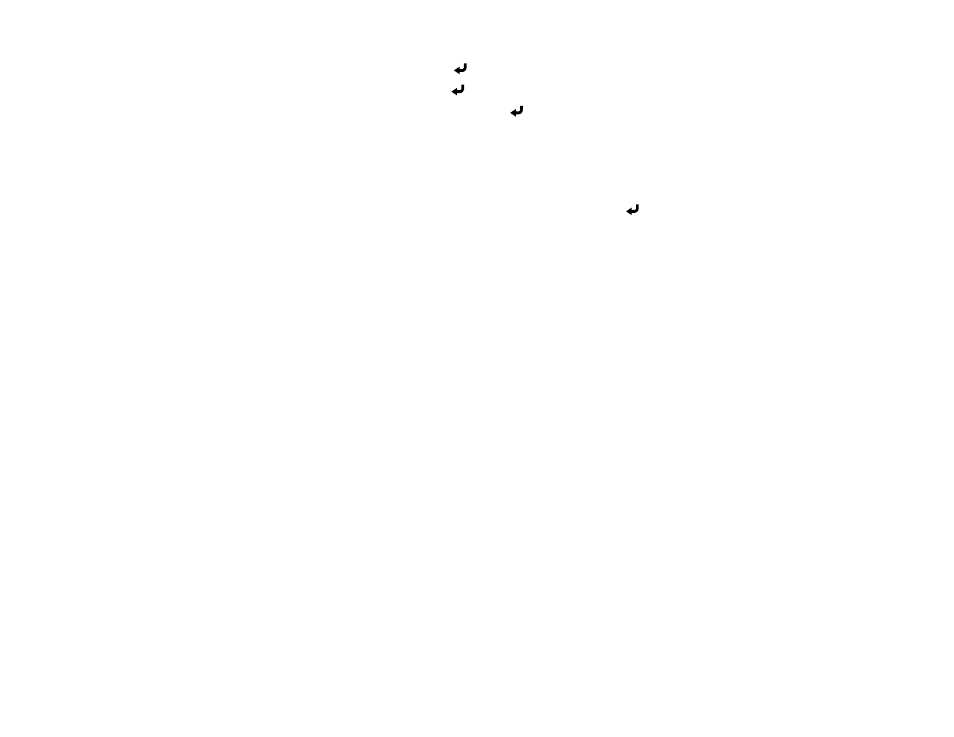
85
2.
Select the
Network
menu and press
Enter
.
3.
Select
Network Settings
and press
Enter
.
4.
Select the
Projector Control
menu and press
Enter
.
5.
Set the
Crestron Connected
setting to
On
to allow the projector to be detected.
Note:
Enabling Crestron Connected disables the Message Broadcasting feature in the Epson
Projector Management software.
6.
When you are finished selecting settings, select
Return
and press
Enter
to return to the
Network
Settings
menu.
7.
Select
Set
, and follow the on-screen instructions to save your settings and exit the menus.
8.
Turn off the projector, then turn it on again to enable the setting.
Parent topic:
Related references
Feature Settings - Operation Menu
Input Signal Settings - Signal I/O Menu
Network Settings - Network Menu
Controlling a Networked Projector Using Crestron Connected
Once you have set up your projector to use Crestron Connected, you can control and monitor projection
using a compatible web browser.
1.
Start your web browser on a computer connected to the network.
2.
Type the projector's IP address into the browser's address box and press the computer's
Enter
key.