Connecting to an hdmi video source – Epson PowerLite 800F 5000-Lumen Pixel-Shift Full HD Ultra-Short Throw Laser 3LCD Projector (White) User Manual
Page 38
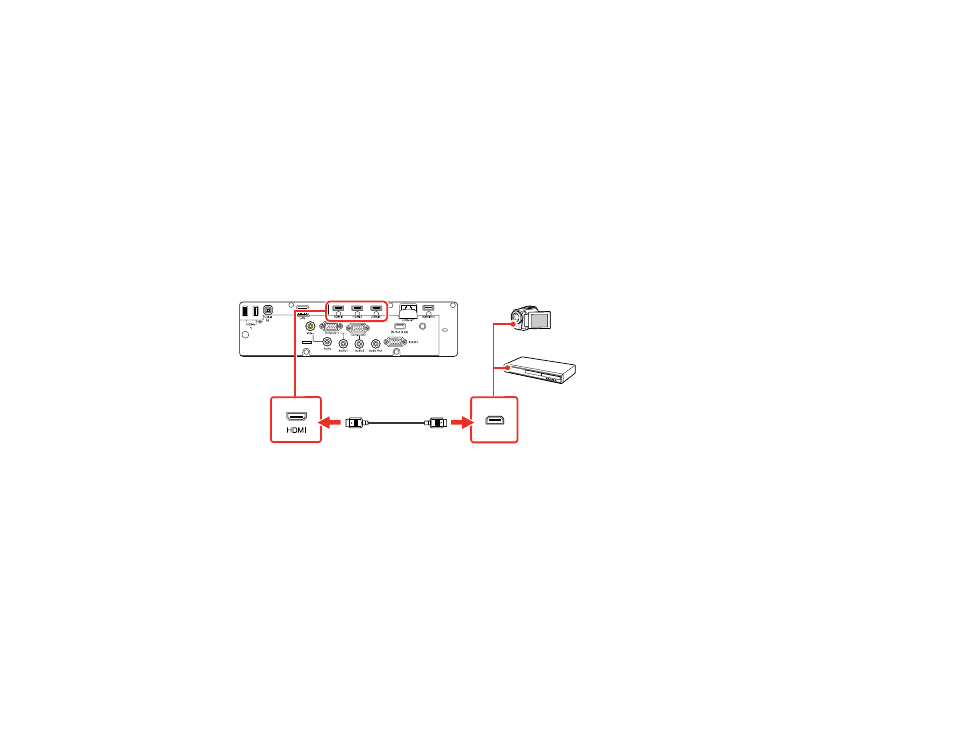
38
Connecting to an HDMI Video Source
If your video source has an HDMI port, you can connect it to the projector using an optional HDMI cable.
The HDMI connection provides the best image quality. You can also connect your video source to an
HDMI port on the control pad (optional accessory required).
Caution:
Do not turn on the video source before connecting it to the projector. Doing so could damage
the projector.
Note:
If you are connecting a video source to an HDMI port on the optional control pad, enable
Connect
ELPHD02
in the HDBaseT settings of the projector's Signal I/O menu.
1.
Connect the HDMI cable to your video source's HDMI output port.
2.
Connect the other end to one of the projector's HDMI ports. Connect the other end to one of the
HDMI ports on the projector or the optional control pad, if installed.
Note:
If you have problems hearing audio through the HDMI connection, you can use one of the
projector's audio ports instead to play sound. Connect one end of an optional 3.5 mm stereo mini-jack
audio cable to one of the projector's audio ports and the other end to your computer's audio out port.
Then select the audio port you connected to as the
HDMI Audio Output
setting in the Signal I/O menu.
Parent topic:
Related references