Screen mirroring restrictions – Epson PowerLite 800F 5000-Lumen Pixel-Shift Full HD Ultra-Short Throw Laser 3LCD Projector (White) User Manual
Page 71
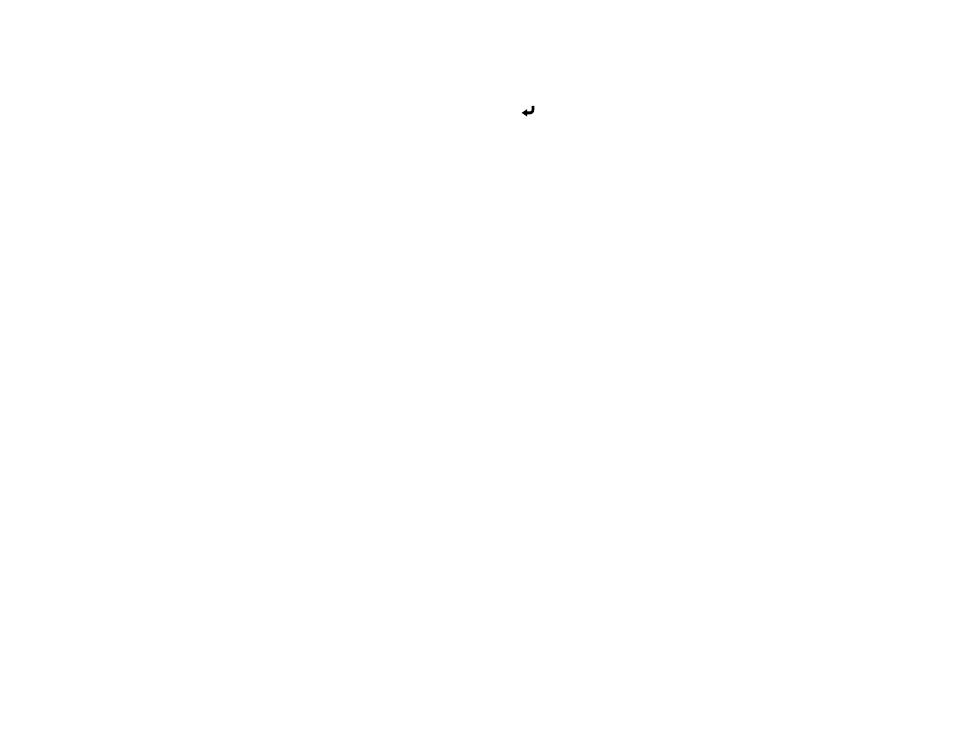
71
•
WPA3-EAP
or
WPA2/WPA3-EAP
: Select
EAP Type
and press
Enter
.
8.
Select the protocol for authentication as the
EAP Type
setting.
9.
When you are finished, select
Return
and press
Enter
to return to the
Network Settings
menu.
10. Select
Set
, and follow the on-screen instructions to save your settings and exit the menus.
Parent topic:
Related topics
Registering a Digital Certificate on the Projector
Wireless Network Projection from a Mobile Device or Windows Computer
(Screen Mirroring)
You can send images to your projector from mobile devices such as laptops, smartphones, and tablets
using Miracast technology or from a Windows computer. If your device supports Miracast, you do not
need to install any additional software.
The projector detects the input sources as Screen Mirroring1 and Screen Mirroring2.
Screen Mirroring Restrictions
Selecting Screen Mirroring Settings
Connecting for Screen Mirroring with a Windows 8.x/Windows 10 Computer
Connecting for Screen Mirroring with Miracast
Parent topic:
Using the Projector on a Network
Screen Mirroring Restrictions
Note the following when using Screen Mirroring features:
• You cannot play audio with more than 3 channels.
• You may not be able to project images depending on the resolution and frame rate.
• You cannot project 3D video.
• You can only play audio saved using the LPCM or AAC-LC audio codec.
• You can only play movies saved using the H.264 or H.265 movie codec (H.265 only supports the Main
Profile)
• You cannot use extended Miracast features on Windows 8.1.
• You may not be able to view contents with copyright protection using a Miracast connection.