Connecting external output devices, Connecting to an external computer monitor – Epson PowerLite 800F 5000-Lumen Pixel-Shift Full HD Ultra-Short Throw Laser 3LCD Projector (White) User Manual
Page 40
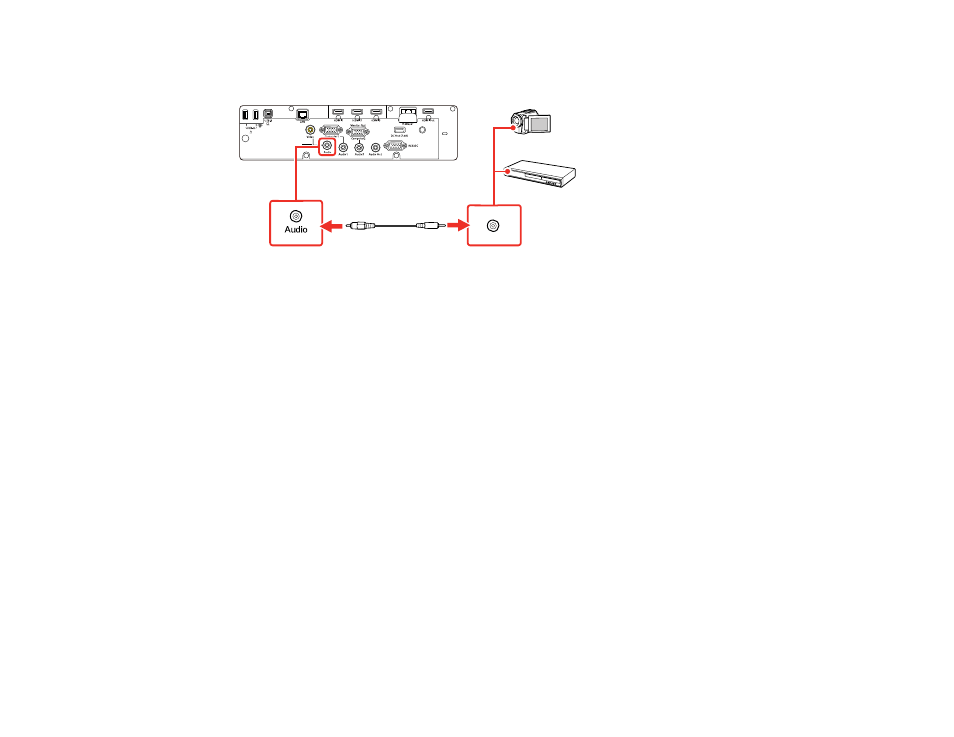
40
2.
Connect the other end of the cable to the projector's
Audio
port that corresponds to the
Computer
or
Video
port you are using for video.
Parent topic:
Connecting External Output Devices
See these sections to connect the projector to external output devices.
Connecting to an External Computer Monitor
Connecting to an External HDMI Monitor
Connecting to External Speakers
Parent topic:
Connecting to an External Computer Monitor
If you connected a computer to the projector's
Computer1
port, you can also connect an external
monitor to the projector. This lets you see your presentation on the external monitor even when the
projected image is not visible.
To output images to an external VGA monitor, set the
Monitor Out Port
setting to
Monitor Out
in the
projector's Signal I/O menu.
If you want to output images to an external monitor when the projector is not projecting any images, you
need to select
Always On
as the
A/V Output
setting in the projector's Signal I/O menu.
Note:
Monitors that use a refresh rate less than 60 Hz may not be able to display images correctly.
1.
Make sure your computer is connected to the projector's
Computer
port. If there are two computer
ports, make sure you use the
Computer1
port.