Correcting image shape with point correction – Epson PowerLite 800F 5000-Lumen Pixel-Shift Full HD Ultra-Short Throw Laser 3LCD Projector (White) User Manual
Page 110
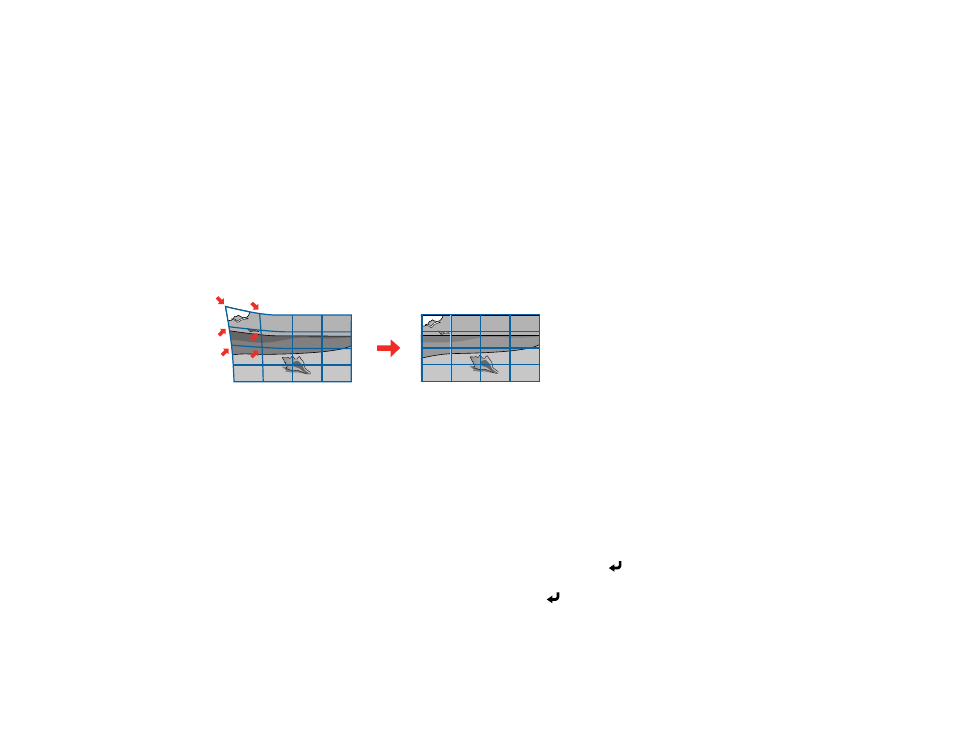
110
9.
When you are finished, press
Esc
.
Note:
You can fine tune the corrected results. Use
Quick Corner
to adjust the tilt of the image and
then use
Point Correction
for fine tuning. Select
Quick Corner
or
Point Correction
at the screen
in step 5.
Note:
To save the current image shape, select
Save Memory
. You can save up to three image positions
in the projector's memory.
Parent topic:
Correcting Image Shape with Point Correction
You can use the projector's Point Correction feature to fine-tune the image shape using points on a grid.
This is useful for adjusting overlapping areas in multiple projected images that do not line up correctly.
1.
Turn on the projector and display an image.
2.
Press the
Menu
button.
Note:
You can also open the Geometry Correction screen using the
Keystone
button on the remote
control. If you press the
Keystone
button on the remote control, select
Point Correction
and skip to
step 4.
3.
Select
Installation
>
Geometry Correction
>
Point Correction
.
Note:
If you see a confirmation message, select
Yes
and press
Enter
.
4.
Select the
Point Correction
setting again and press
Enter
.
Note:
For fine tuning, select
Quick Corner
to roughly correct the shape and size of an image and
then select
Point Correction
to adjust them more precisely