Epson PowerLite 800F 5000-Lumen Pixel-Shift Full HD Ultra-Short Throw Laser 3LCD Projector (White) User Manual
Page 78
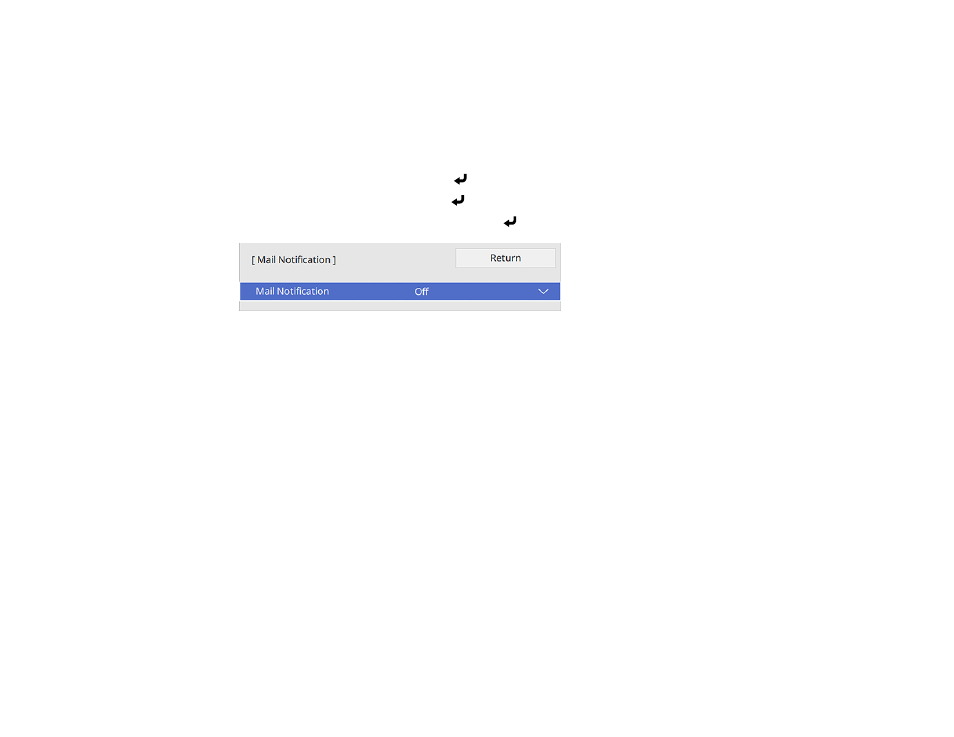
78
Note:
If the Standby Mode setting is set to
Communication On
in the Operation menu, you can receive
e-mail alerts even if the projector is in standby mode (the power is off). The Standby Mode setting is
displayed only if the A/V Output setting in the Signal I/O menu is set to
While Projecting
, the Auto
Power On setting in the Network menu is set to
Off
, and the Power On Trigger setting in the Operation
menu is set to
Plug-in Detection
.
1.
Press the
Menu
button.
2.
Select the
Network
menu and press
Enter
.
3.
Select
Network Settings
and press
Enter
.
4.
Select the
Mail Notification
menu and press
Enter
.
5.
Turn on
Mail Notification
.
6.
Enter the IP address for the
SMTP Server
setting.
Note:
Do not use 127.x.x.x (where x is a number from 0 to 255).
7.
Select a type of
Authentication
for the SMTP server.
8.
Select a number for the SMTP server
Port Number
setting, from 1 to 65535 (default is 25).
9.
Enter a
User Name
for the SMTP server.
10. Enter a
Password
for the SMTP server authentication.
11. Enter the sender's email address as the
From
setting.
12. Choose an
Address
field, enter the e-mail address, and select the alerts you want to receive there.
Repeat for up to three addresses. Your e-mail address can be up to 64 alphanumeric characters
long.
13. If you are using the PJLink protocol for projector control, turn on the
PJLink
setting in the Projector
Control menu and enter the IP address where you want to receive PJLink notifications as the
Notified IP Address
setting.