Adjusting rgbcmy – Epson PowerLite 800F 5000-Lumen Pixel-Shift Full HD Ultra-Short Throw Laser 3LCD Projector (White) User Manual
Page 167
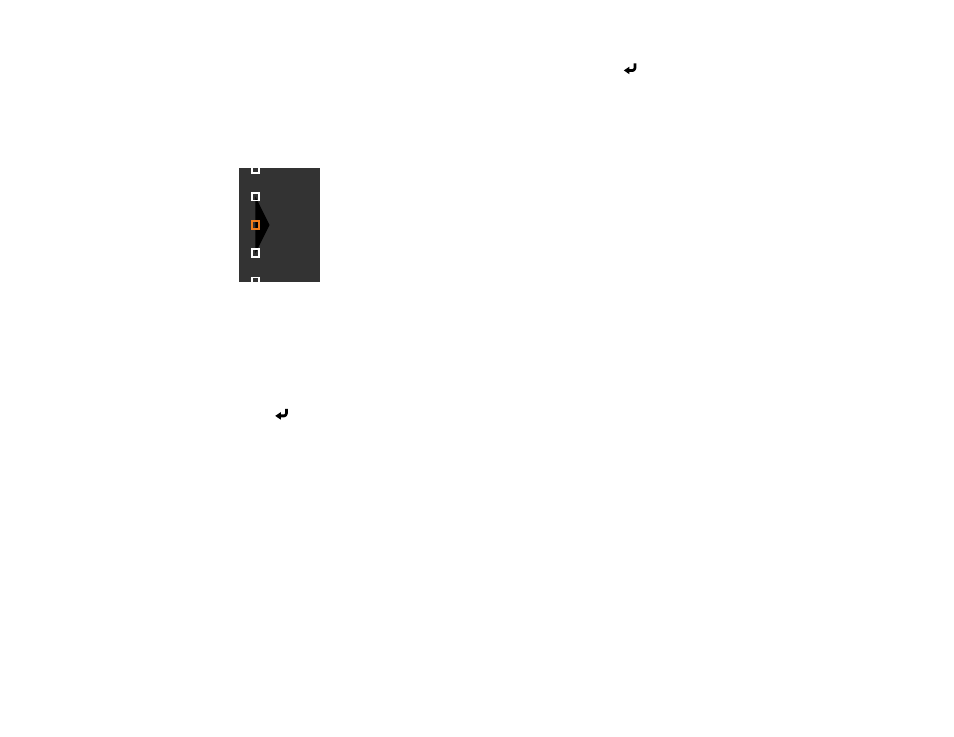
167
14. Use the arrow buttons to select an adjustment point and press the
Enter
button.
Note:
You can change the number of adjustment points displayed by changing the
Points
setting in
the Area Correction menu.
The selected point turns orange.
15. Use the arrow buttons to move the point.
16. To move another point, press the
Esc
button and repeat the previous two steps.
17. To move another boundary line, press the
Esc
button repeatedly until you can select a boundary
line.
18. When you are finished, press the
Esc
button until you see a confirmation message. Select
Yes
and
press
Enter
.
19. When you are finished, press the
Menu
button.
Note:
Changing the
Top Edge
,
Bottom Edge
,
Right Edge
, or
Left Edge
settings resets the
Black
Level
setting to its default value.
Parent topic:
Adjusting RGBCMY
You can adjust the
Hue
,
Saturation
, and
Brightness
settings for R (red), G (green), B (blue), C (cyan),
M (magenta), and Y (yellow) color components.
Turn on all the projectors and select the
RGBCMY
setting in each projector's Image menu so that the
color tone on the combined screen becomes entirely even.
1.
Press the
Menu
button.