Screen sharing, Projecting screen sharing images – Epson PowerLite 800F 5000-Lumen Pixel-Shift Full HD Ultra-Short Throw Laser 3LCD Projector (White) User Manual
Page 76
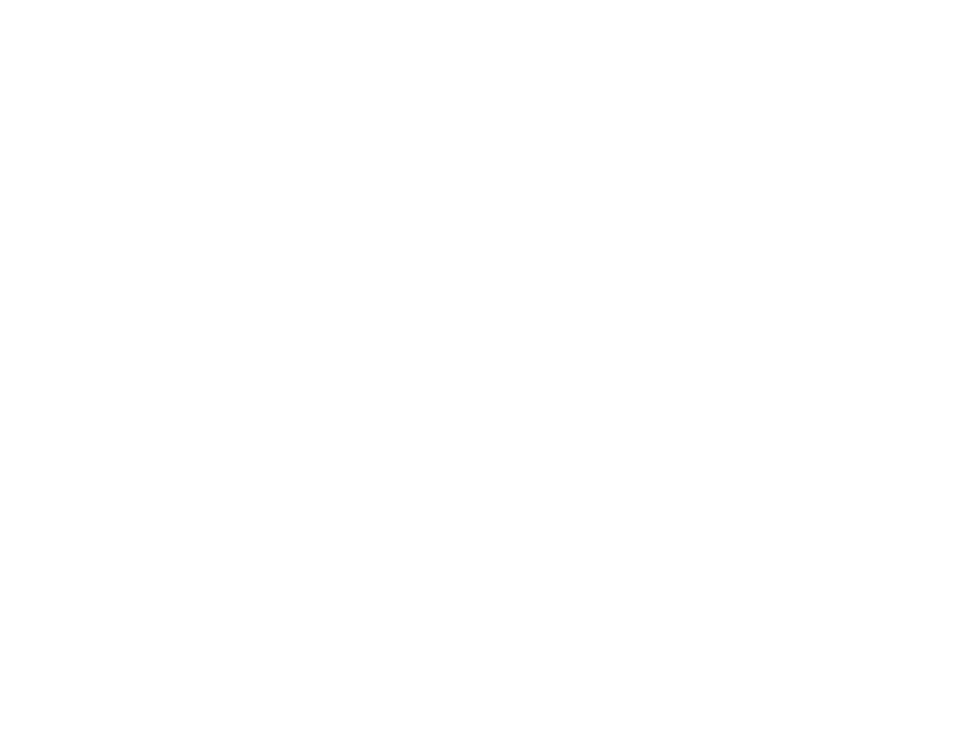
76
Screen Sharing
You can display the projected screen of other compatible Epson projectors connected to the same
network with the screen sharing function.
The screen sharing function is limited by the following:
• You cannot share your projected screen with other projectors. You can only display the projected
screen from projectors with the sharing capability.
• If your projector's firmware version is older than the version installed on other projectors on the
network, you may not be able to display the shared screen and may need to update your projector's
firmware.
• You cannot change the projector's
Network
settings while displaying a shared screen.
Projecting Screen Sharing Images
Parent topic:
Using the Projector on a Network
Related concepts
Projecting Screen Sharing Images
You can display shared images from other projectors that have the Screen Sharing feature. All
projectors must be connected to the same network.
Note:
Make sure your projector is not connected to any devices via Epson iProjection before you use the
screen sharing function.
1.
Turn on the projector.
2.
Connect your projector to the same network as the host projector that is sharing its screen.
3.
Press the
Menu
button on the projector or the remote control.