Creating a playlist using epson web control – Epson PowerLite 800F 5000-Lumen Pixel-Shift Full HD Ultra-Short Throw Laser 3LCD Projector (White) User Manual
Page 150
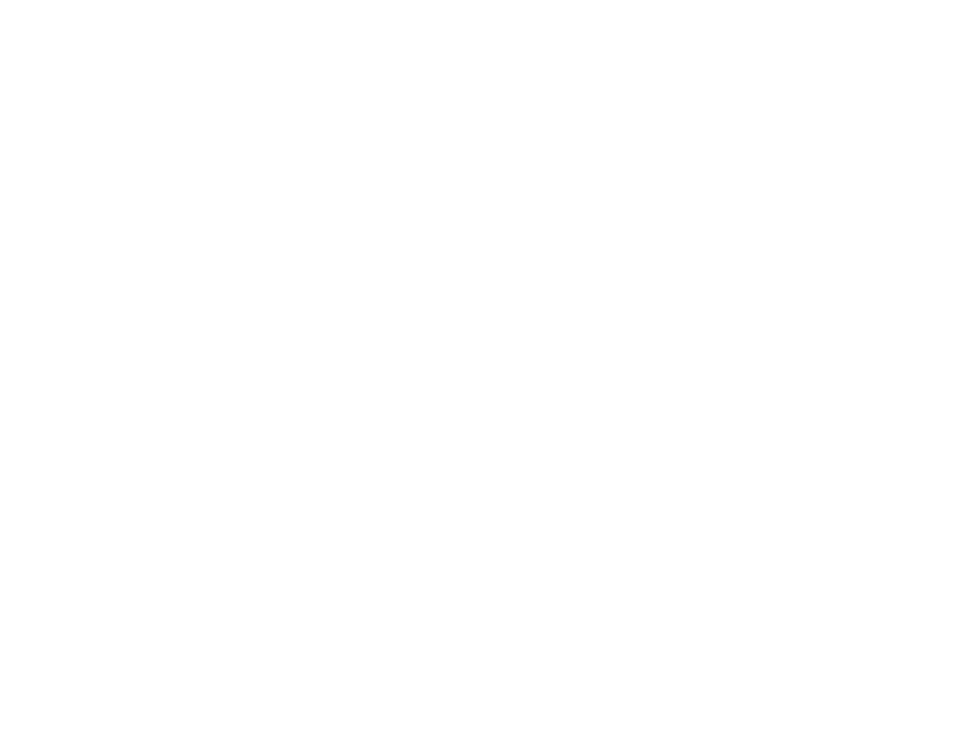
150
Parent topic:
Projecting in Content Playback Mode
Related references
Additional Projector Software and Manuals
Related tasks
Connecting a USB Device or Camera to the Projector
Creating a Playlist Using Epson Web Control
You can create playlists using a web browser and save them to a USB flash drive connected to a
projector on a network when the projector is in Content Playback mode.
Caution:
Do not remove the USB flash drive from the projector or disconnect the projector's power cord
while creating playlists. Data saved on the USB flash drive may be damaged.
1.
Make sure the projector is in Content Playback mode.
2.
Make sure your computer or device is connected to the same network as the projector.
3.
Connect a USB device to the projector's
USB-A
port.
4.
Start your web browser on your computer or device.
5.
Enter the projector's IP address into the browser's address box and press the computer's
Enter
key.
Note:
When entering an IPv6 address, wrap the address with [ and ].
You see the Epson Web Control screen.
6.
Select
USB Memory Device
.
7.
Select
Upload Data
.
8.
Select the images or movies you want to add to the playlist.
Note:
You cannot upload .mp4 or .mov files. If you want to add .mp4 or .mov files to the playlist, use
Epson Projector Content Manager software or the Epson Creative Projection app.
The selected files are copied to the USB device that is connected to the projector.
9.
Do one of the following:
• Select
Create New Playlist
to create a new playlist and add the files to it.
• Select
Add to Playlist
and select the existing playlist you want to add the files to.