Projection modes – Epson PowerLite 800F 5000-Lumen Pixel-Shift Full HD Ultra-Short Throw Laser 3LCD Projector (White) User Manual
Page 120
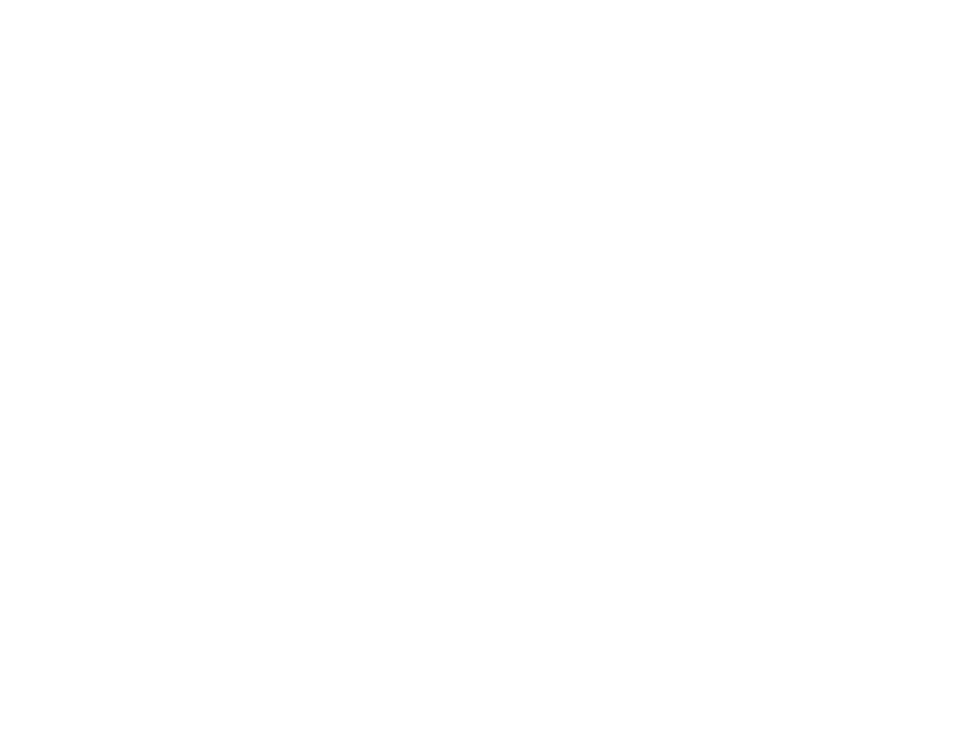
120
Note:
Your Home screen may look different from the illustration shown here. A checkmark
appears on the image from the current input source. You can see thumbnail previews of most
input sources (except the USB input source when in Content Playback mode).
The displayed order of the input sources changes. Detected input sources appear in the upper left
position. You can set the order of the input sources using the
Sort Source Thumbnails
setting in the
projector's Display menu.
Parent topic:
Using Basic Projector Features
Related references
Feature Settings - Operation Menu
Related tasks
Projection Modes
Depending on how you positioned the projector, you may need to change the projection mode so your
images project correctly.
•
Front
lets you project from a table in front of the screen.
•
Front/Upside Down
flips the image over top-to-bottom to project upside-down from a wall or ceiling
mount.
•
Rear
flips the image horizontally to project from behind a translucent screen.
•
Rear/Upside Down
flips the image over top-to-bottom and horizontally to project from the wall or
ceiling and behind a translucent screen.
You can change the projection mode using the remote control or by changing the
Projection
setting in
the
Installation
menu.
Changing the Projection Mode Using the Remote Control
Changing the Projection Mode Using the Menus
Parent topic:
Using Basic Projector Features
Changing the Projection Mode Using the Remote Control
You can change the projection mode to flip the image over top-to-bottom.
1.
Turn on the projector and display an image.