Wireless lan menu settings – Epson PowerLite 800F 5000-Lumen Pixel-Shift Full HD Ultra-Short Throw Laser 3LCD Projector (White) User Manual
Page 66
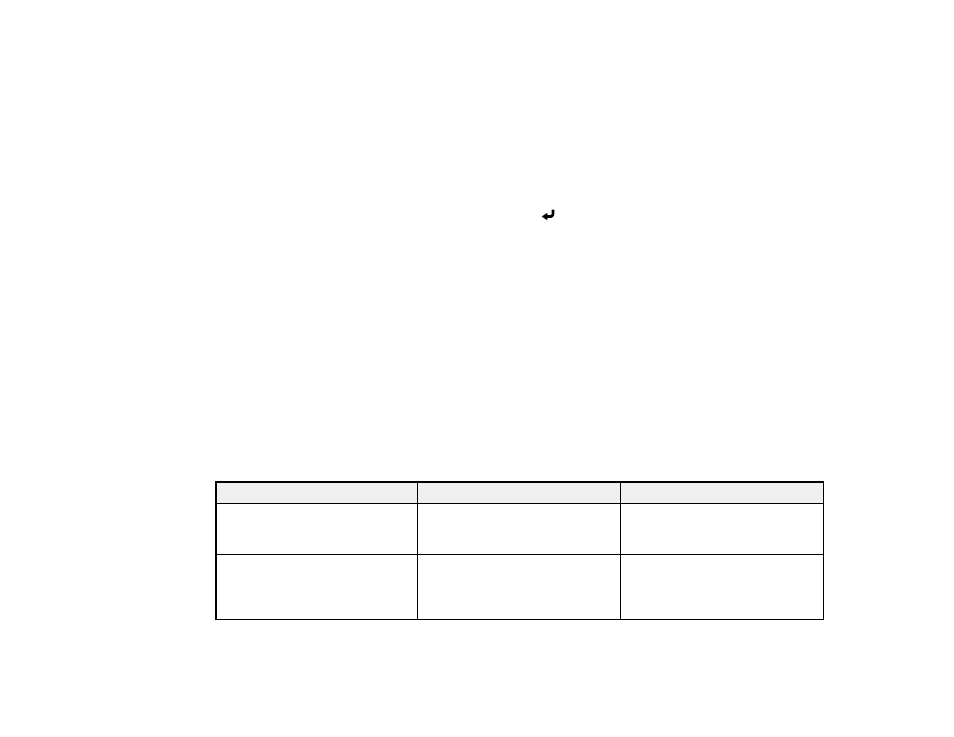
66
•
Display LAN Info
lets you select how the projector displays network information. You can select
an option to display a QR code that lets you quickly connect your iOS or Android devices with the
Epson iProjection app.
•
Moderator Password
lets you enter a password up to 4 numbers long for accessing the projector
as a moderator with the Epson iProjection (Windows/Mac) software or the Epson iProjection app.
•
Keyword Interrupt Display
lets you select whether to display a projector keyword on the
projected image when accessing the projector using Epson iProjection.
Note:
Use the displayed keyboard to enter the password and keyword. Press the arrow buttons on
the remote control to highlight characters and press
Enter
to select them.
21. When you finish selecting settings, select
Return
to return to the
Network Settings
menu.
22. Select
Set
and follow the on-screen instructions to save your settings and exit the menus.
After you complete the wireless settings for your projector, you need to select the wireless network on
your computer, or iOS or Android device.
Note:
You can press the
LAN
button on the remote control to check your network security settings after
completing the wireless settings.
Parent topic:
Related references
Optional Equipment and Replacement Parts
Wireless LAN Menu Settings
Setting
Options
Description
Search Access Point
To Search View
Search for available wireless
network access points in
Advanced
connection mode
SSID
Up 32 alphanumeric characters
Manually set the SSID (network
name) of the wireless LAN
system the projector is
connecting to