Displaying from a pc laptop – Epson PowerLite 800F 5000-Lumen Pixel-Shift Full HD Ultra-Short Throw Laser 3LCD Projector (White) User Manual
Page 259
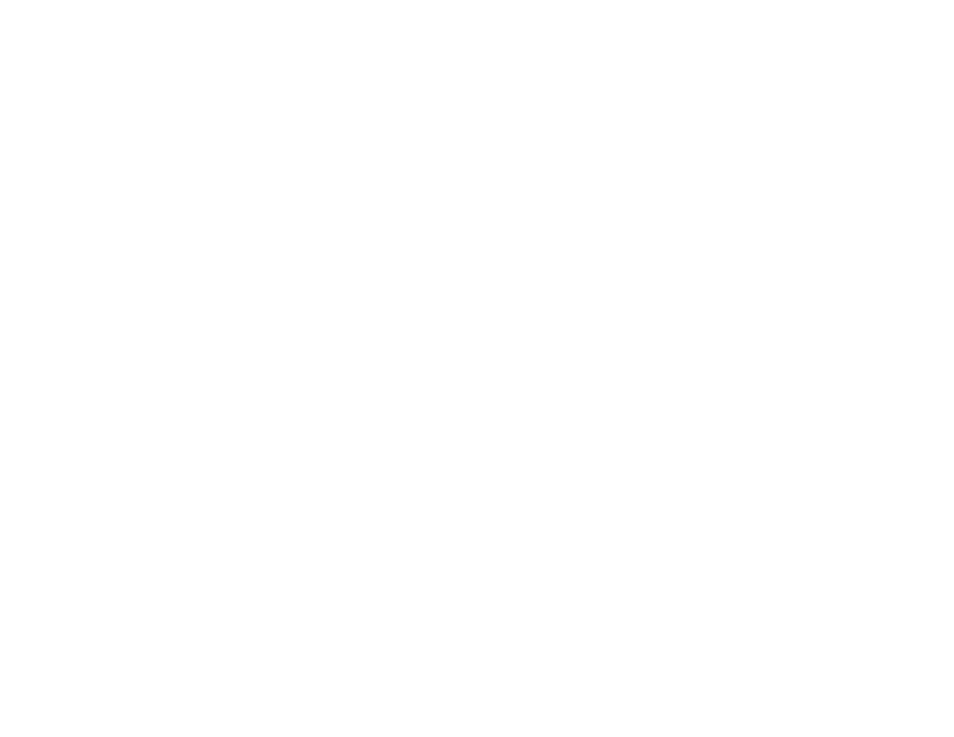
259
• Check the connection from the projector to your video sources.
• If you are projecting from a laptop computer, make sure it is set up to display on an external monitor.
• If necessary, turn the projector and the connected computer or video source off and then on again.
• If you are projecting from an HDMI source, change the
HDMI EQ Setting
setting in the projector's
Signal I/O menu.
• If you are projecting using a thumb-sized media streaming device, set the
HDMI EQ Setting
to
1
in the
projector's Signal I/O menu.
• If you are projecting from an HDMI source, replace the HDMI cable with a shorter one.
• Connect the video source directly to the projector.
• Try a different video cable.
• If the other solutions do not solve the problem, reset all of the projector settings using the options on
the
Reset
menu.
Displaying From a PC Laptop
Displaying From a Mac Laptop
Parent topic:
Solving Image or Sound Problems
Related tasks
Selecting an Image Source
Connecting to an External Computer Monitor
Related topics
Connecting to Video Sources
Connecting to Computer Sources
Displaying From a PC Laptop
If you see the "No Signal" message when you display from a PC laptop, you need to set up the laptop to
display on an external monitor.
1.
Hold down the laptop's
Fn
key and press the key labeled with a monitor icon or
CRT/LCD
. (See your
laptop manual for details.) Wait a few seconds for an image to appear. To display on both the
laptop's monitor and the projector, try pressing the same keys again.
Note:
On Windows 7 or later, hold down the Windows key and press
P
at the same time, then click
Duplicate
.