Audio wall plate (add source) inputs, Atmosphere, User manual – Atlas Sound Atmosphere C-ZSV Zone, Source, and Volume Wall Controller (Black) User Manual
Page 24
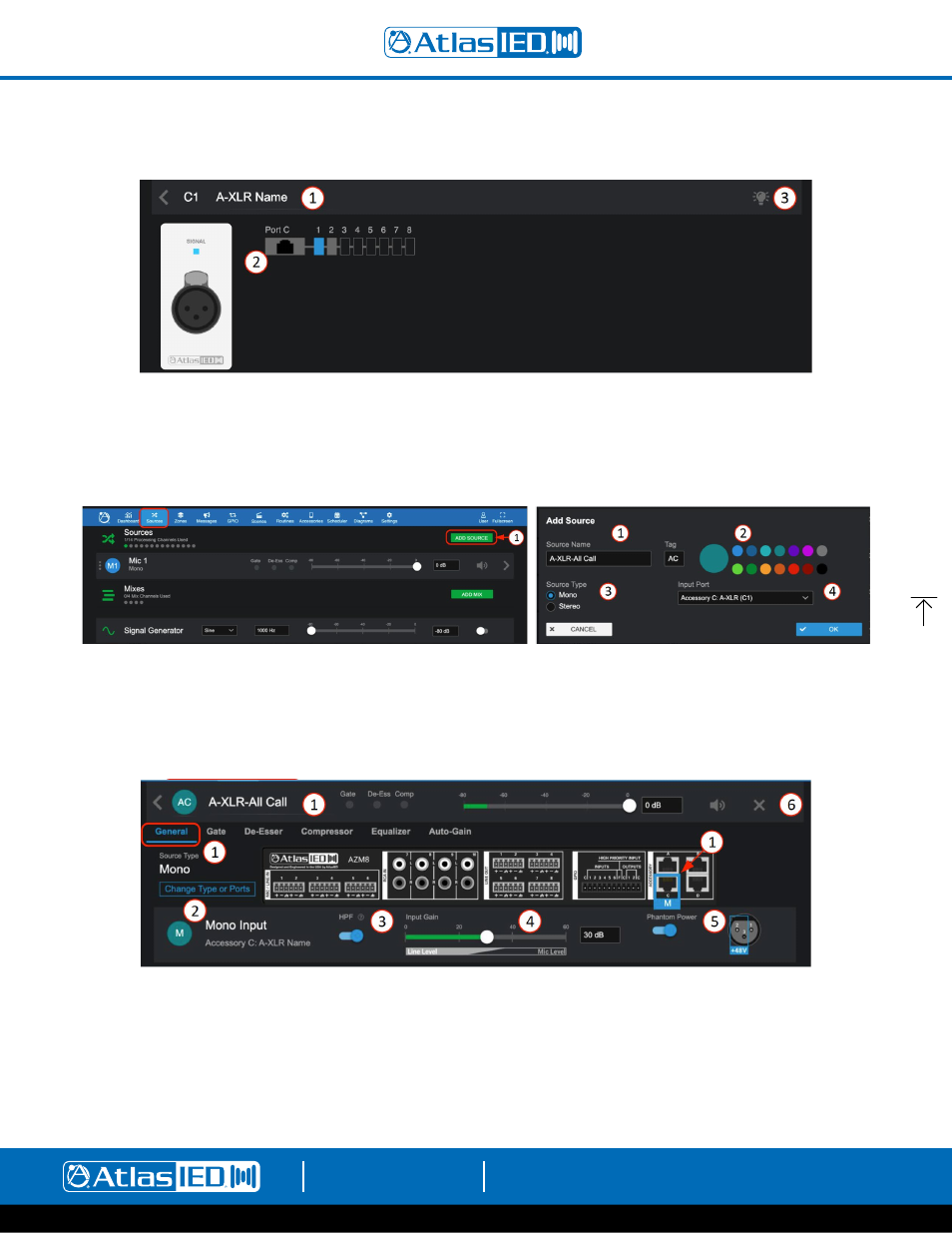
Atmosphere
User Manual
AtlasIED.com
TELEPHONE: (800) 876-3333
1601 JACK MCKAY BLVD.
ENNIS, TEXAS 75119 U.S.A.
– 24 –
Audio Wall Plates A-XLR Settings on Accessory Page
1.
The accessory settings page displays the editable accessory name. The default is type and port with location on bus.
2. Shows input graphic of accessory type, A-XLR, and port “C” with bus order location “1” (C1).
3. Click on this locate icon to flash the LED on the accessory to aid in finding its physical location.
Add Source for A-XLR on Input Source Page
1.
Go to Source page and select Add Source to open the configuration popup.
1.
Each input can be named here and will be added to the input source selection list system wide.
2. A letter or numeric tag and color can be selected to enhance visualization and help identify source types.
3. Inputs Sources can be Mono or Stereo, select here prior to assigning the input port.
4. Select the input port or, if stereo, input ports (left/right) from the drop-down list of available inputs and select OK to add the Source to the Sources List.
General Settings for A-XLR Source Page
1.
The General Settings page displays the editable Source Name, identifies physical location of input for wiring, and navigation tabs for DSP settings:
Gate, De-Esser, Compressor, Equalizer, and Auto-Gain. (same as DSP on Mic/Line page above).
2. Shows input type and port name, select “Change Type or Ports” to re-configure if desired.
3. Pre-set High Pass Filter Enable – a separate EQ filter placed before the Gate, Compressor, and Equalizer, allowing all bands of the equalizer to
be used for other requirements.
4. 0dB to +60 dB of preamp gain available to fine tune input sensitivity for Mic or Line sources.
5. Phantom Power Enable.
6. Delete source “X” and Mute Source along with source (input) level fader.