Signal generator input, Zones (zone outputs), Atmosphere – Atlas Sound Atmosphere C-ZSV Zone, Source, and Volume Wall Controller (Black) User Manual
Page 28: User manual
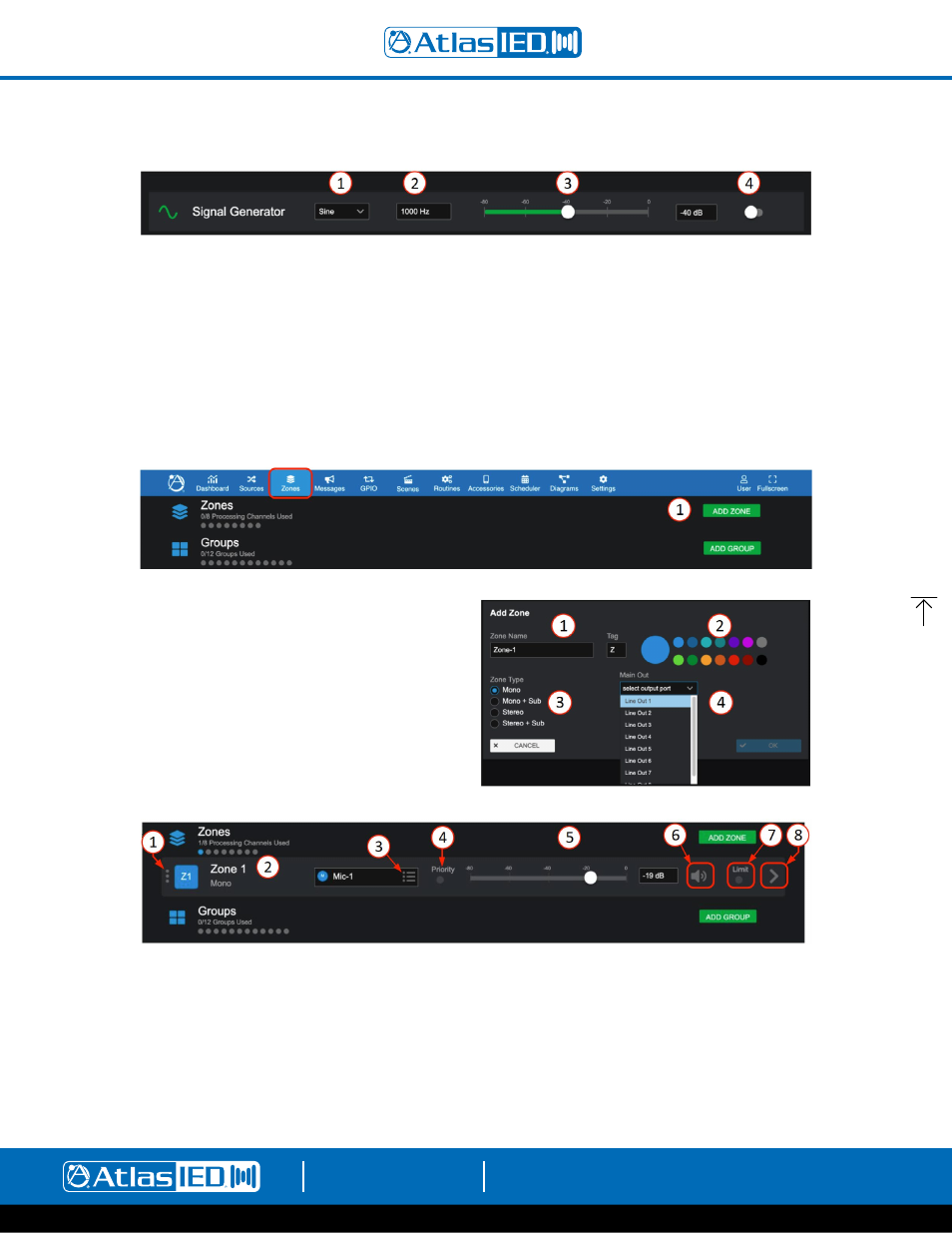
Atmosphere
User Manual
AtlasIED.com
TELEPHONE: (800) 876-3333
1601 JACK MCKAY BLVD.
ENNIS, TEXAS 75119 U.S.A.
– 28 –
Signal Generator Input
The Signal Generator Input provides a way to test, setup, and troubleshoot zones with a consistent audio source. A sine wave with frequency setting is
a tone and useful in calibration throughout the system. White noise is a random signal containing equal energy per frequency, giving it a constant power
spectral density. Pink noise has equal energy per octave. Octave bands are how humans hear so it is useful for setting up music levels in zones.
1.
Signal Type – select sine wave, white noise, pink noise
2. Enter the frequency for sine waves in Hz
3. Set input level
4. Enable switch
*The Signal Generator can be assigned as a source on zone outputs only.
Zones
The Zones page is where you add and configure the outputs. Just like sources, you will select ADD ZONE to open the configuration popup and select
configuration settings. A zone can be more than one output when configured as Mono + Sub, Stereo, or Stereo + Sub.
1.
Enter Zone name.
2. Select color and edit tag if desired.
3. Select type prior to selecting outputs.
4. Select available output or outputs.
1.
Click on this icon to move this Zone up or down in the zone list.
2. Each output zone name and type is displayed here, rename in settings.
3. Select Source Input – select from the available input source drop down list.
4. This is the input priority signal activity indicator.
5. Output level adjust – move fader or enter dB desired output level in window. When signal is present, fader animates as a peak meter and shows:
Blue-signal activity, Red-clipping.
6. Mute – select to mute output channel.
7.
Limiter Activity indicator, Yellow - limiting, Gray - no limiting .
8. Link to settings navigates to the following pages: