How to pair the a-bt wall plate, Atmosphere, User manual – Atlas Sound Atmosphere C-ZSV Zone, Source, and Volume Wall Controller (Black) User Manual
Page 26
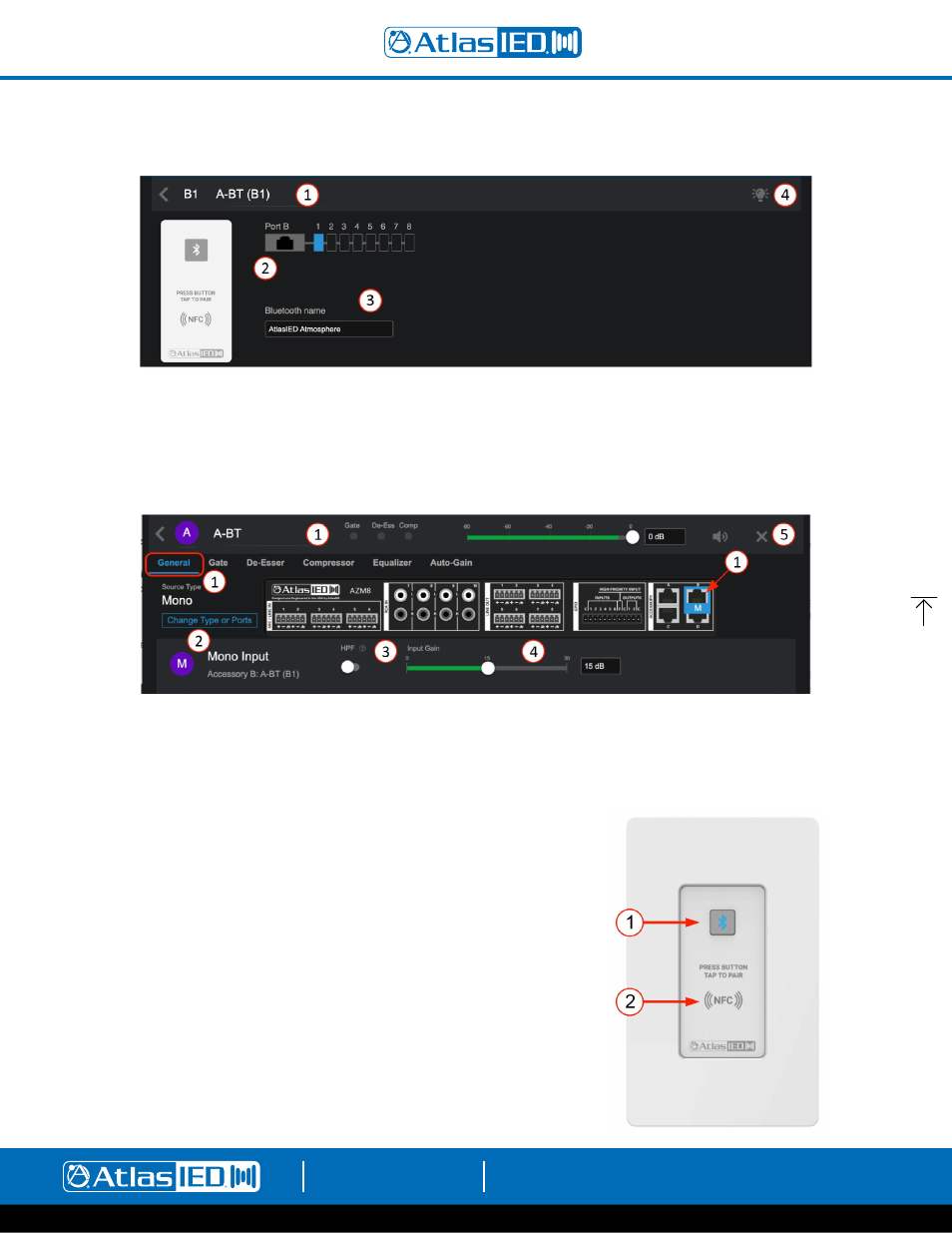
Atmosphere
User Manual
AtlasIED.com
TELEPHONE: (800) 876-3333
1601 JACK MCKAY BLVD.
ENNIS, TEXAS 75119 U.S.A.
– 26 –
Audio Wall Plates A-BT Settings on Accessory Page
1.
The accessory settings page displays the editable accessory name. The default is type and port with location on bus.
2. Shows input graphic of accessory type, A-BT, and port “B” with bus order location “1” (B1).
3. Bluetooth® name - this is the editable name that will show up in your Bluetooth® mobile device connection list.
4. Click on this light icon to flash the LED on the accessory to aid in finding its physical location.
General Settings for A-BT on Source Page
1.
The General Settings page displays the editable Source Name, identifies physical location of input for wiring, and navigation tabs for DSP settings:
Gate, De-Esser, Compressor, Equalizer, and Auto-Gain. (same as DSP on Mic/Line page above).
2. Shows input type and port name, select “Change Type or Ports” to re-configure if desired.
3. Pre-set High Pass Filter Enable – a separate EQ filter placed before the Gate, Compressor, and Equalizer, allowing all bands of the equalizer
to be used for other requirements.
4. 0 - 30dB of gain available to fine tune input sensitivity.
5. Delete source “X” and Mute Source along with source (input) level fader.
How to pair with the A-BT Wall Plate
1.
Using NFC
– Press the pairing button (1) and it will light blue.
a.
With the mobile device Bluetooth® turned ON, tap your mobile device
to the NFC symbol (2) on the A-BT.
b. A-BT indicator (#1) will turn green after connecting successfully.
2.
Manually
- Press the pairing button (1) and it will light blue.
a.
Look in your mobile device Bluetooth
®
list and select the
Bluetooth
®
“Name” you entered on the General Settings page.
b. When a connection is established, the LED will turn from green.
c.
Pressing the pairing button (1) when connected, will disconnect
the pairing.
Note:
It will NOT auto-pair again, you must press the pairing button (1) or,
tap NFC (2) again to initiate a connection.