Calendar-bells, Atmosphere, User manual – Atlas Sound Atmosphere C-ZSV Zone, Source, and Volume Wall Controller (Black) User Manual
Page 62
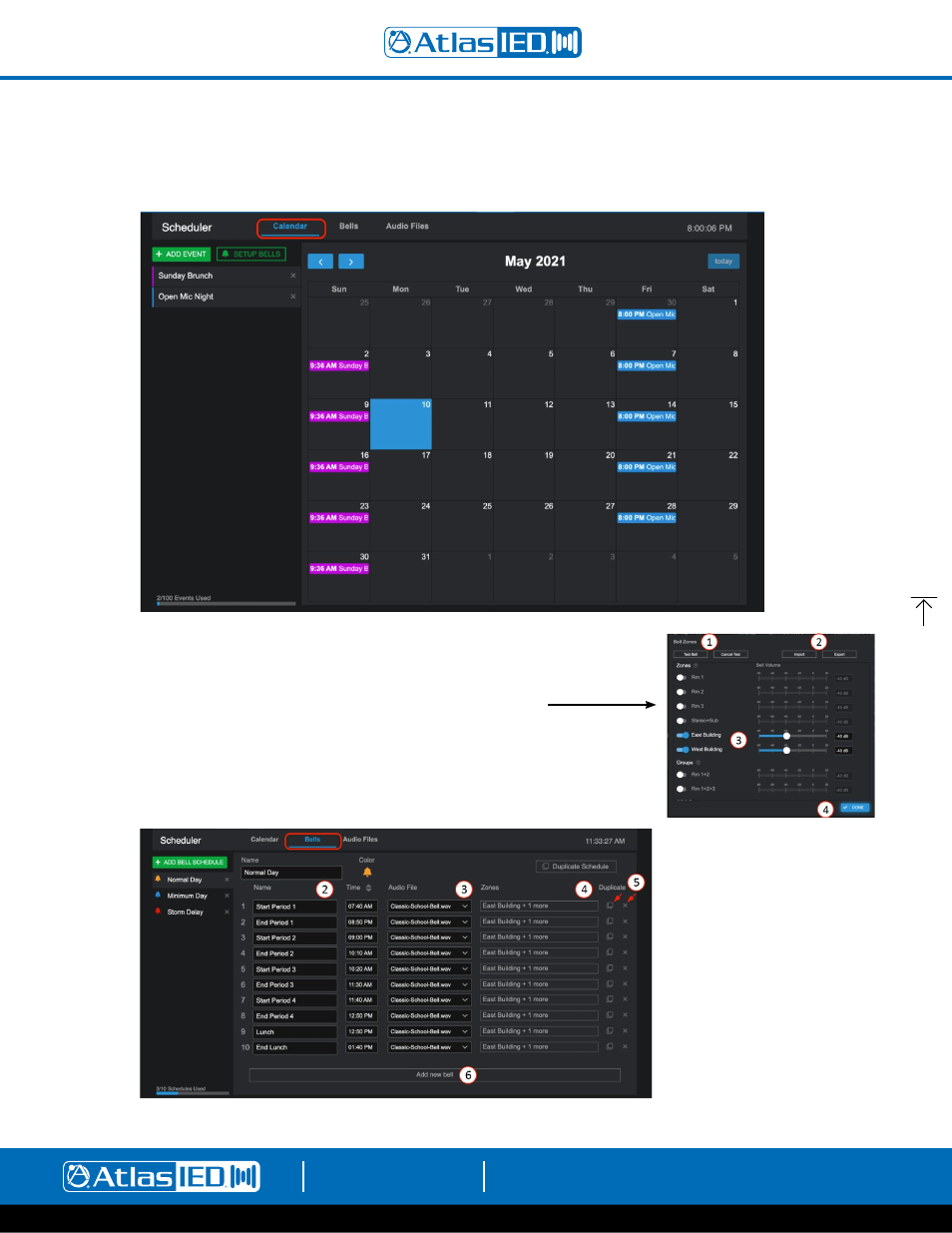
Atmosphere
User Manual
AtlasIED.com
TELEPHONE: (800) 876-3333
1601 JACK MCKAY BLVD.
ENNIS, TEXAS 75119 U.S.A.
– 62 –
Scheduler Calendar
Once an event is created, the calendar will populate with the named events and the dashboard show an “Upcoming Events” list. To make a change to
any scheduled day, simply click on the calendar event and make the change in the popup settings screen.
Steps to add a bell schedule
1.
Go to the Bells tab and click “+ADD BELL SCHEDULE”.
2. Fill in the daily schedule name and times.
3. Select an audio file to play.
4. Select zones box and a popup list of zones allows assignment of zones and levels.
5. Duplicate the line can help speed up creating the schedule. “X” deletes line.
“Duplicate Schedule” will copy the entire same schedule to the Bell Schedule list, for editing.
6. Select Add new bell to add a blank line to fill out.
Note: Consider creating exception bell schedules to select from: ex. Storm Delay; Minimum
Day; Assembly, etc. Also, see “Planner” access user level in Settings > User Accounts.
#4 - Zones popup settings for each bell
1. In-zone bell test ON.
2. Cancel bell test.
3. Select zone for this bell and
adjust level.
4. Select done to save and exit pop-up.