Atmosphere, User manual – Atlas Sound Atmosphere C-ZSV Zone, Source, and Volume Wall Controller (Black) User Manual
Page 48
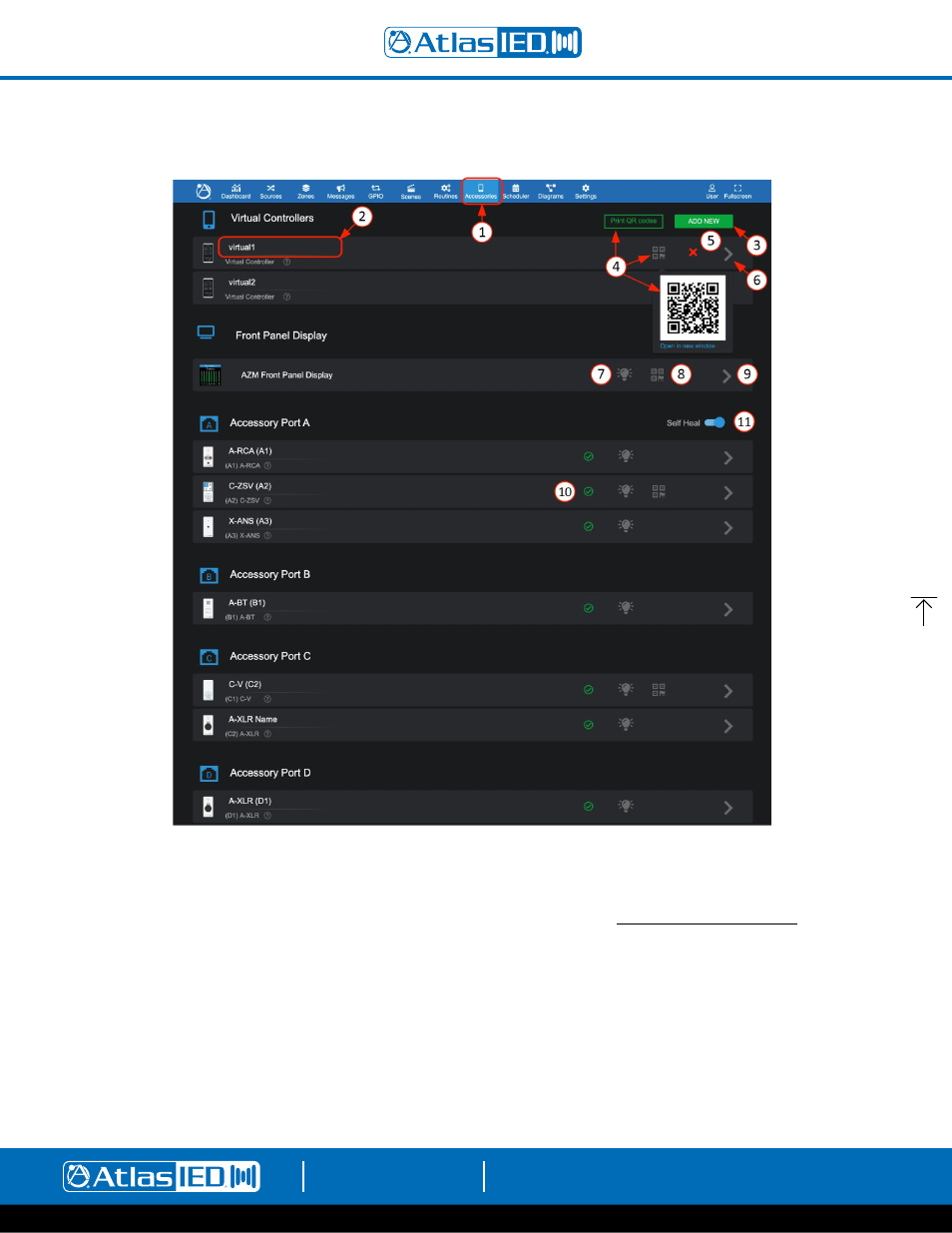
Atmosphere
User Manual
AtlasIED.com
TELEPHONE: (800) 876-3333
1601 JACK MCKAY BLVD.
ENNIS, TEXAS 75119 U.S.A.
– 48 –
Accessories
1.
Accessories tab
2. Device name will display or can be entered. The name will populate the UI wherever device is referred to.
3. “+ADD NEW” allows up to 25 virtual controllers to be added and configured.
4. Selecting QR Code icon will pop-up a QR code to scan, or, select Print and print all configured QR codes, formatted for our GEM QR plaques.
One is included with each AZM. Additional GEM plaques can be purchased in packs of fiv
Note:
For QR control to work, mobile device must be connected to the same network as the AZM. It is also recommended to use a static IP
on the AZM to ensure repeated reliable connection.
5. “X” deletes virtual controller.
6. Open the settings pages to configure the controller.
7.
Locate icon will cause an accessory connected device to flash to physically identify it. If left on, it will automatically shut off after 30 minutes.
8. Front panel display QR code can be scanned and used as an additional virtual controller with the same access control as a C-ZSV.
9. Select “>” to go to Settings to configure the front panel display.
10. On the accessory ports, the wall plate icon image and name are displayed along with the status that lights up with a green check mark when
wired accessories are successfully detected, updated, and ready for use on the port.
11. After installing a system, switch on “Self-Heal” and the system will automatically retain the settings in the event a wall controller accessory
requires replacement on a port.