Connecting with lan, Computer operation, Using web browser control – Panasonic TH-65SQ1WA 65" Class 4K HDR Commercial Monitor User Manual
Page 100: Before using web browser control
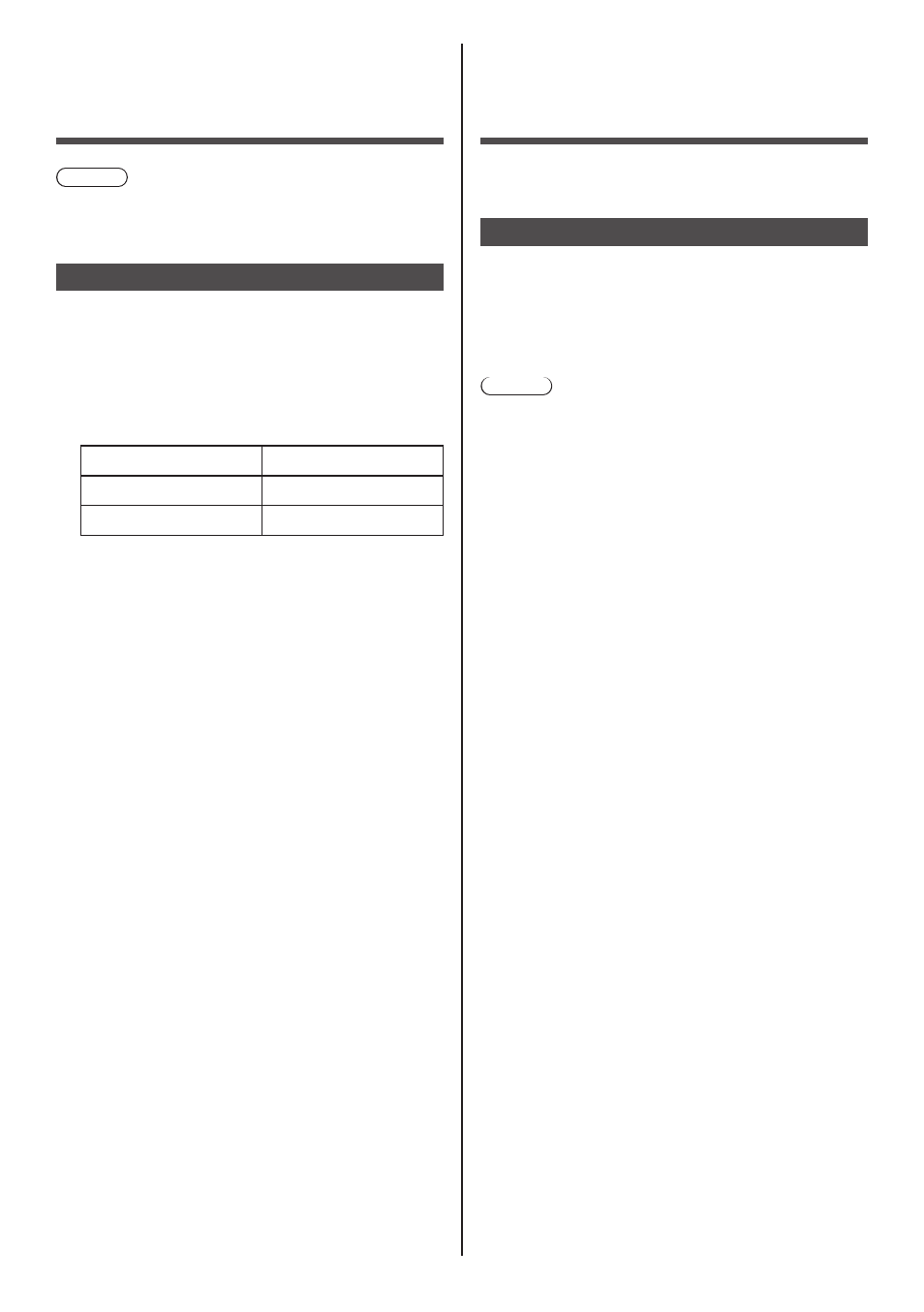
100
English
Connecting with
LAN
Note
●
To use the network function, set each item in
[Network settings] and be sure to set [Network
control] to [On]. (see page 77)
Computer operation
1
Turn on the computer.
2
Make the network setting according
to your system administrator.
When the Display settings are the default settings
(see page 78), the computer can be used with the
following network settings.
IP address
192.168.0.9
Subnet mask
255.255.255.0
Gateway
192.168.0.1
Using Web Browser
Control
You can use a Web browser to control the unit and set
up a network and password.
Before Using Web Browser Control
To use the Web browser control, the unit and computer
set ups are required.
■
About Web Browser
Set each item in [Network settings] and be sure to set
[Network control] to [On]. (see page 77)
Note
●
Even if the setting is set to [Off], the Web browser
control screens that do not control this unit (display
information [Status], detailed settings [Detailed set up]
and password change [Change password]) operate.
■
Computer Setup
Disable the proxy server settings and enable
JavaScript.
●
The setting procedure differs depending on the
software version.
Please refer to description in HELP, etc. of the
software.
(Windows)
Windows 10 is used as an example.
Disable proxy server settings
1 Display [Internet Properties] window.
Click [Start] → [Settings] → [Network & Internet]
→ [Ethernet] → [Network and Sharing Center] →
[Internet Options].
2 Click the [Connections] tab and then [LAN Settings].
3 Deselect the [Use automatic configuration script] and
[Use a proxy server for your LAN] boxes.
4 Click [OK].
Enable JavaScript
1 Display [Internet Properties] window.
Click [Start] → [Settings] → [Network & Internet]
→ [Ethernet] → [Network and Sharing Center] →
[Internet Options].
2 Set the security level on the [Security] tab to [Default
Level]. Alternatively enable [Active scripting] from the
[Custom Level] button.