Ir in / ir out terminal connection – Panasonic TH-65SQ1WA 65" Class 4K HDR Commercial Monitor User Manual
Page 29
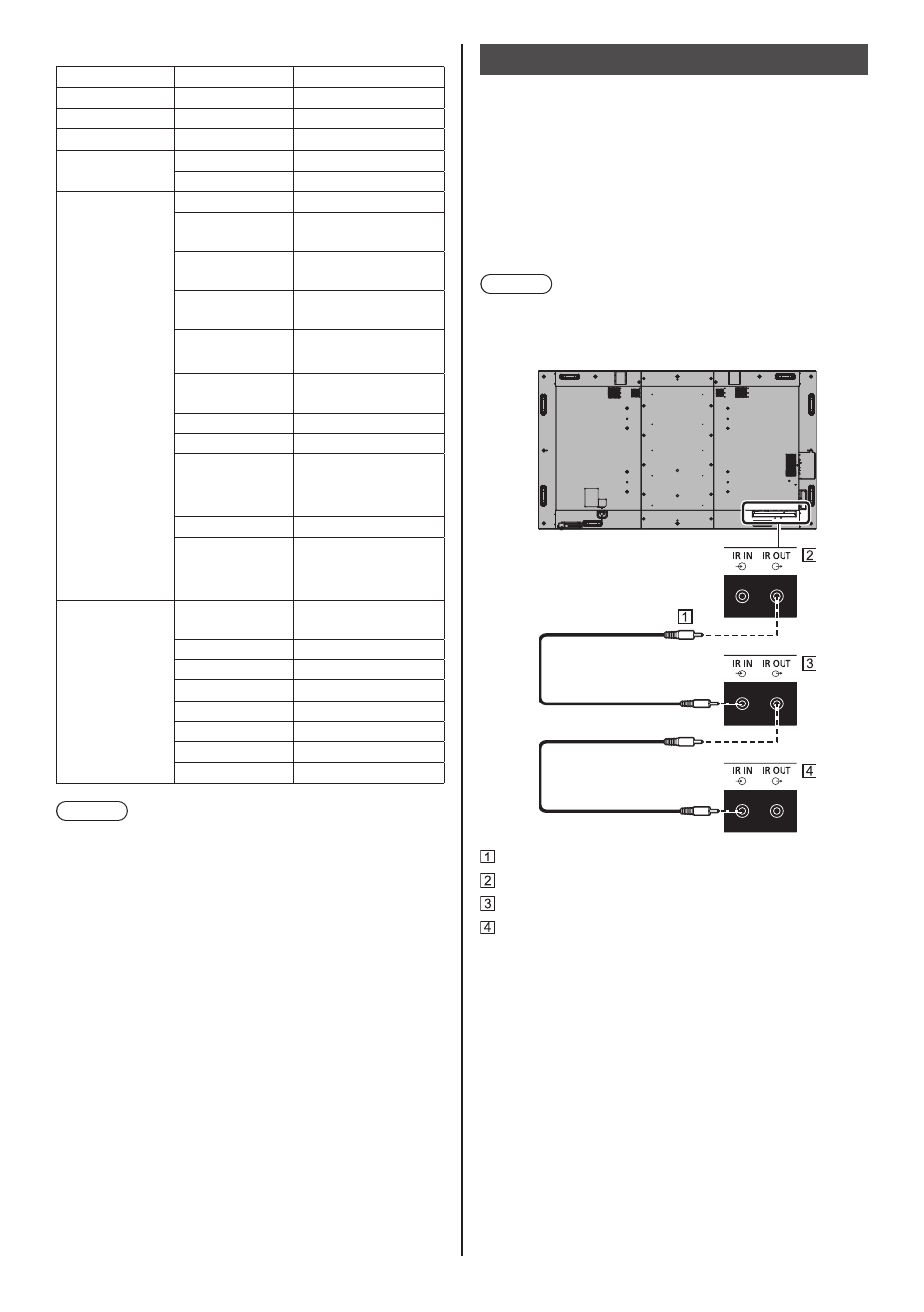
29
English
Command
Command
Parameter
Control details
PON
None
Power ON
POF
None
Power OFF
AVL
***
Volume 000 ‒ 100
AMT
0
Audio MUTE OFF
1
Audio MUTE ON
IMS
None
Input select (toggle)
HM1
HDMI 1 input
(HDMI1)
HM2
HDMI 2 input
(HDMI2)
DP1
DisplayPort IN input
(DisplayPort)
DL1
DIGITAL LINK input
(DIGITAL LINK)
DV1
DVI-D IN input
(DVI-D)
SL1
SLOT input (SLOT)
PC1
PC IN input (PC)
NW1
Screen Transfer
input
(Screen Transfer)
UD1
USB input (USB)
MV1
“Memory viewer”
input
(MEMORY VIEWER)
DAM
None
Screen mode select
(toggle)
FULL
Full
NORM
Normal
NATV
Native
HFIT
H fit
VFIT
V fit
ZOOM
Zoom1
ZOM2
Zoom2
Note
●
If multiple commands are transmitted, be sure to wait
for the response for the first command to come from
this unit before sending the next command.
●
If an incorrect command is sent by mistake, this unit
will send an “ER401” command back to the computer.
●
When sending a command which does not require
parameter, a colon (:) is not needed.
●
Consult your local Panasonic dealer for detail
instructions on command usage.
For more details, visit the following web site.
https://panasonic.net/cns/prodisplays/
●
For 98 and 86 inch models, [Screen Transfer] is
displayed only when the main software version is
4.0000 or later.
IR IN / IR OUT terminal connection
Connect the stereo mini plug (M3) cable from the IR
OUT terminal of the first display to the IR IN terminal of
the second display.
The infrared signal of the first display is sent to the
second display.
In this case, the IR (infrared ray reception on the remote
control sensor) on the second display does not operate.
Repeating the above connections enables the daisy
chain connection.
Note
●
Connection cables are not supplied with this unit.
●
Daisy chain connection is possible only between the
displays of the same series.
Stereo mini plug (M3) cable (commercially available)
First display
Second display
Third display