Set up timer, Customized setting for days of the week – Panasonic TH-65SQ1WA 65" Class 4K HDR Commercial Monitor User Manual
Page 75
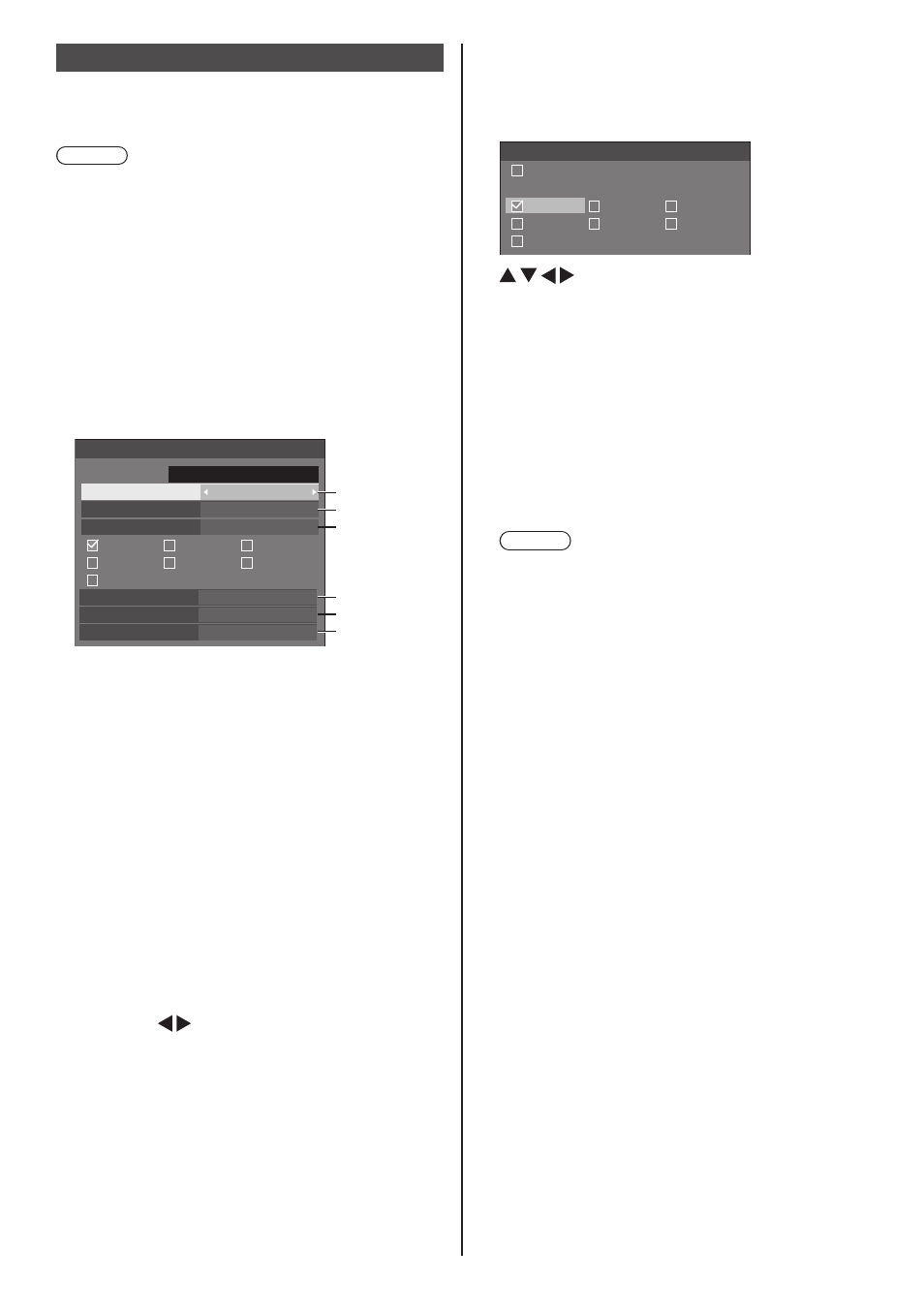
75
English
Set up timer
Sets the program to turn the power on with the specified
time and video input, or to turn the power off at the
specified time. Up to 20 programmes can be set.
Note
●
When the current time is displayed as [- -], set [Date
and time] before setting [Set up timer]. (see page 76)
●
When multiple programs are set at the same time,
the program with the smallest program number is
enabled.
●
If [Power mode] is set to [Power on], executing the
program at power-on will switch to the input set for
[Input].
[Set up timer] - submenu screen
Setting Example:
Program 1, Every Monday, 12:00,
Power On, Input: HDMI1
12:00
Set up timer
Program
Timer function
1
On
Power on
HDMI1
Day
MONDAY
TUESDAY
WEDNESDAY
THURSDAY
FRIDAY
SATURDAY
SUNDAY
Power mode
Time
Input
Custom
1
2
3
4
5
6
10:00
TUESDAY
2019/01/01
1
Set the program number.
2
To execute the program, set to [On].
The program is disabled when [Off] is set.
3
Set the day.
[Everyday]:
Executes the program every day.
[Weekday]:
Executes the program from every Monday to
Friday.
[Weekend]:
Executes the program on Saturdays and
Sundays.
[Custom]:
Executes the program on selected days. (Refer
to “Customized setting for days of the week”.)
4
Set the time.
Pressing once changes time 1 minute.
Pressing continuously changes time by 15
minutes.
5
Set the power On/Off.
6
Set the input.
■
Customized setting for days of the week
1
Set [Day] to [Custom].
2
While [Day] is selected, press <ENTER>.
The [Day] screen appears.
Day
MONDAY
All
TUESDAY
WEDNESDAY
THURSDAY
FRIDAY
SATURDAY
SUNDAY
Moves the focus.
<VOL +> Selects days. (Put check marks on days
to select.)
<VOL -> Cancels the day selection. (Delete a
check mark if it has been put.)
<ENTER> Saves the current setting, and returns to
the timer setup screen.
<RETURN> Returns to the timer setup screen without
saving the current setting.
3
Change the setting, press <ENTER>, and return to
the timer setup screen.
•
With [All], all days are selected/cancelled.
Note
●
Use the remote control for the “Customized setting
for days of the week” operation.
●
If the [Day] screen is deleted without pressing
<ENTER>, the setting is not saved.