Resume play function, Playlist edit function – Panasonic TH-65SQ1WA 65" Class 4K HDR Commercial Monitor User Manual
Page 118
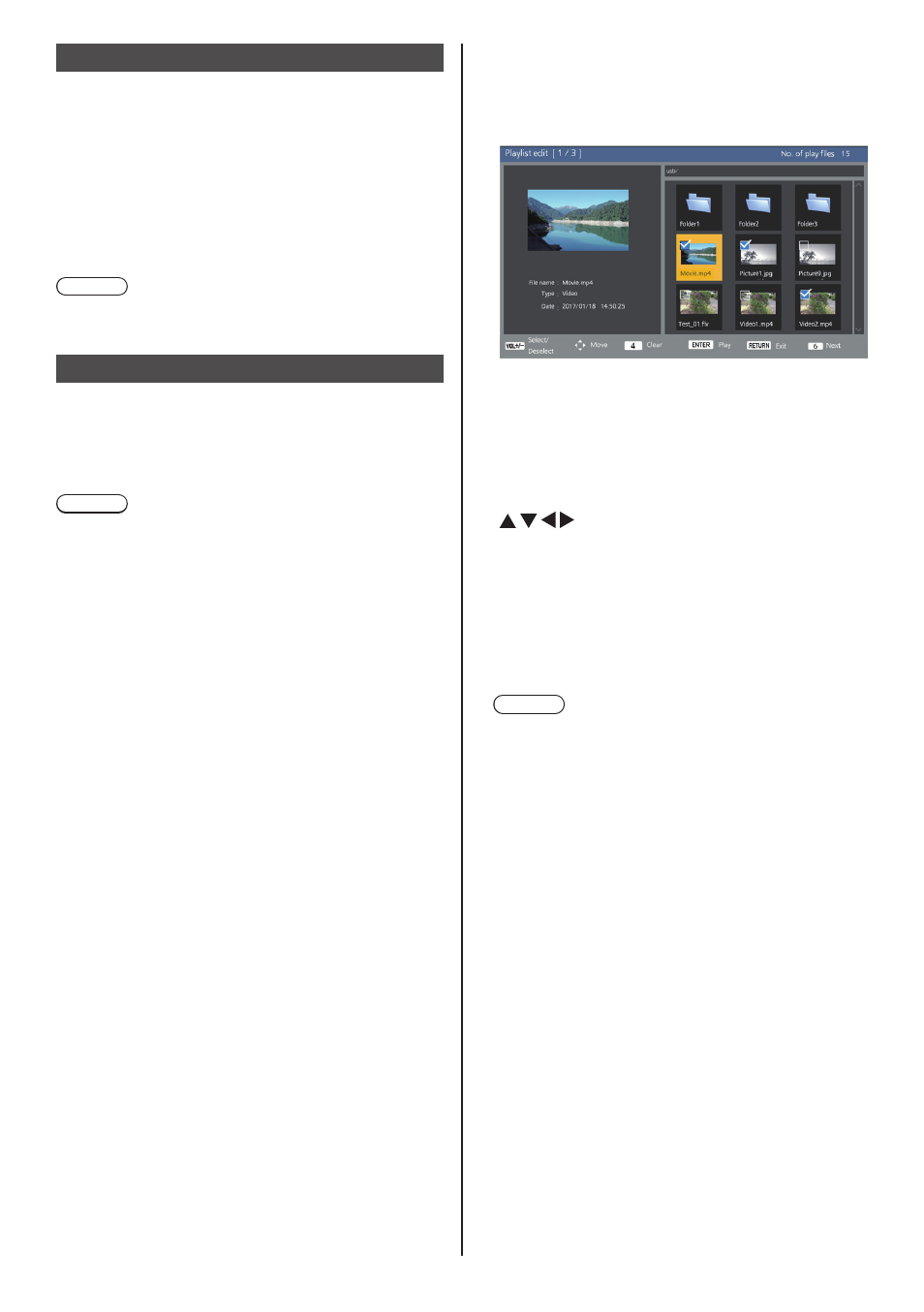
118
English
Resume Play function
After Media Player ends, the file to be played back next
time varies depending on the setting of [USB media
player settings] - [Resume play].
When set to [On]:
The file played prior to the end of Media Player starts
playing from the beginning.
When set to [Off]:
Play starts from the beginning of the first file of the
scenario.
Note
●
The resume play function is retained until the unit is
turned off or the USB memory device is taken out.
Playlist edit function
This function creates and edits a scenario file for the
USB media player. Select [Setup] – [USB media player
settings] – [Playlist edit] to select the desired content,
set the playback order and play time, and output the file
(scenario.dat) to the USB memory device.
Note
●
Descriptions for the scenario (scenario.dat) are
restricted by the USB media player.
●
After the playlist is edited, “Single Media Player (Type
2)” operates.
●
If a scenario file (scenario.dat) already exists in the
USB memory device, delete it, and create a new one.
●
If a file list file (filelist.dat) already exists in the USB
memory device, delete them.
●
While editing the playlist, the following functions are
disabled.
[Position]
[Sound]
[Picture]
[Setup]
- [Signal]
- [Input label]
- [Power management settings] -
[No signal power off]
- [Image settings] - [Read user image]
- [Multi display settings]
- [Function button settings]
- [Failover/Failback]
- [Audio input select]
[Digital zoom]
●
The screen and audio quality while editing the playlist
is adjusted with the same content as that for the
MEMORY VIEWER input.
●
Editing the playlist requires 2 MB or more of space in
the USB memory device.
●
Use a USB memory device for which file reading and
writing can be normally performed.
●
Use the remote control for the playlist editing function
operation.
1. File selection screen
Select content files to play.
After selecting the files, press <6> to go to the next
editing screen.
Press the remote control buttons to perform the
following operations.
<VOL +> Selects content files. (Add a check mark on
the upper left of the thumbnail.)
<VOL -> Cancels content selection. (Delete a check
mark on the upper left of the thumbnail if
there is.)
Moves the focus.
<4> Deletes all the check marks.
<ENTER> Plays content files or moves to a
different hierarchy.
<RETURN> Finishes editing the playlist or moves to
a higher hierarchy.
<6> Goes to the next editing screen.
Note
●
If a scenario (scenario.dat) exists in the USB
memory device, it will be loaded automatically. If
applicable files are present, they are already in the
selected status on the content selection screen.
●
Up to 999 lines can be read from a scenario
(scenario.dat).
●
If a file list (filelist.dat) exists in the USB memory
device, it will not be loaded even if a scenario
(scenario.dat) is present, and then the content
selection screen appears with no content files
selected.
●
In addition to files immediately below root in the
USB memory device, files in folders can also be
selected.
●
A maximum of 999 content files can be selected.
●
If 999 files are selected, pressing <VOL +> for files
not selected cannot select such files.
●
When all the check marks are removed with <4>, a
confirmation screen is displayed before removal.