Screensaver, Screensaver settings – Panasonic TH-65SQ1WA 65" Class 4K HDR Commercial Monitor User Manual
Page 68
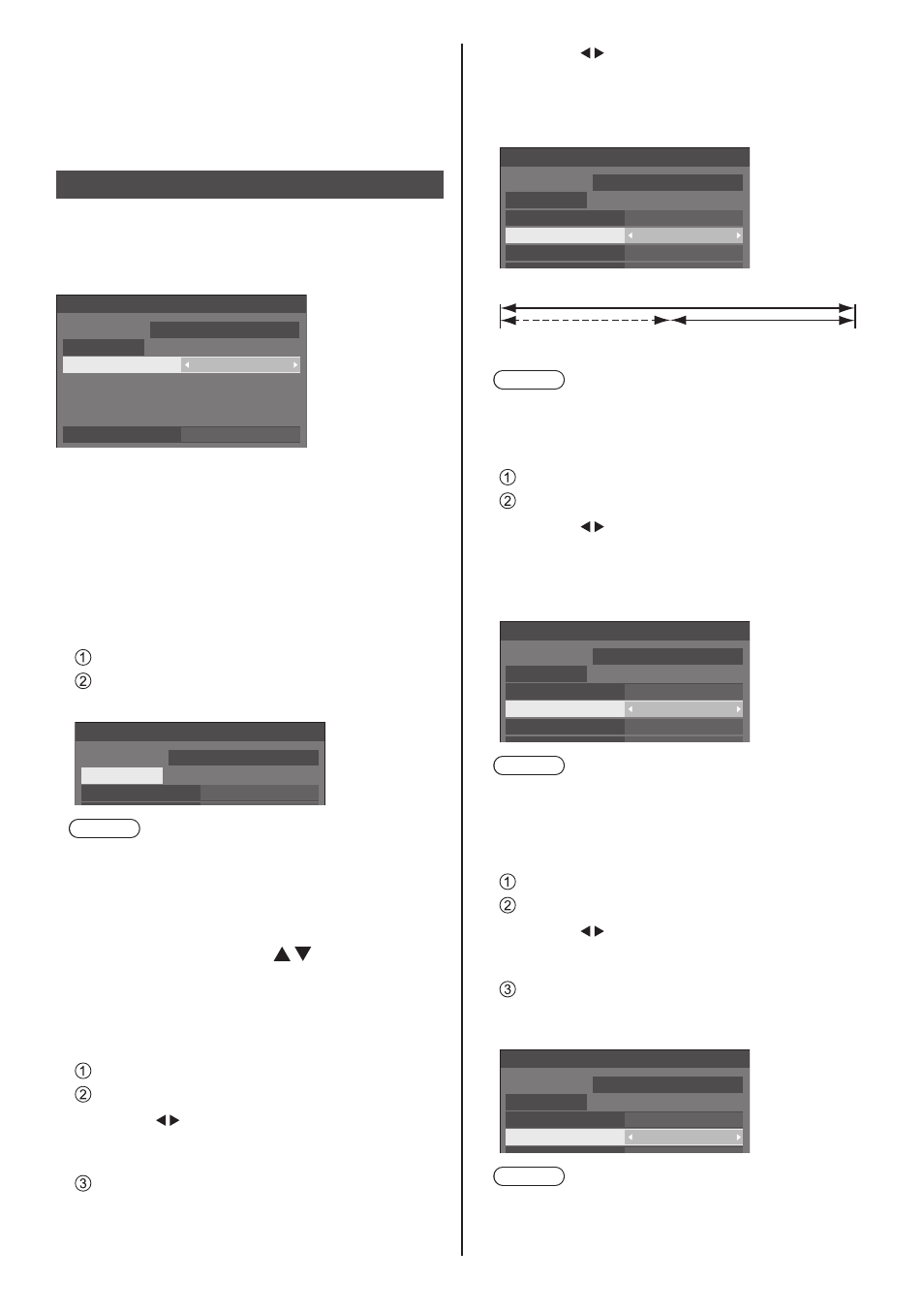
68
English
●
When set to the USB input, the unit determines video
signals are interrupted by judging the USB memory is
not connected to the USB terminal.
●
This function may not operate correctly depending on
the image playback device.
Screensaver
Alleviates the occurrence of afterimage when displaying
still images or images with 4:3 aspect ratio for a long
time.
[Screensaver] - submenu screen
Screensaver
Start
10:00
Mode
Off
TUESDAY
2019/01/01
Wobbling
Off
■
Screensaver settings
Screensaver operation
When the Screensaver is operating, the following 5
patterns are displayed full screen for 5 seconds each,
and it will be repeated.
Black → Dark grey → Grey → Light grey → White →
Light grey → Grey → Dark grey
To start Screensaver now
Select [On] in [Mode].
Select [Start] and press <ENTER>.
●
The Screensaver will be activated.
Screensaver
Start
10:00
Mode
On
TUESDAY
2019/01/01
Note
●
If the following buttons are pressed while the
screen saver is operating, the screen saver is
cancelled.
Remote control: <RETURN>
Unit: <MENU (Unit)> <INPUT (Unit)>
<+ (Unit)> <- (Unit)>
<ENTER (Unit)>
●
When the display is turned off, the Screensaver will
be deactivated.
To set interval of Screensaver
Select [Interval] in [Mode].
Set [Periodic time].
●
Press to change the time by 15 minutes.
●
In [ENGLISH(US)] OSD language, [Periodic
time] is displayed as [SHOW DURATION].
Set [Operating time].
●
Press once to change the time by 1 minute.
Keep pressing down to change the time by 15
minutes.
●
In [ENGLISH(US)] OSD language, [Operating
time] is displayed as [SAVER DURATION].
[Periodic time]
Deactivated.
[Operating time]
Screensaver
Start
Mode
Interval
Periodic time
Operating time
0:00
0:00
TUESDAY
2019/01/01
10:00
Note
●
It is not possible to set the duration of [Operating
time] longer than that of [Periodic time].
To set start and finish time of Screensaver
Select [Time designation] in [Mode].
Set [Start time] and [Finish time].
●
Press once to change the time by 1 minute.
Keep pressing down to change the time by 15
minutes.
●
In [ENGLISH(US)] OSD language, [Time
designation] is displayed as [TIME OF DAY].
Screensaver
Start
10:00
Mode
Time designation
Start time
Finish time
0:00
0:00
TUESDAY
2019/01/01
Note
●
When the current time is displayed as [- -], set
[Date and time] before setting [Start time] and
[Finish time]. (see page 76)
To turn the power off after Screensaver
Select [Standby after SCR saver] in [Mode].
Set [Screensaver duration].
●
Press once to change the time by 1 minute.
Keep pressing down to change the time by 15
minutes.
Select [Start] and press <ENTER>.
●
Screensaver will be activated and the power will
be turned off (standby) at the time set.
Screensaver
Start
10:00
Mode
Standby after SCR saver
Screensaver duration
0:00
TUESDAY
2019/01/01
Note
●
[Screensaver duration] can be set from 0:00 to
23:59.
When this is set to [0:00], [Standby after SCR
saver] will not be activated.