Panasonic TH-65SQ1WA 65" Class 4K HDR Commercial Monitor User Manual
Page 78
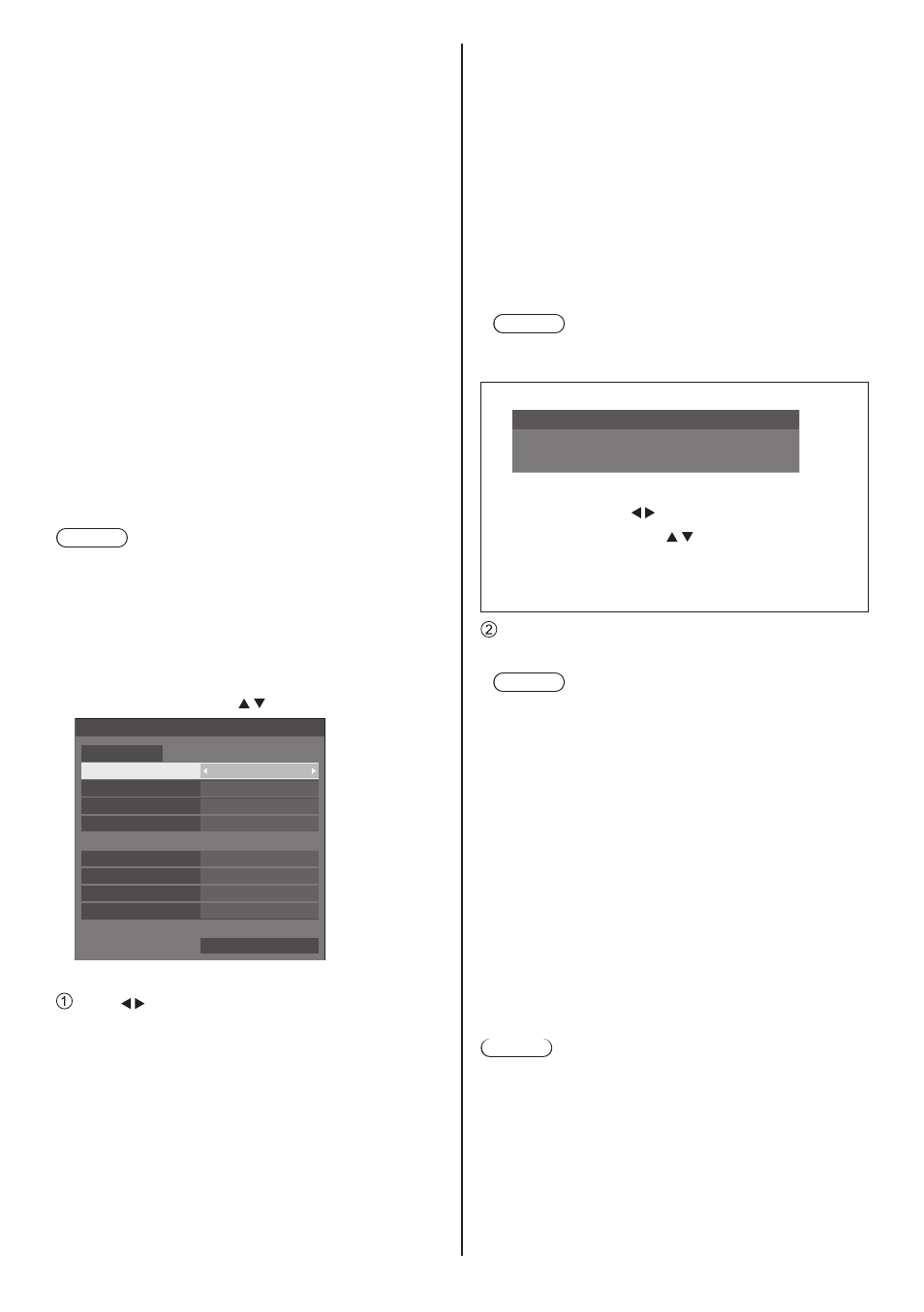
78
English
●
Even if the setting is set to [Off], the Web browser
control screens that do not control this unit (display
information [Status], detailed settings [Detailed set
up] and password change [Change password])
operate.
●
To enable the operation, set [Quick start] to [On].
●
When [Quick start] is set to [Off], the power can
be turned off via network control even if [Network
control] is set to [On]. However, the power cannot
be turned on from standby state. To control both, it
is necessary to set both [Quick start] and [Network
control] to [On] respectively.
■
[Auto display name]
Sets whether to change the display name automatically.
[On]:
Changes the display name automatically in
accordance with the set point of the display ID.
[Off]:
The display name is not changed automatically.
■
[Display name]
The name of the Display that is shown on the network
can be changed.
Note
●
The name can be changed only when [Auto display
name] is set to [Off].
●
Display ID is not reset to default with [Network
settings] - [Reset].
■
[LAN setup]
Detailed network settings for the LAN can be configured.
Select [LAN setup] with and press <ENTER>.
192.168. 0. 8
255.255.255. 0
192.168. 0. 1
1024
12:34:56:78:9A:BC
LAN setup
Save
DHCP
Off
IP address
Subnet mask
Gateway
Command port
MAC address
User name
EAP
None
Password
[DHCP], [IP address], [Subnet mask], [Gateway]
Press to set [On] / [Off] of [DHCP].
When [Off] is selected, IP address and other settings
can be set manually.
[DHCP]:
(DHCP client function)
[On]:
Obtains an IP address automatically when a DHCP
server exists in the network the Display is going to
be connected.
[Off]:
When a DHCP server does not exist in the network
the Display is going to be connected, set [IP
address], [Subnet mask] and [Gateway] manually.
[IP address]:
(IP address display and setting)
Enter an IP address when DHCP server is not
used.
[Subnet mask]:
(Subnet mask display and setting)
Enter a Subnet mask when DHCP server is not
used.
[Gateway]:
(Gateway address display and setting)
Enter a gateway address when DHCP server is
not used.
Note
●
When [DHCP] is set to [On], the IP address, etc.
will be displayed in grey.
Entering numbers
I
1
92.168.000.008
IP address
1. Select the address and press <ENTER>.
2. Select digits with .
3. Change numbers with .
4. Press <ENTER>.
You can cancel the change by pressing
<RETURN>.
Select [Save] and press <ENTER>.
Save the current network Setup.
Note
●
To use a DHCP server, make sure the DHCP
server is started.
●
Contact your network administrator for details on
[IP address], [Subnet mask] and [Gateway].
●
Shipping condition
[DHCP]: Off
[IP address]: 192.168.0.8
[Subnet mask]: 255.255.255.0
[Gateway]: 192.168.0.1
[Command port]
Set the port number used for command control.
Select [Command port] and press <ENTER> to set
the number.
●
The available setting range is 1024 ‒ 65535.
●
Entering numbers (see page 78)
Note
●
When the PJLink protocol is used, the port setting is
not necessary.
[EAP]
Select the EAP that has been set for the RADIUS server.
If the EAP has not been set, select [None].
The types of EAPs that can be set are as follows.
[PEAP(MS-CHAPv2)], [PEAP(GTC)], [EAP-TTLS(MD5)],
[EAP-TTLS(MS-CHAPv2)], [EAP-FAST(MS-CHAPv2)],
[EAP-FAST(GTC)], [EAP-TLS]