Panasonic TH-65SQ1WA 65" Class 4K HDR Commercial Monitor User Manual
Page 119
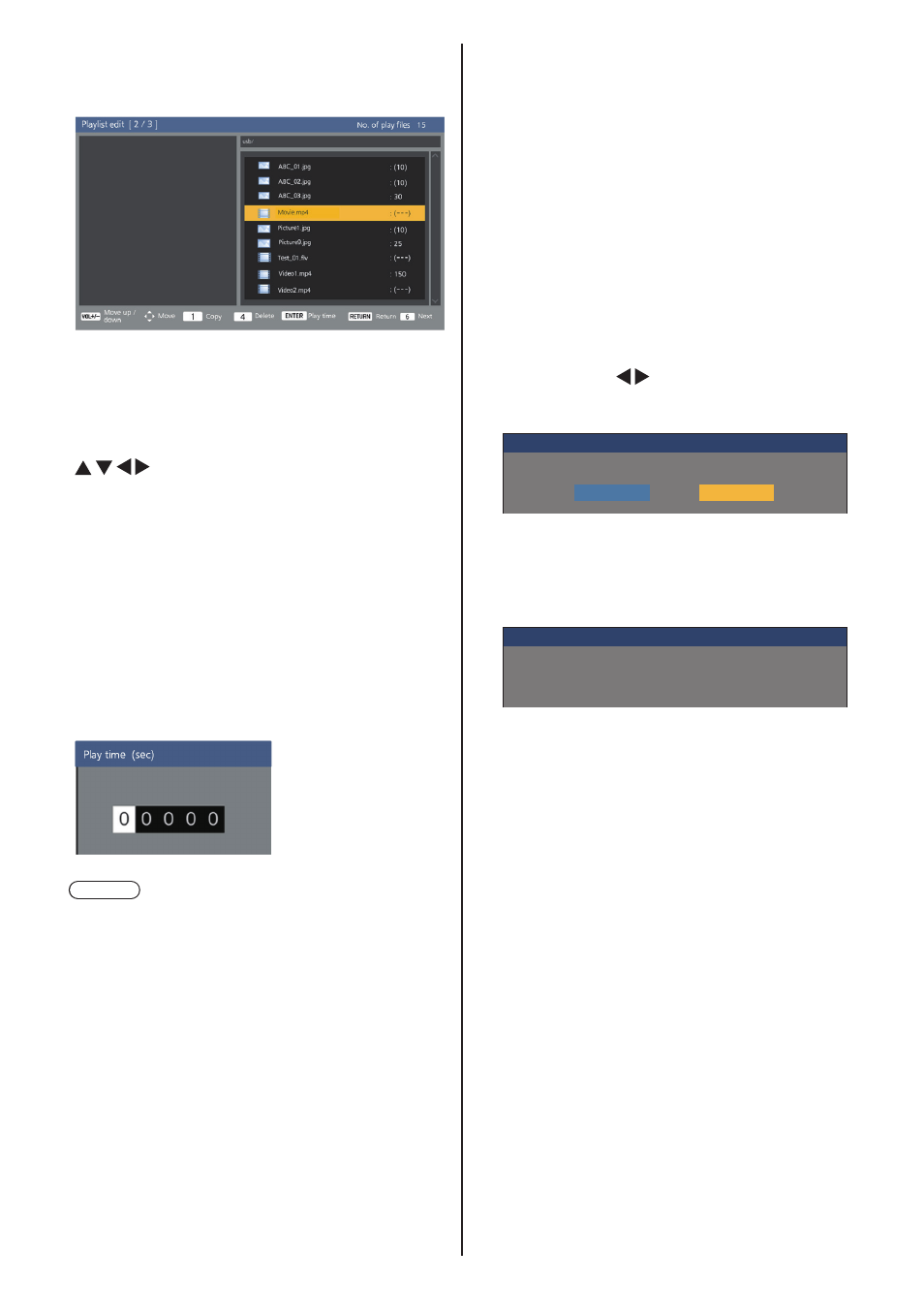
119
English
2. Play order / Play time setting screen
Arrange the selected content files in playback order,
and set the playback time.
Press the remote control buttons to perform the
following operations.
<VOL +> Moves a content file up by one position.
<VOL -> Moves a content file down by one
position.
Moves the focus.
<1> Copies the currently selected content file
to add it to the list.
<4> Deletes the currently selected content
file from the list.
<ENTER> Displays a screen to set playback time.
<RETURN> Returns to the previous editing screen.
<6> Goes to the next editing screen.
Pressing <ENTER> will display a screen to set
playback time.
Entering numbers (see page 78)
Note
●
The setting range for playback time is 0, 3
(minimum) to 86400 (maximum). If 0 is set, the
playback time setting is deleted.
●
Playback time can be set in one second
increments with the playlist editing function. If a
scenario (scenario.dat) is already present and the
playback time of the applicable files are specified
with decimal points, writing the scenario file will
convert the playback time to that in one second
increments.
●
For content files whose playback time is set, “:
playback time (sec.)” is displayed on the right side
of the file name.
For content files whose playback time is not set,
“:(number)” is displayed on the right side of the file
name if they are still picture files. (The numbers
are values set for [USB media player settings] -
[Slide show duration] (see page 82).) For motion
picture files, “:(---)” is displayed on the right side of
the file name.
●
When the content file is deleted with <4>, a
confirmation screen is displayed before deletion.
●
If 999 content files already exist, another file
cannot be added even if <1> is pressed.
3. File output screen
Select [Yes] with and press <ENTER>.
File output to the USB memory device starts.
Playlist edit [ 3 / 3 ]
Yes
Export the scenario file to USB memory?
No
4. Exit screen
The exit screen appears.
Playlist edit
Scenario file exported successfully!