Image rotation, Options, Control settings – Panasonic TH-65SQ1WA 65" Class 4K HDR Commercial Monitor User Manual
Page 87
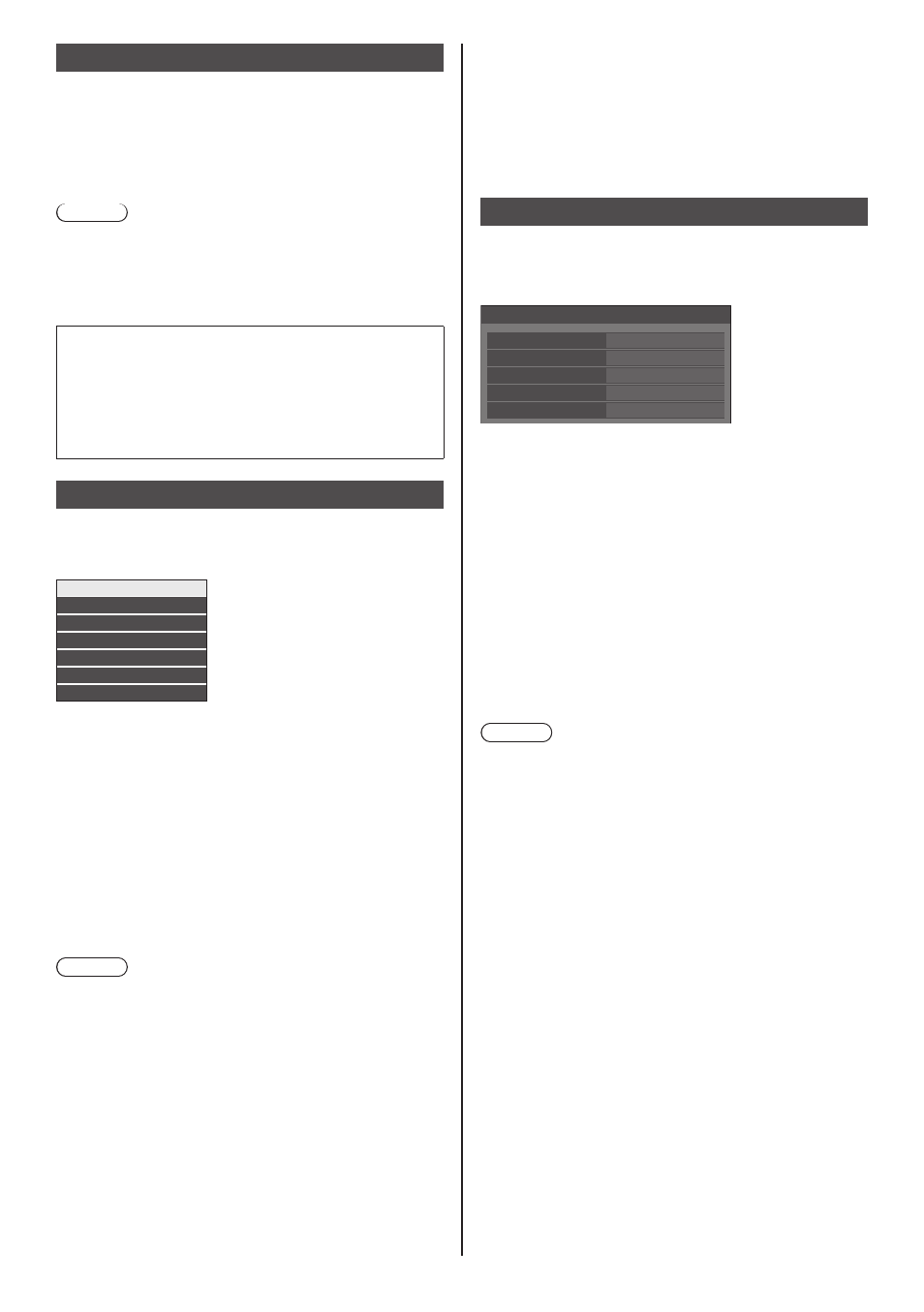
87
English
Image rotation
Sets the picture rotation in the portrait setting.
[Off]:
Pictures are not rotated.
[180 degrees]:
Pictures are rotated 180 degrees.
Note
●
For the 98/86-inch model with the main software
version of less than 3.0000, when the unit is
installed in the landscape setting by setting [Display
orientation] to [Landscape] or [Auto], picture rotation
does not operate.
Setting [Position] when [Image rotation] is set to
[180 degrees]
When [Image rotation] is set to [180 degrees], the
adjustment direction becomes opposite of that in [Off]
state. (see page 45)
Note these points for adjustment.
Options
This menu displays the information of this unit, and
restores data to the factory default state.
[Options] - submenu screen
Display information
Software licenses
Cloning password
USB data cloning
Shipping
LAN data cloning
Output log data
■
[Display information]
Displays the serial number and software version of this
unit.
■
[Software licenses]
Displays the software license.
■
[Cloning password]
Sets the password for the cloning function.
For more detail of the settings, see “Changing the
cloning password”. (see page 133)
Note
●
The initial password in the factory default state is
[AAAA].
●
Change the password periodically, and set one which
is difficult to guess.
●
For initialization method for the cloning password,
consult the dealer where you purchased the product.
■
[USB data cloning], [LAN data cloning]
Copies the data of a single display to multiple displays
by using the USB memory device or via LAN. For more
detail of the settings, see “Using data cloning”. (see
page 130)
■
[Output log data]
Saves a log for servicing to the USB memory device.
■
[Shipping]
Restores the data of this unit to the factory default state.
For more detail of the settings, see “Shipping condition”.
(see page 141)
Control settings
Sets each item of the function which enables to control
multiple displays at the same time, or individually.
[Control settings] - submenu screen
Control settings
Serial response(ID all)
Off
Display ID
Controller ID function
Off
Serial ID function
Off
Serial response (Normal)
On
■
[Display ID]
Set ID number when controlling the Display with
[Controller ID function] and [Serial ID function].
0 to 100
(Standard value: 0)
■
[Controller ID function]
Enables/disables the [Controller ID function].
[Off]:
Disables the [Controller ID function]. (Can be
operated as normal remote control.)
[On]:
Enables the [Controller ID function]. Effective on
switching to [On].
Note
●
To use the [Controller ID function], setting ID numbers
both for the remote control and for the display unit is
required.
For ID number setting for the remote control, see
page 136.
●
About how to reset the settings to defaults, refer to
“Initialization”. (see page 142)
■
[Serial ID function]
Set to control external control with the PC connected to
SERIAL terminal according to the Display’s ID number.
[Off]:
Disables external control by the ID.
[On]:
Enables the external control by the ID.
■
[Serial response (Normal)]
Sets whether to send the response command to normal
commands without ID.
[Off]:
Does not respond. (Including the inquiry
command)
[On]:
Responds.