Understanding channel placement guidelines, Generating quartus ii synthesis files, Compiling the design in the quartus ii software – Altera Arria V Avalon-MM User Manual
Page 16
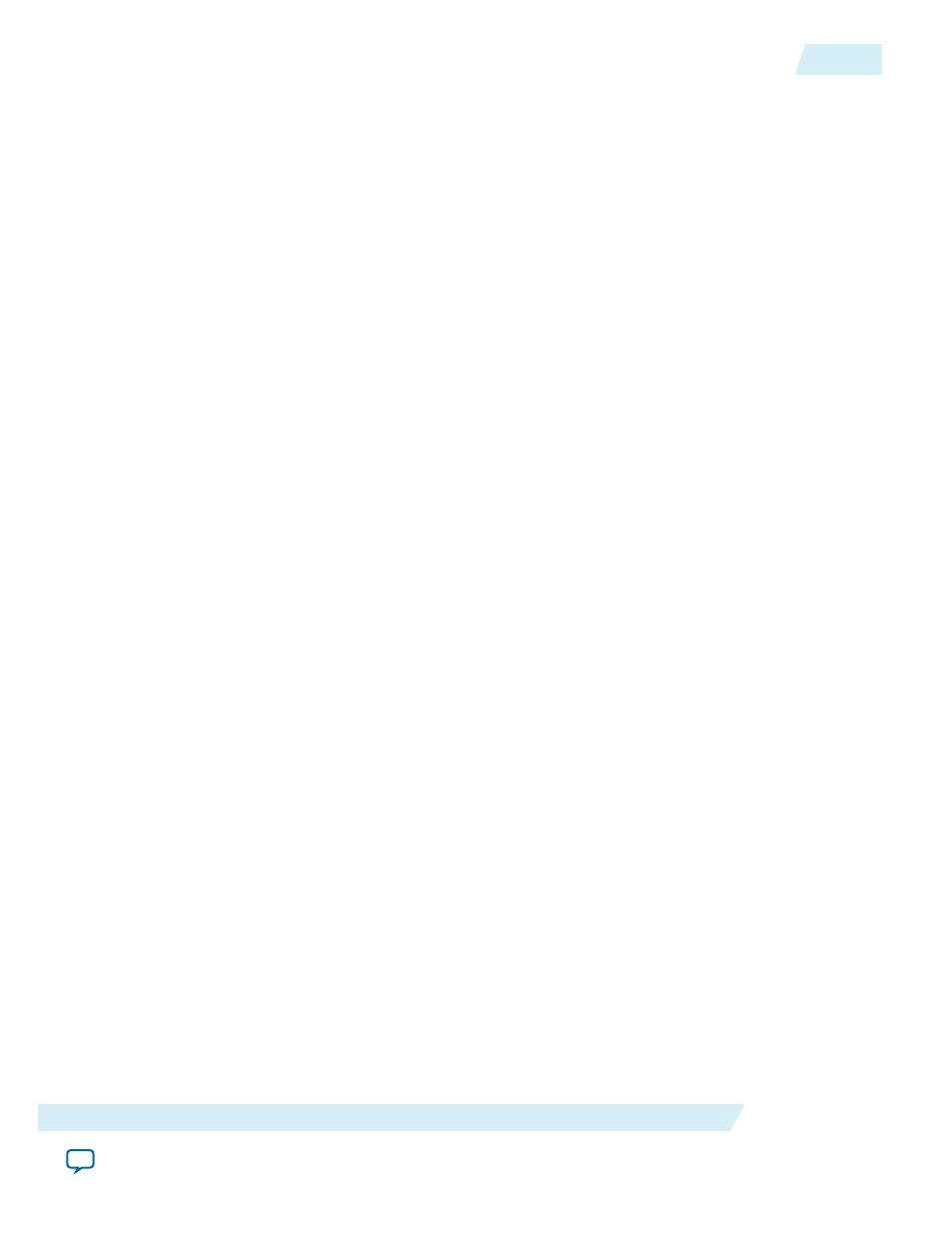
Understanding Channel Placement Guidelines
Arria V transceivers are organized in banks. The transceiver bank boundaries are important for clocking
resources, bonding channels, and fitting. Refer to the channel placement figures following Serial Interface
Signals for illustrations of channel placement.
Generating Quartus II Synthesis Files
1. On the Generate menu, select Generate HDL.
2. For Create HDL design files for synthesis, select Verilog.
You can leave the default settings for all other items.
3. Click Generate to generate files for Quartus II synthesis.
4. Click Finish when the generation completes.
Compiling the Design in the Quartus II Software
To compile the Qsys design example in the Quartus II software, you must create a Quartus II project and
add your Qsys files to that project.
Complete the following steps to create your Quartus II project:
1. Click the New Project Wizard icon.
2. Click Next in the New Project Wizard: Introduction (The introduction does not appear if you
previously turned it off)
3. On the Directory, Name, Top-Level Entity page, enter the following information:
a. The working directory shown is correct. You do not have to change it.
b. For the project name, browse to the synthesis directory that includes your Qsys project,
<working_dir>/ep_g1x4/synthesis
. Select your variant name, ep_g1x4.v. Then, click Open.
c. If the top-level design entity and Qsys system names are identical, the Quartus II software treats the
Qsys system as the top-level design entity.
4. Click Next to display the Add Files page.
5. Complete the following steps to add the Quartus II IP File (.qip)to the project:
a. Click the browse button. The Select File dialog box appears.
b. In the Files of type list, select IP Variation Files (*.qip).
c. Browse to the
<working_dir>/ep_g1x4/synthesis
directory.
d. Click ep_g1x4.qip and then click Open.
e. On the Add Files page, click Add, then click OK.
6. Click Next to display the Device page.
7. On the Family & Device Settings page, choose the following target device family and options:
a. In the Family list, select Arria V (GT/GX/ST/SX).
b. In the Devices list, select Arria V GX Extended Features..
c. In the Available Devices list, select 5AGXFB3H6F35C6.
8. Click Next to close this page and display the EDA Tool Settings page.
UG-01105_avmm
2014.12.15
Understanding Channel Placement Guidelines
2-5
Getting Started with the Avalon‑MM Arria V Hard IP for PCI Express
Altera Corporation